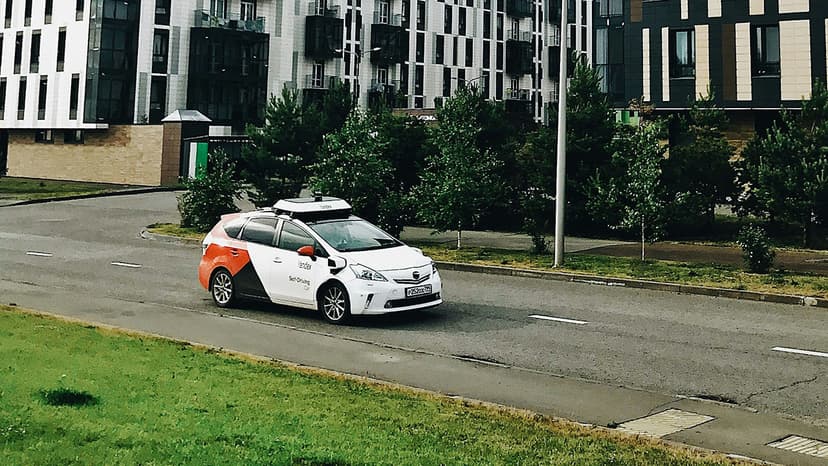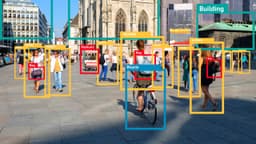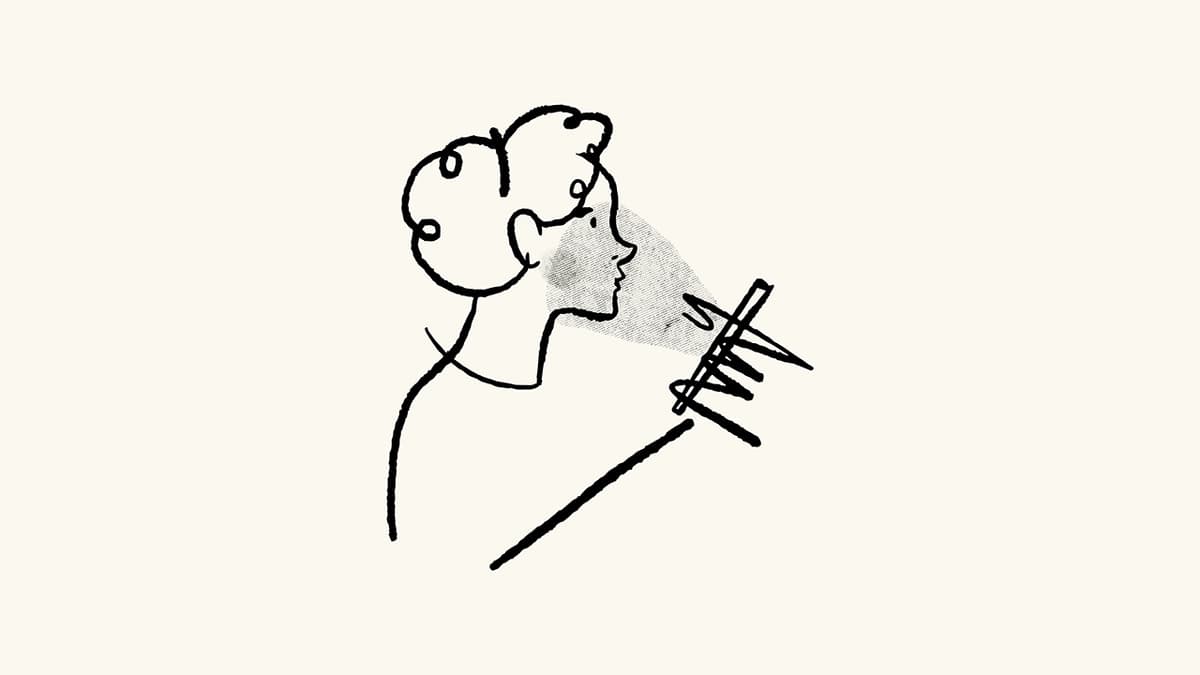Improving Picture Resolution Like a Pro
Have you ever found the perfect picture for your project, only to see that it looks blurry or pixelated? Raising the resolution of a picture is within your reach. With the right tools and some guidance, you can enhance your images effectively.
Raising the resolution of a picture involves increasing the number of pixels per inch (PPI), which impacts the detail level visible in your image. A higher resolution results in a crisper and cleaner appearance. Keep in mind, though, that there are limits to quality; enlarging an image too much can lead to graininess.
Step 1: Identify Your Current Resolution
Start by determining the resolution of your image. Right-click on the file and select properties or get info, depending on your operating system. Navigate to the details tab to find the resolution displayed in pixels.
Step 2: Choose Your Software
There are several software options available to help you enhance your image. Some popular choices include:
- Adobe Photoshop
- GIMP
- Online tools like BeFunky
Select software that fits your skill level and budget.
Step 3: Upscale Your Image
After opening your chosen software, it's time to scale your image.
-
In Photoshop, go to Image > Image Size and adjust the resolution. Ensure ‘Resample’ is selected. For the best results, change the resampling method to ‘Preserve Details’ and check the ‘Reduce Noise’ box to retain quality.
-
In GIMP, open your image, and locate the Scale Image option under the Image menu. Increase the resolution by entering your desired PPI, keeping the Chain icon linked to maintain the aspect ratio.
-
If you use an online tool, look for options labeled ‘resize’ or ‘resample’. Input your new values to upscale your image.
Step 4: Sharpen Your Image
Higher resolution images might appear soft. Sharpening can help restore crispness. Use the filters available in both Photoshop and GIMP. Use these filters in moderation to avoid introducing noise.
Step 5: Save Smartly
When saving your enhanced image, consider its intended use. For print, TIFF is a suitable lossless format that maintains quality. For online use, save as a JPEG or PNG for good quality with manageable file size. Always save as a new file to avoid overwriting the original.
Step 6: Artificial Intelligence – A Modern Approach
AI is now an effective tool for raising resolution. AI-based applications can upscale images with impressive results by analyzing and filling in details that other software might miss. Consider options like Let's Enhance or Deep Image for powerful AI-driven upscaling.
Step 7: Practice Makes Perfect
Experimentation is crucial. Try various tools and adjust settings to discover what works best for your images. The more you practice, the more adept you will become at enhancing resolution.
Enhancing the resolution of a picture is easily achievable with the right approach and tools. Begin with the highest quality original available, as the outcome depends on the source material. Keep your expectations realistic: enhancing is not about miracles. With dedication and practice, you will refine your skills and improve your images effectively.