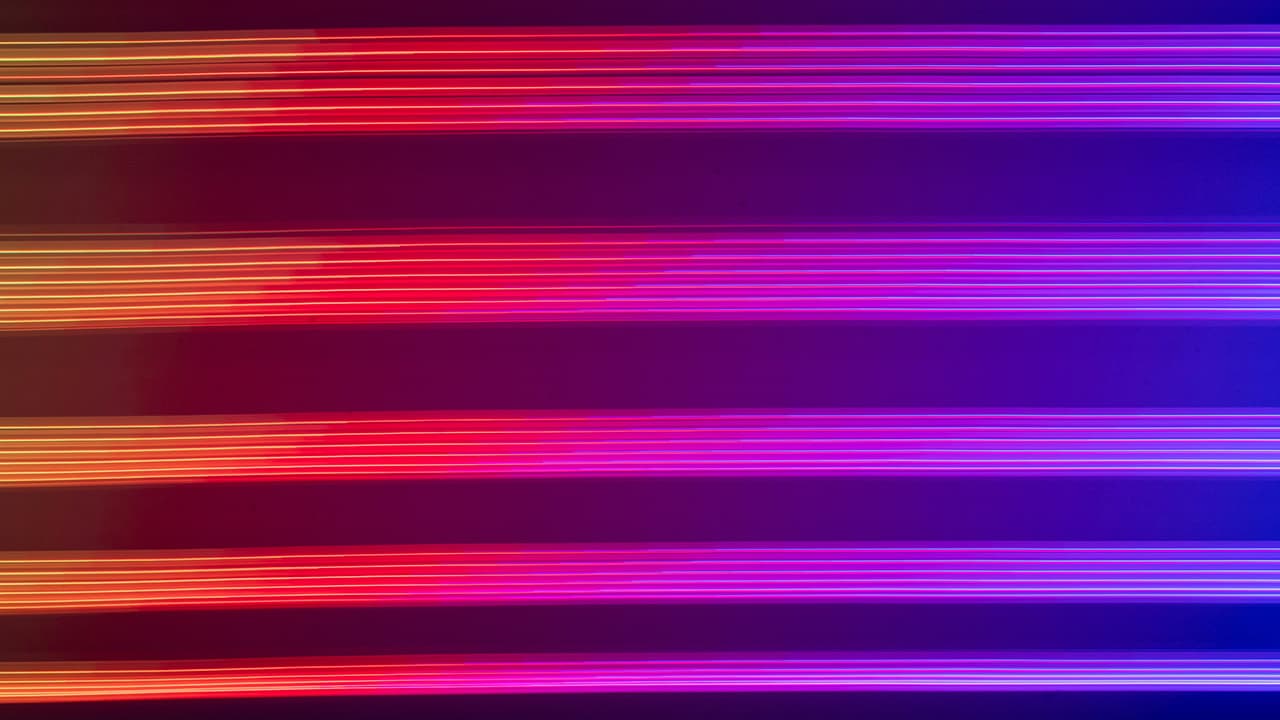How to Delete Log Data in SQL Server
Hey there! Are you struggling with managing log data in SQL Server? You're not alone! Many professionals often wonder about the best practices for deleting log data in SQL Server efficiently. In this article, we will explore some strategies and techniques to help you handle log data effectively and keep your database running smoothly.
Understanding the Importance of Deleting Log Data
Before we dive into the specifics of deleting log data in SQL Server, let's take a moment to understand why it is essential. Log data is crucial for maintaining the integrity and security of your database. However, over time, these log files can grow in size and impact the performance of your database server.
By regularly deleting unnecessary log data, you not only free up valuable disk space but also improve the overall performance of your database server. Additionally, managing log data properly can help you comply with data retention policies and ensure that your database runs efficiently.
Deleting Log Data Using SQL Queries
One common method of deleting log data in SQL Server is using SQL queries. To delete log data older than a specific date, you can use the following query:
Sql
In this query, make sure to replace YourDatabaseName with the name of your database and YourLogTableName with the name of your log table. Additionally, replace 'YYYY-MM-DD' with the date before which you want to delete the log data.
Truncating Log Table
Another approach to deleting log data is by truncating the log table. Truncating a table removes all the rows in the table without logging individual row deletions, making it a faster operation compared to deleting individual rows.
To truncate a log table, you can use the following query:
Sql
This query will remove all rows from the log table YourLogTableName. Keep in mind that truncating a table is irreversible and cannot be rolled back, so make sure to back up your data before proceeding.
Automating Log Data Deletion
To streamline the process of deleting log data, you can set up automation tasks using SQL Server Agent. SQL Server Agent allows you to schedule jobs that run predefined tasks, such as deleting log data at regular intervals.
To create a new job in SQL Server Agent for deleting log data, follow these steps:
- Open SQL Server Management Studio.
- Expand the SQL Server Agent node.
- Right-click on Jobs and select New Job.
- Enter a name and description for the job.
- Under Steps, click New and enter the T-SQL script to delete log data.
- Go to Schedules, click New, and set up a schedule for the job to run.
- Save the job.
By automating the deletion of log data, you can ensure that your database remains optimized without manual intervention.
Monitoring Log Data Growth
In addition to deleting log data regularly, it is essential to monitor the growth of log files to prevent performance issues. SQL Server provides dynamic management views and functions that allow you to track the size and space used by log files.
One such view is sys.dm_db_log_space_usage, which provides information about the space used by transaction log files. You can query this view to monitor the space usage and take action accordingly.
For example, you can use the following query to retrieve information about log space usage:
Sql
By monitoring log space usage regularly, you can proactively manage log growth and avoid unexpected disk space issues.
Wrapping Up
In this article, we have explored various methods and techniques for deleting log data in SQL Server effectively. By understanding the importance of managing log data, using SQL queries, truncating log tables, automating deletion tasks, and monitoring log file growth, you can maintain a healthy database environment.
Keeping your log data organized and optimized is key to ensuring the performance and reliability of your SQL Server database. Incorporate these strategies into your database maintenance routine to enhance the efficiency of your SQL Server environment.
If you have any further questions or need assistance with managing log data in SQL Server, feel free to reach out. Cheers to a well-maintained database environment!