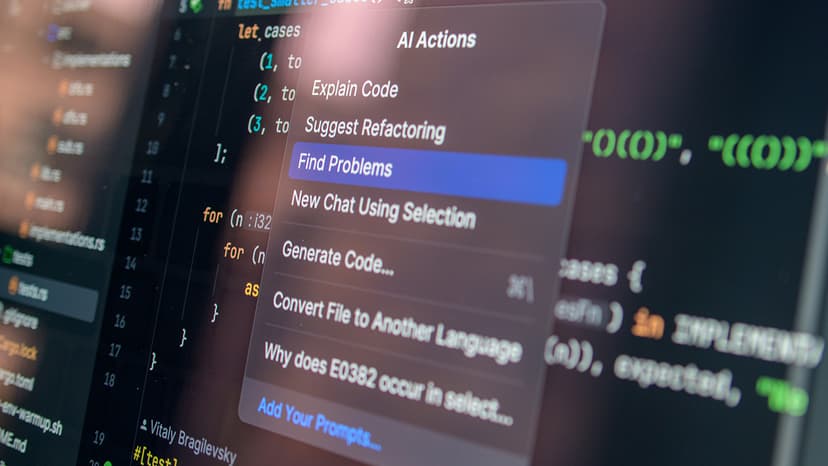Getting Started with Intel OpenVINO Toolkit
Understanding and leveraging the power of AI and computer vision is a thrilling journey of endless possibilities. Intel's OpenVINO toolkit is a fantastic place to start, especially if you aim to optimize deep learning performance across a variety of Intel hardware. Designed to fast-track development and enhance performance, OpenVINO stands for "Open Visual Inference and Neural Network Optimization." This guide is your friendly companion to kick start your OpenVINO adventure with simple steps and easy Python code examples.
What is the Intel OpenVINO Toolkit?
Intel's OpenVINO toolkit is an open-source, free toolkit that facilitates the development of high-performance computer vision and deep learning applications. It helps developers streamline the deployment of AI models across Intel platforms, like CPUs, GPUs, and VPUs, ensuring applications are not only versatile but scalable. With OpenVINO, you can take a trained deep learning model, optimize it, and deploy it almost anywhere.
Step 1: Installation
To leap into the world of OpenVINO, your first step is to install the toolkit. You can download it directly from Intel's official website. It supports multiple operating systems including Linux, Windows, and macOS.
- Visit the Intel OpenVINO page: Go to Intel’s website and navigate to the OpenVINO section.
- Select your preferred version: Make sure to download the version that suits your operating system.
- Follow the installation guide: Each download comes with a detailed installation guide. Follow it meticulously to ensure correct setup.
Tip: During installation, make sure to source the OpenVINO environment by running the provided script. This will set up your environment variables correctly.
Step 2: Explore Sample Models
OpenVINO comes with a variety of pre-trained models that you can use to test and understand the flow of processing an AI model. These sample models can be very illustrative, covering tasks from object detection to facial recognition.
To get these models, you can use the Model Downloader provided by OpenVINO. The downloader simplifies accessing and setting up pre-trained models.
Python
Step 3: Load and Infer with a Model
Now that you have a model, the next step is to load this model into your application and use it for inference. OpenVINO’s Inference Engine allows you to load and run the models efficiently.
Here's a simple example of how you would load a model and perform inference on an input image:
Python
Step 4: Optimize and Fine-Tune
Maximizing performance is key in deploying models, and OpenVINO offers several tools to help with this. One useful feature is the Model Optimizer,which converts and optimizes models for efficient performance on end-point devices.
To optimize a model:
Shell
Further Learning
Intel provides extensive resources and community support to help deepen your understanding of OpenVINO. The official documentation and Intel forums are excellent starting points. Engaging with community projects and tutorials can also provide practical insights and inspiration for your projects.
Starting with Intel's OpenVINO toolkit can transform the way you develop and deploy AI models, making the process faster and the performance better. With practical tools and a supportive community, your venture into AI and computer vision is set to be a thrilling one. Now go on, test this new toolkit, and see how your applications can soar in efficiency and effectiveness!