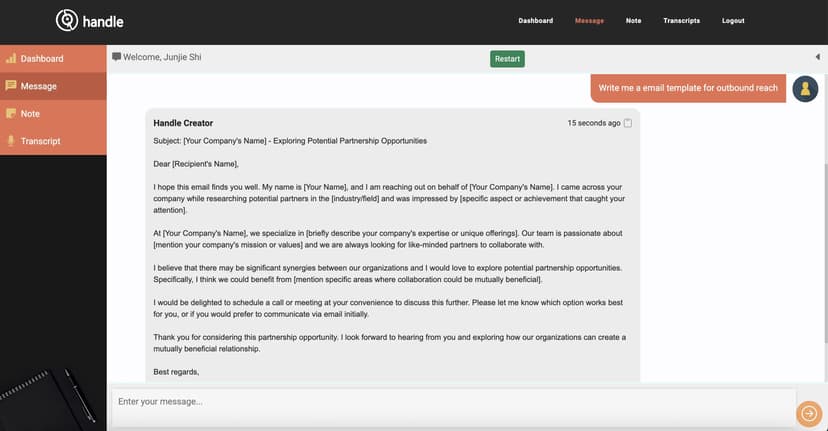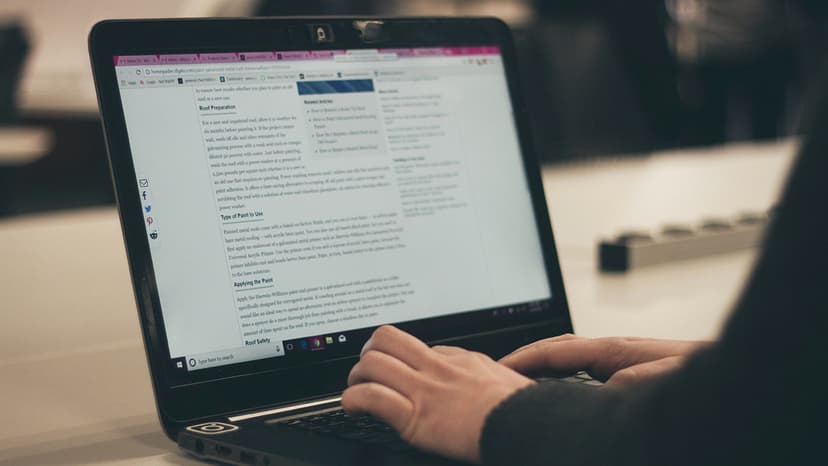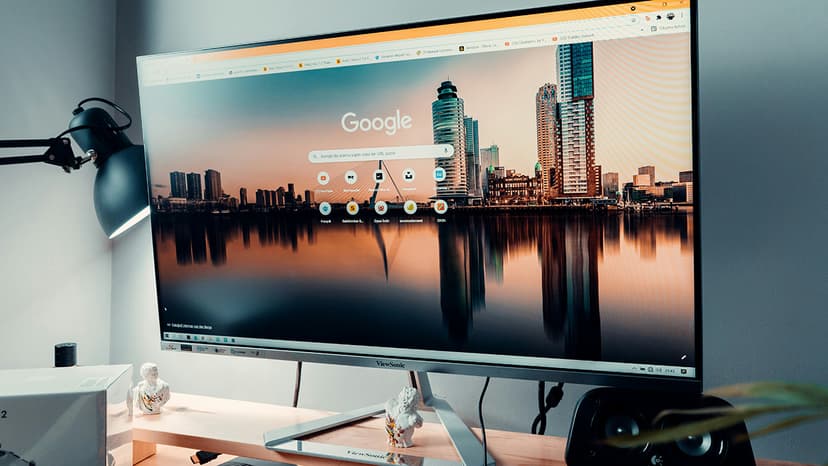How to Insert Unsplash Images into AskHandle AI Responses?
Incorporating images into your AskHandle AI responses can significantly enhance the user experience by providing visual context. By following a few simple steps, you can automate the inclusion of Unsplash images in responses based on certain keywords. This guide will walk you through the process, including how to set up the necessary files and how the AI can use them effectively.
Step 1: Prepare the Unsplash Image URLs
The first step is to create a CSV file that contains the Unsplash image URLs associated with specific keywords. For example, if you're focusing on New York tourist attractions, you could list images related to Manhattan, Times Square, Central Park, and more. Your CSV file should have two columns:
- Keyword: The specific term or phrase that will trigger the insertion of an image.
- Image URL: The direct URL of the Unsplash image that will be inserted.
Here’s a more detailed example of what this might look like in the CSV file:
Step 2: Upload the CSV File
Once your CSV file is ready, upload it to the system. This file will be used by the AI to match keywords in user queries with the appropriate images.
Step 3: Create a Guide for the AI
Next, you need to create a text file that provides guidance to the AI on how to handle the keywords and images. This guide should specify that when the AI encounters certain keywords in a user's message, it should insert the corresponding image before the text response. Here’s an example guide:
Plaintext
This guide ensures that the AI understands when and how to insert images into its responses, following a consistent format.
Step 4: Integrate the Files into AskHandle AI
Once both files (the CSV and the guide text file) are prepared and uploaded, they need to be integrated into the AskHandle AI system. The AI will be programmed to:
- Search for Keywords: When responding to a query, the AI will scan the message for any keywords listed in the CSV file.
- Insert Images: If a keyword is found, the AI will retrieve the corresponding image URL from the CSV file and insert it into the response using Markdown syntax.
- Format the Response: The AI will ensure that the image is displayed at the top of the response, followed by the relevant text, using the specified
w=230parameter to fit the design.
Example of Final Responses
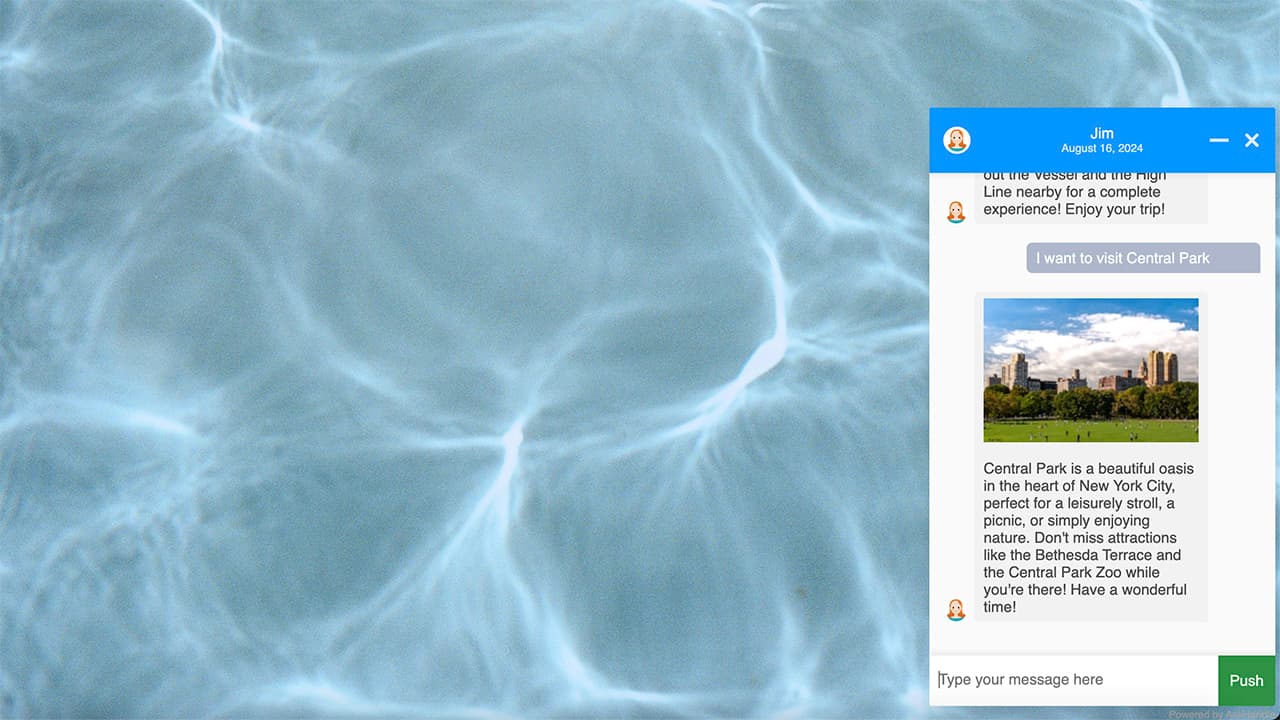
Here are a few examples of how the AI might respond to different queries:
1. Query about Manhattan:
Markdown
2. Query about the Brooklyn Bridge:
Markdown
3. Query about the Statue of Liberty:
Markdown
4. Query about Times Square:
Markdown
By following these steps and examples, you can seamlessly integrate visually appealing Unsplash images into your AskHandle AI responses, enhancing the user experience and providing rich, contextual information.
If you have any further questions or need assistance, feel free to send us an email at [email protected].