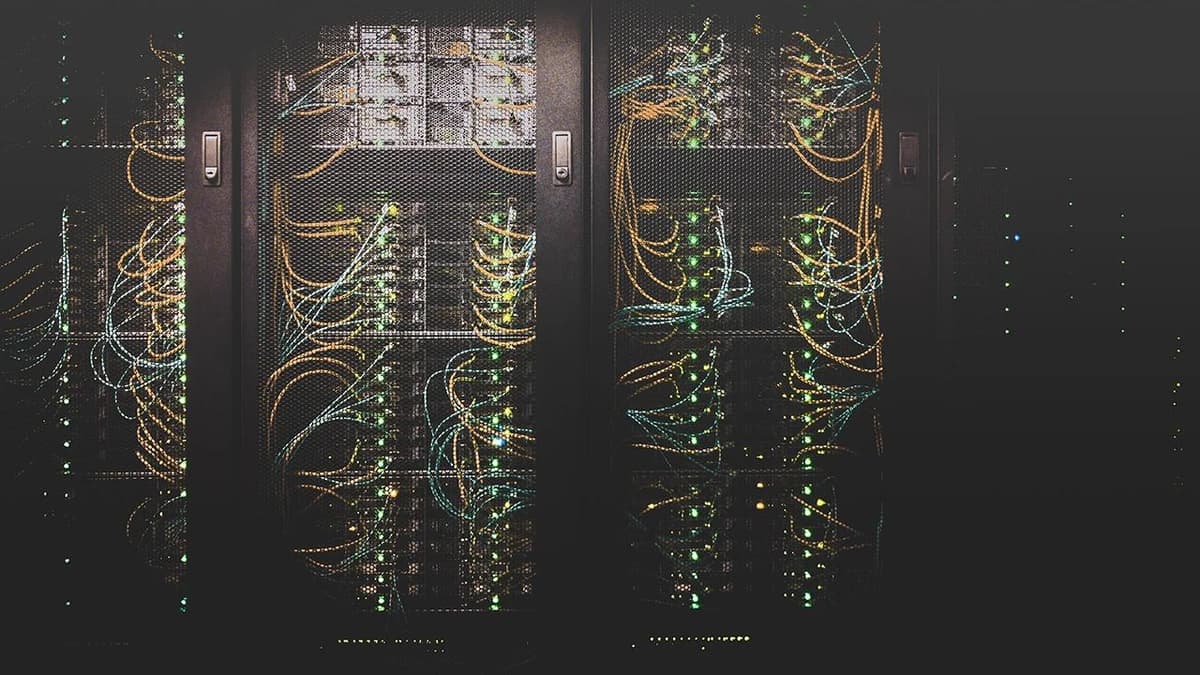Ditch Unwanted Local Changes and Master GitHub Commands
Are you a developer tangled in a web of changes that didn't turn out as expected? Sometimes you're coding away, and you realize—the changes you've made are a complete fiasco. It's like knitting a scarf, only to accidentally drop a stitch and see your beautiful pattern unravel before your eyes. When you're using Git, the version control superstar, it's not the end of the world. Say hello to a quick undo button for your code!
Undoing Local Changes in Git
Picture this: you've made a bunch of modifications to your local repository, but before you've committed anything, you decide these changes belong in the same place as that fruitcake from last Christmas—nowhere to be seen. It's time to cast them into the void, and here's how you can do it.
Restore the Peace with git restore
As of Git version 2.23, there's a shiny new toy called git restore. This command is like your personal timeline manipulator. If you want to discard changes in a specific file, just type:
Bashgit restore <file>
Replace <file> with the name of the file you want to revert. Abracadabra! Your file is back to its last committed state. Gone are the unwanted changes!
Revert Multiple Changes with git reset
When you have a slew of files that need to go back to their previous state, git reset is your go-to spell. It resets your index and working directory to the last commit. The changes that you’ve made will be whisked away as if they were never there. Just type:
Bashgit reset --hard
And the stage is set as it was at the last commit—like turning back time in your local repository.
Now that we’ve covered the basics of discarding changes, it's only fair to share the treasure map to other common commands in Git. As a developer, you'll want to be a maestro of these commands, because they are the bread and butter of day-to-day version control.
Essential Git Commands You Should Know
git clone <repository>
Starting new or picking up where someone else left off? Use git clone to copy a repository from GitHub to your local machine. Just replace <repository> with the URL of the GitHub repository, and you've got yourself a fresh start.
git status
This is your crystal ball—it tells you everything about the current state of your repository. Which changes are staged for commit? Which files aren’t being tracked by Git? One peek at git status, and you’re all-knowing.
git add <file-or-directory>
When you're ready to start tracking changes, you'll need to stage them with git add. Whether it’s a single file or a whole directory, git add is like saying, “Hey Git, keep an eye on this one!”
git commit -m "message"
After staging your changes, it's time to lock them in with git commit. The -m "message" part? That’s for your future self and your teammates—it’s a brief note to remind everyone (including you) what this commit was all about.
git push origin <branch>
Made your commits neat and tidy? Great! Now use git push to send your changes up to GitHub for safekeeping and sharing. Just specify the branch you want to push to, and up they go!
git pull
It's important to play nice and stay updated with what your team is doing. That's where git pull comes in. This command pulls in changes from the repository online and merges them with your local version, so you’re always on the same page.
git branch <branch>
Branching is like creating an alternative reality for your project. With git branch, you can work on new features or fixes without messing with the main project. Branches are your friends—they keep your changes organized.
git merge <branch>
Developed something cool on a separate branch and ready to share it with the world? Use git merge to combine the histories of different branches and weave your work into the main storyline.
git log
Curious about your repository's history? git log takes you on a trip through time to see the commit chronicles. Check out who did what and when—it's like your project’s own diary!
Feeling like a Git guru yet? With these commands in your arsenal, you'll be navigating the ebb and flow of your repository's changes like a seasoned pro. Git is there to make life simpler for developers, not harder, so embrace its power and watch your projects thrive!