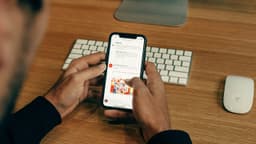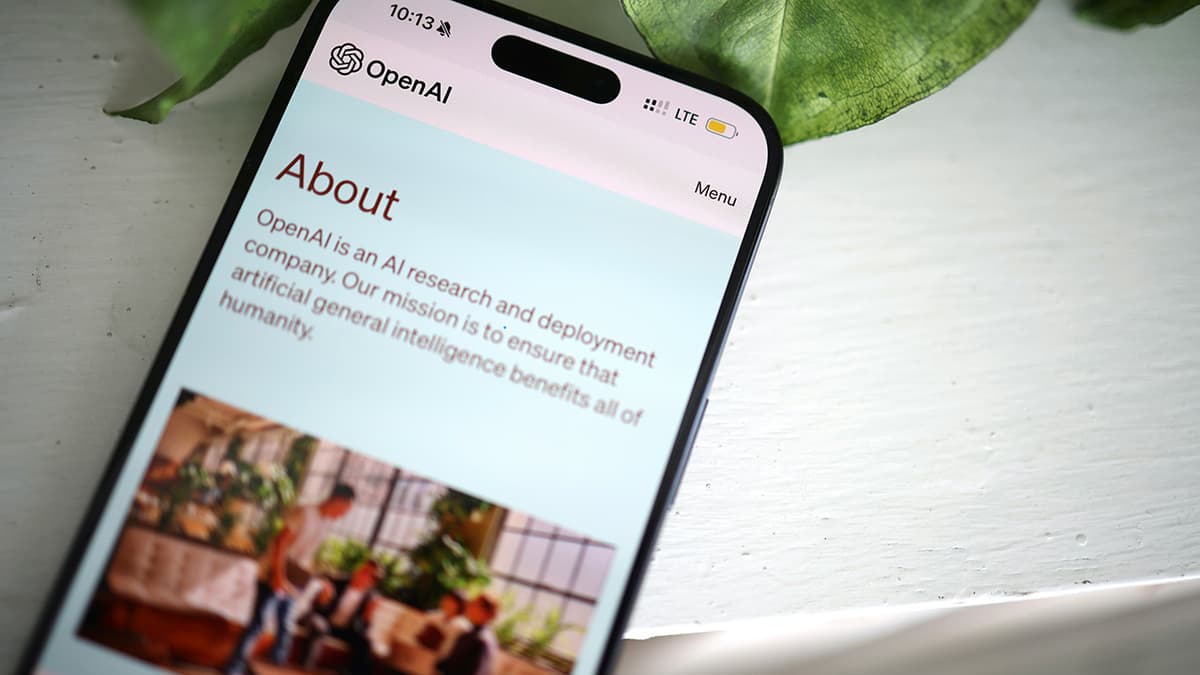How to Easily Create and Restore a PostgreSQL Database Dump in Docker?
Imagine this scenario: you've been working tirelessly on developing your application using a PostgreSQL database within a Docker container. Everything is going smoothly until you realize the importance of creating regular backups of your database. Now, you find yourself wondering, how can you easily create and restore a PostgreSQL database dump in Docker?
Worry not, for I am here to guide you through the process step by step, making it as simple and straightforward as possible. Let's embark on this journey together.
Getting Started
Before we dive into creating and restoring a PostgreSQL database dump in Docker, let's ensure we have all the necessary tools at our disposal. Firstly, you'll need to have Docker installed on your system. If you haven't done so already, you can easily install Docker by following the instructions provided on their official website.
Once Docker is up and running on your machine, you can proceed to pull the PostgreSQL Docker image by running the following command in your terminal:
Bash
This command will download the latest PostgreSQL Docker image from the official Docker Hub repository, enabling you to spin up PostgreSQL instances effortlessly.
Creating a PostgreSQL Database Dump
Now that we have our PostgreSQL Docker image ready, it's time to create a database dump. To accomplish this task, follow the steps outlined below:
-
Start a PostgreSQL Container:
Run the following command to start a new PostgreSQL container with a custom username, password, and database name:
Bash -
Connect to the PostgreSQL Container:
Use the
psqlclient to connect to the PostgreSQL container you just started:Bash -
Create a Database Dump:
Within the
psqlprompt, execute the following command to create a database dump:BashThis command will generate a SQL file containing your database dump and save it to the
/tmpdirectory within the container. -
Exit the PostgreSQL Container:
After generating the dump file, exit the
psqlprompt by typing\qand pressing Enter. -
Copy the Dump File to Host:
To retrieve the dump file from the container and save it to your host machine, run the following command:
Bash
Congratulations! You have successfully created a PostgreSQL database dump within a Docker container.
Restoring a PostgreSQL Database Dump
In the unfortunate event where you need to restore a database from a dump file, fear not, as the process is equally straightforward. Follow the steps below to restore a PostgreSQL database dump in Docker:
-
Start a New PostgreSQL Container:
Just like before, initiate a new PostgreSQL container with the desired configurations:
Bash -
Copy the Dump File to the Container:
Transfer the dump file from your host machine to the newly created PostgreSQL container:
Bash -
Connect to the PostgreSQL Container:
Access the
psqlprompt within the running container:Bash -
Restore the Database Dump:
Within the
psqlprompt, execute the following command to restore the database from the dump file:Bash -
Exit the Container:
Once the restoration process is complete, exit the
psqlprompt and stop the PostgreSQL container.
Voila! You have successfully restored a PostgreSQL database from a dump file in a Docker container.
Managing PostgreSQL database dumps within Docker containers doesn't have to be a daunting task. By following the outlined steps, you can easily create backups of your database and restore them whenever necessary, ensuring the safety and integrity of your data.
Now that you are equipped with the knowledge of creating and restoring PostgreSQL database dumps in Docker, you can confidently handle database backups like a pro.