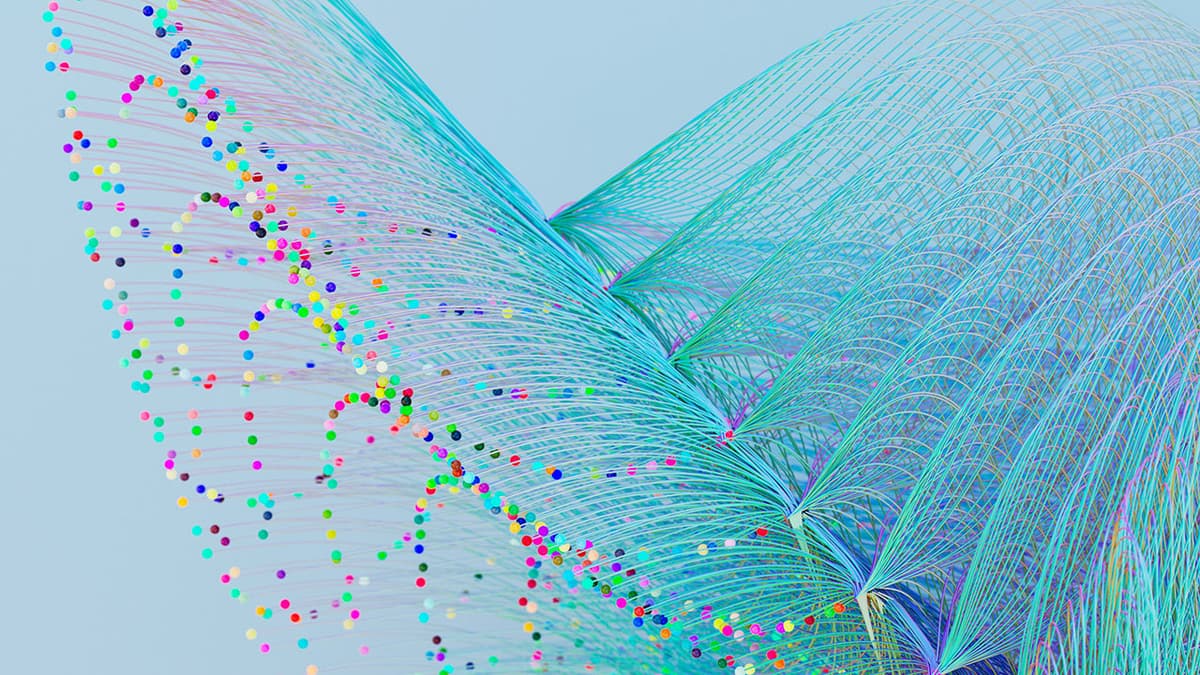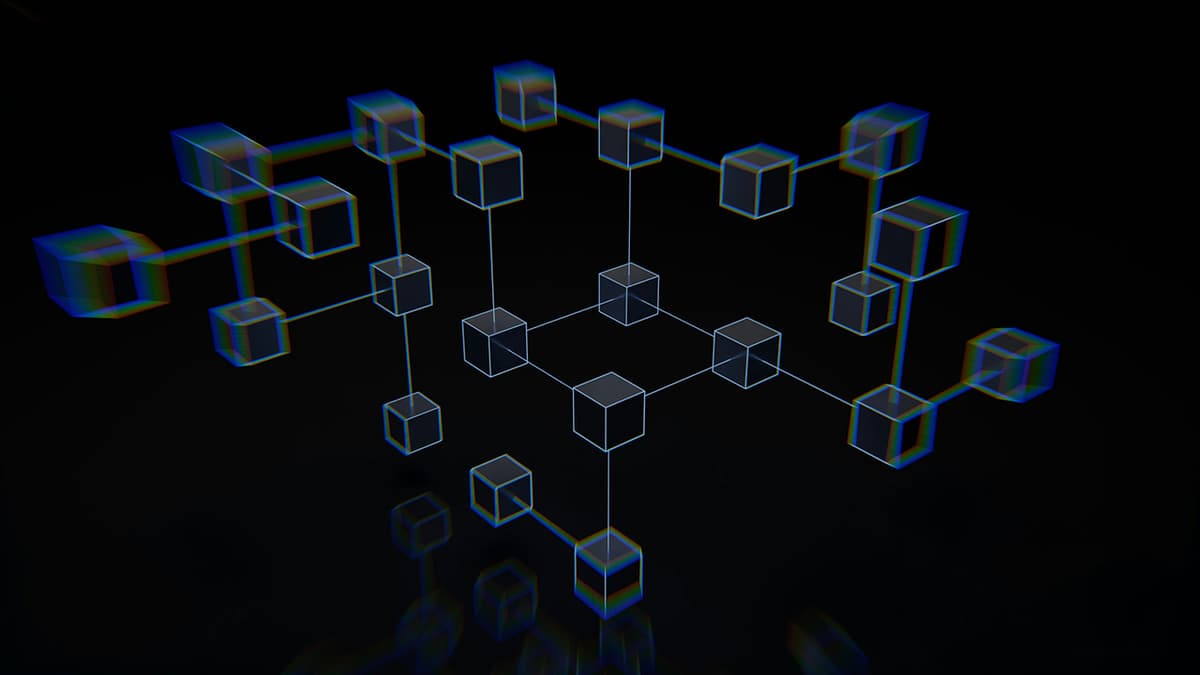Setting Up PyTorch: A Beginner's Guide
Welcome to the exciting world of PyTorch! Whether you’re dipping your toes into machine learning or you're a seasoned data scientist, setting up PyTorch on your computer can be a breeze, and it opens the door to a universe of possibilities for building artificial intelligence models. In this article, I will guide you through each step of installing PyTorch on your machine. Let's get started and ignite your AI journey!
What is PyTorch?
Before we jump into the setup, let’s understand what PyTorch is. PyTorch is an open-source machine learning library developed by Facebook's AI Research lab (FAIR). It is famous for its flexibility and is extensively used for applications like natural language processing and computer vision. It's particularly loved for its dynamic computation graphs, meaning that the graph of neural networks is built on the fly, which allows more flexibility in how you build your models.
Step 1: Check Your System Requirements
First things first, checking your system requirements is crucial. PyTorch can be installed on Windows, macOS, and Linux, and while it doesn’t require a supercomputer, having a powerful GPU can significantly speed up the computations performed by PyTorch, especially when dealing with large datasets or complex neural networks.
System requirements:
- Python 3.x installed
- At least 4GB of RAM
- A CUDA-capable GPU (optional but recommended for accelerated computing)
Step 2: Install Python
If Python is not already installed on your computer, you need to install it. Python 3.8 or higher is ideal. You can download it from Python's official website. While installing, ensure that you tick the box that says “Add Python to PATH” to make sure Python is available from the command line.
Step 3: Setup a Virtual Environment
Using a virtual environment is recommended as it helps manage dependencies and keeps your projects organized. To set up a virtual environment, open your command prompt or terminal and install the virtualenv package:
Bash
Once installed, create a new virtual environment:
Bash
And activate it:
- On Windows:
Bash
- On macOS and Linux:
Bash
Step 4: Install PyTorch
With your virtual environment activated, it’s time to install PyTorch. PyTorch’s website offers a handy tool that generates the installation command specific to your environment. Head over to the PyTorch Get Started Page, select your preferences for the package manager, OS, Python version, and whether you have CUDA on your computer. It will then display the command for you to run.
For most users, the command will look something like this (example for a user using pip on Windows without a GPU):
Bash
Run the command in your command line or terminal, and it will take care of the rest, downloading and installing all necessary packages.
Step 5: Verify the Installation
After installation, it's a good idea to verify that PyTorch was installed correctly. You can do so by running the following commands in your Python environment:
Python
This script prints the version of PyTorch installed and checks whether PyTorch can use CUDA (GPU acceleration). If torch.cuda.is_available() returns True, you're all set to utilize your GPU for deep learning!
Tips and Troubleshooting
- Update your drivers: Particularly if you are using a CUDA-capable GPU, ensure your graphics card drivers are up-to-date from the manufacturer's website.
- Use forums: PyTorch has a strong community. Websites like Stack Overflow and the PyTorch Forums can be great resources if you run into trouble.
- Experiment: Once everything is set up, the best way to learn is by trying to build something, even something as simple as a linear regression model.
Now that you have PyTorch installed, the sky's the limit. Start playing around with different datasets, follow tutorials, and even try building your own models. PyTorch's official tutorials are an outstanding place to begin PyTorch Tutorials. They cover various topics and feature projects at different difficulty levels.
Setting up PyTorch might seem daunting at first, but by following these steps, you can have it up and running in no time. PyTorch is a powerful tool for machine learning development, and its flexibility and ease of use make it approachable for beginners and powerful for experts. Embark on your journey to mastering artificial intelligence through PyTorch, and enjoy the endless possibilities this tech stack can offer. Have fun experimenting!