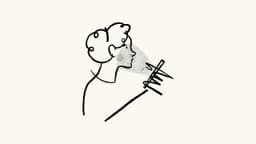How to Dockerize a Next.js App: A Comprehensive Guide
You’ve built a fantastic Next.js application and now you’re looking to Dockerize it for seamless deployment and scalability. Dockerizing your Next.js app can streamline the process of setting up the development environment and make it easier to share your project across different platforms. In this article, we will walk you through the step-by-step process of Dockerizing your Next.js app like a pro.
Why Dockerize a Next.js App?
Before we jump into the nitty-gritty details of Dockerizing your Next.js app, it’s essential to understand the benefits of containerization. Docker allows you to encapsulate your application and all its dependencies into a single container, making it portable and easy to manage. This means you can run your Next.js app smoothly on any machine without worrying about compatibility issues.
Moreover, Docker enables you to isolate your application from the underlying operating system, providing a consistent environment for development, testing, and deployment. This can lead to improved efficiency, reduced conflicts, and faster deployment times.
Setting Up Your Next.js App for Dockerization
To Dockerize your Next.js app, you first need to prepare your project for containerization. Make sure you have a working Next.js application with all the necessary dependencies installed. If you haven’t already installed Docker on your machine, head over to the official Docker website and follow the instructions for your operating system.
Next, create a Dockerfile in the root directory of your Next.js app. The Dockerfile will define the instructions for building your Docker image. Here’s an example of a simple Dockerfile for a Next.js app:
Dockerfile
Building and Running Your Docker Image
Once you have created your Dockerfile, it’s time to build your Docker image. Open a terminal window and navigate to the root directory of your Next.js app. Run the following command to build your Docker image:
Html
This command will build a Docker image named my-nextjs-app based on the instructions in your Dockerfile. Once the image is successfully built, you can run a Docker container from the image using the following command:
Html
This command will start a Docker container in detached mode, exposing port 3000 on your host machine to access the Next.js app running inside the container. You can now access your Dockerized Next.js app by navigating to http://localhost:3000 in your web browser.
Handling Environment Variables in Dockerized Next.js Apps
Environment variables play a crucial role in configuring your Next.js app for different environments. When Dockerizing your Next.js app, you need to manage environment variables efficiently to ensure seamless deployment across various platforms.
To manage environment variables in your Dockerized Next.js app, you can leverage Docker’s build argument feature. Modify your Dockerfile to pass environment variables during the build process. Here’s an example of how you can pass environment variables to your Next.js app in a Dockerized environment:
Dockerfile
When building your Docker image, you can pass the API_URL environment variable using the --build-arg flag. Here’s how you can build your Docker image with the API_URL environment variable:
Html
Optimizing Your Dockerized Next.js App for Production
To ensure optimal performance of your Dockerized Next.js app in production, you need to optimize your container configuration and settings. Docker allows you to fine-tune various aspects of your container environment to improve performance, security, and resource utilization.
One common optimization technique is to use multi-stage builds in your Dockerfile to reduce the size of your final Docker image. By separating the build environment from the runtime environment, you can create leaner and more efficient Docker images for your Next.js app.
Here’s an example of a multi-stage Dockerfile for optimizing your Dockerized Next.js app:
Dockerfile
With a multi-stage build, you can separate the build dependencies from the runtime dependencies, resulting in a smaller and more optimized Docker image for your Next.js app.
Dockerizing your Next.js app can bring numerous benefits in terms of portability, efficiency, and scalability. By encapsulating your application and its dependencies into a container, you can ensure a consistent and reliable environment for development and deployment.
In this article, we have covered the essential steps and best practices for Dockerizing your Next.js app effectively. From setting up your project for containerization to optimizing your Dockerized Next.js app for production, you now have a comprehensive guide to Dockerizing your Next.js app like a pro.
Feel free to explore further Docker features and best practices to enhance the performance and security of your Dockerized Next.js app. Happy containerizing!