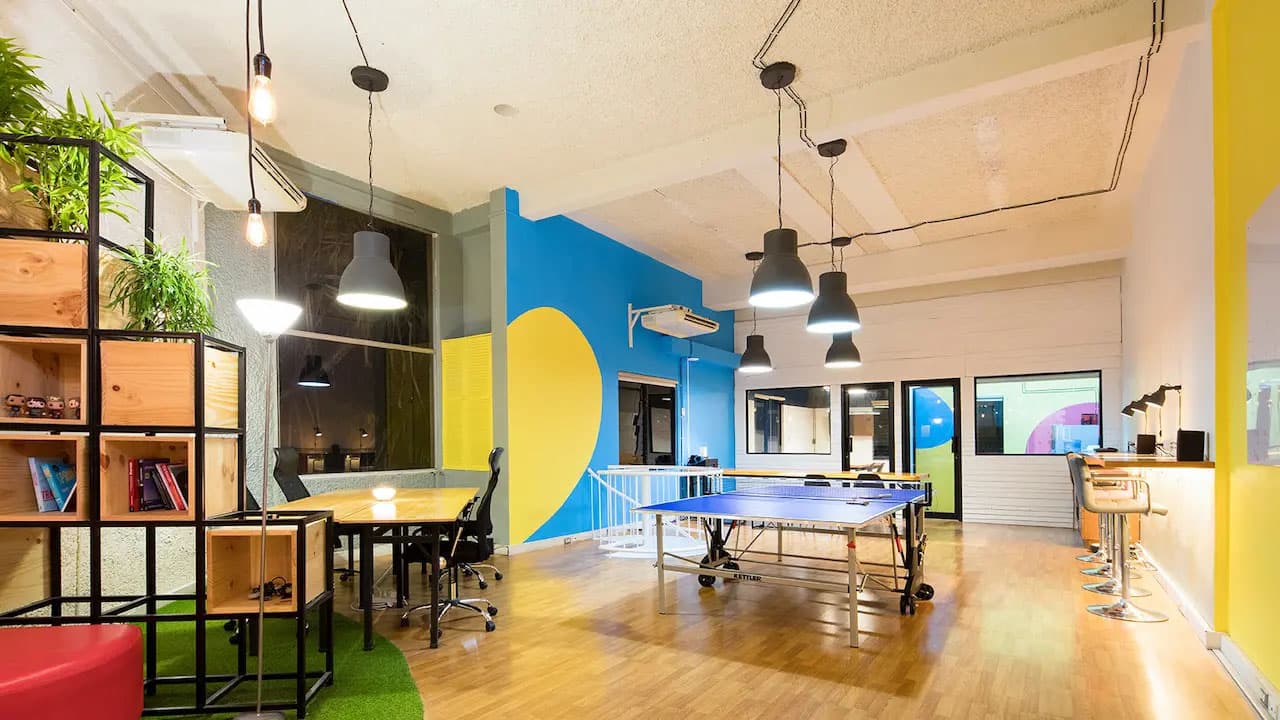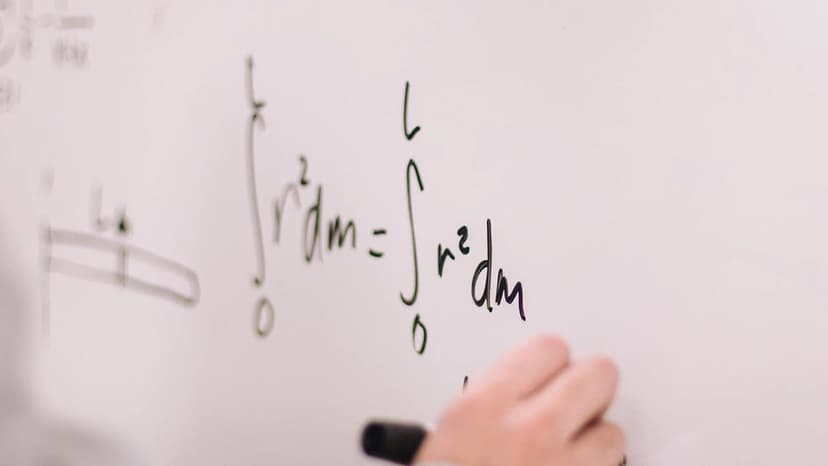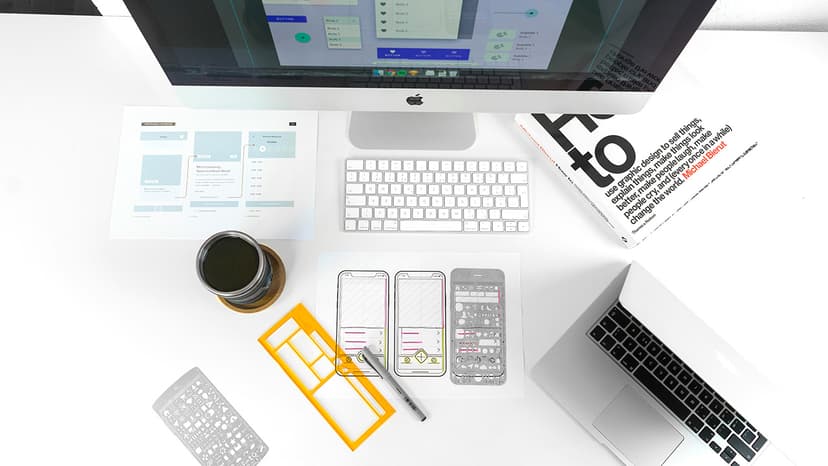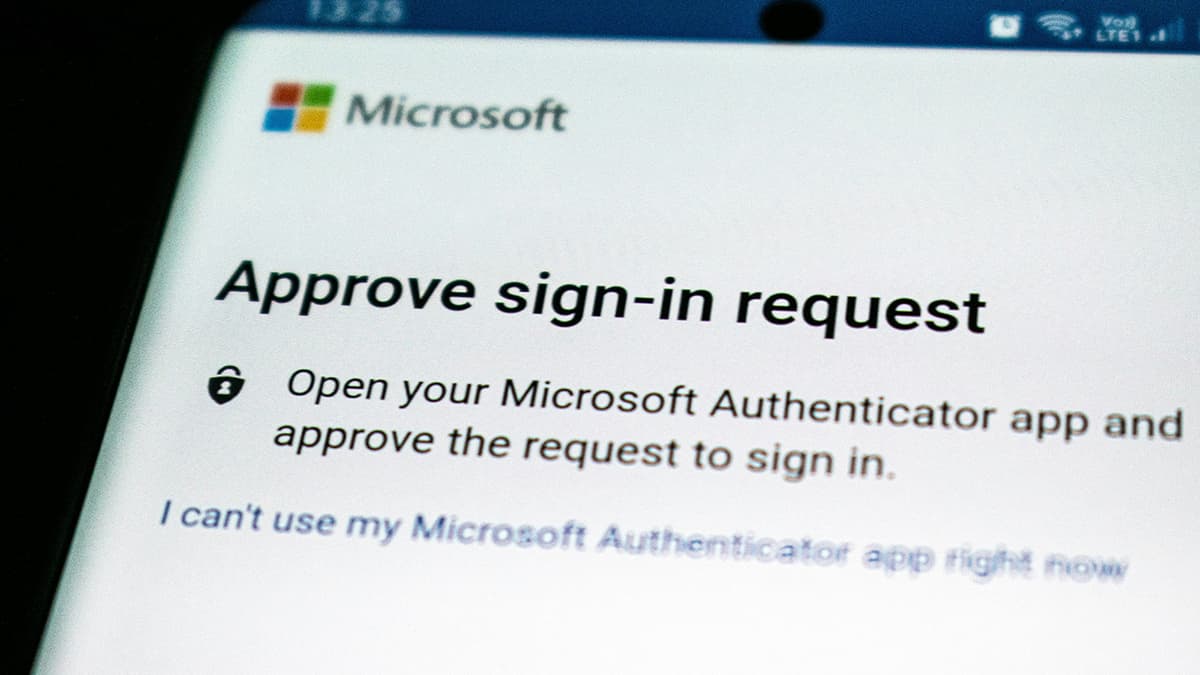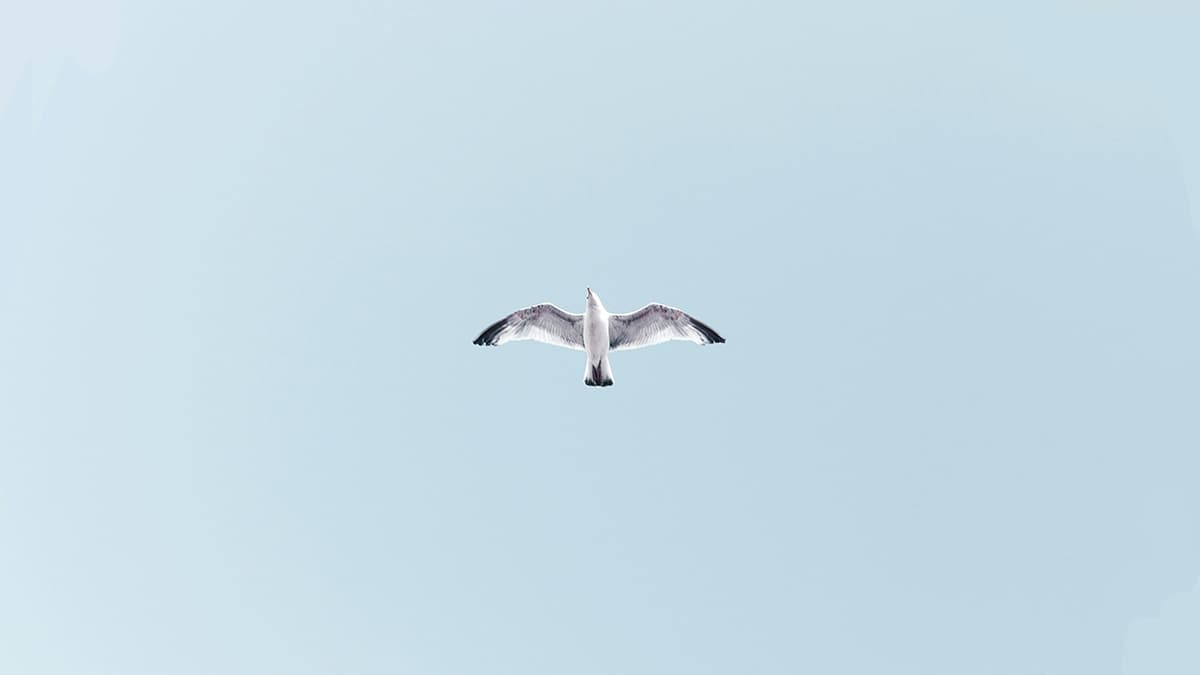How Can I Turn Off Rich Communication Services on iPhone?
Are you looking to turn off Rich Communication Services (RCS) on your iPhone? RCS enhances messaging with features like read receipts and high-quality media sharing, but sometimes you may want to disable it for various reasons. Don’t worry; the process is simple and takes just a few minutes. Let’s walk through the steps together.
Why Would You Want to Disable RCS?
There could be many reasons to turn off RCS on your iPhone. Perhaps you’re concerned about privacy, or you just prefer the classic texting experience. Whatever your reason may be, you can easily make the change.
How to Turn Off RCS
Here’s how to do it:
-
Open Settings: Start by tapping on the "Settings" app on your iPhone. This is where you control many aspects of your phone.
-
Select Messages: Scroll down until you see "Messages" and tap on it. This is where you can manage all your messaging settings.
-
Toggle Off iMessage: Find the option for “iMessage.” If you disable this feature, it will turn off RCS as well, since RCS is primarily linked to iMessage on iPhones.
-
Verify Changes: Once you’ve turned it off, you won’t see those extra features associated with RCS anymore while texting.
Keep in mind, if you disable iMessage, your messages will default to standard SMS/MMS, and you won't get benefits like read receipts or typing indicators.
Switching off RCS can help simplify your messaging experience. If you ever want to go back to the enhanced features, you can always enable it again! Enjoy your messaging the way you prefer!