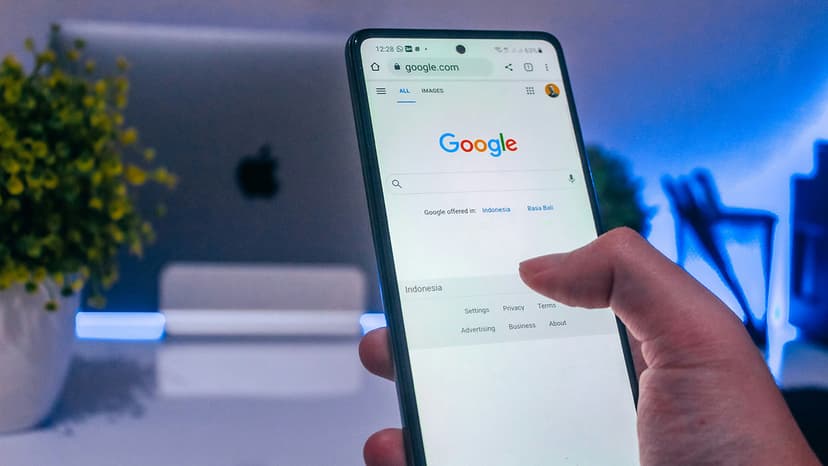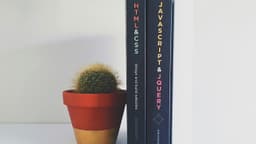Introduction to Using the NVIDIA CUDA Toolkit
The world of computing is vast and sometimes, to truly unleash the full potential of your machine especially for complex tasks like data science, 3D modeling, or even gaming, you need more power. That’s where the NVIDIA CUDA Toolkit comes into play. This toolkit leverages the power of NVIDIA’s graphics processing units (GPUs) to boost the performance of your applications through parallel processing.
In this article, I’ll guide you through what CUDA is, why you might need it, and how to get started with it. Whether you’re a researcher, programmer, or a hobbyist looking to speed up your applications, understanding how to use the CUDA Toolkit can be a major asset.
What is CUDA?
CUDA stands for Compute Unified Device Architecture. It is a parallel computing platform and application programming interface (API) model created by NVIDIA. CUDA allows developers to use a CUDA-enabled graphics card to do general purpose processing – an approach known as GPGPU (General-Purpose computing on Graphics Processing Units). This means tasks that would traditionally be handled in the CPU can be executed in the GPU, resulting in significant performance improvements.
Why Should You Use CUDA?
If your projects involve large data sets and require intensive computations, CUDA can be incredibly beneficial. Here are a few reasons:
- Speed: CUDA allows for parallel execution of complex operations, which drastically speeds up the computing process.
- Efficiency: Offloads some of the computational heavy lifting from the CPU to the GPU, allowing each to handle tasks they are most efficient at.
- Innovation: Many modern AI frameworks and systems rely on GPUs to handle extensive computations necessary for deep learning and big data analytics.
How to Get Started with CUDA
Starting with CUDA can initially seem daunting, but it’s fairly straightforward once you break down the steps. Here’s how to dive in:
Step 1: Check Your Hardware
Before you start downloading any software, you need to ensure that your system can run CUDA. You'll need an NVIDIA GPU that supports CUDA. You can check the list of CUDA-enabled NVIDIA GPUs at NVIDIA's official website.
Step 2: Install the CUDA Toolkit
You can download the CUDA Toolkit from NVIDIA’s official website. Choose the version that is compatible with your system and your needs. The installation process will include the Toolkit itself and other essential software like GPU drivers and libraries you’ll need for development.
Installation Steps:
- Go to CUDA Zone.
- Select the version of the Toolkit that corresponds with your operating system (Windows, macOS, Linux).
- Download the installer and follow the installation instructions provided by NVIDIA.
Step 3: Setup Your Environment
After installing, you’ll need to set up your environment to begin coding. This includes setting path variables (environment variables that tell your system where to find the CUDA binaries and libraries).
For Windows:
- Right-click on 'Computer' and then go to Properties -> Advanced system settings -> Environment Variables.
- Add the path to your CUDA bin directory to the 'Path' variable.
For Linux:
- Edit your shell profile script:
Bash
- Save the script and reload it.
Step 4: Write Your First CUDA Program
The easiest way to get your feet wet is to modify a simple CUDA program. NVIDIA provides plenty of sample code that can be used for learning purposes. Here’s a very basic example of adding two arrays together using CUDA:
C
This program initializes two arrays, copies them to the GPU, adds them in parallel, and then copies the result back to the CPU.
Step 5: Dive Deeper
Once you're comfortable with basic concepts, start exploring more complex programs and use cases. NVIDIA’s extensive documentation and forums, as well as numerous online tutorials and courses, will assist you in becoming more proficient.
Getting started with the NVIDIA CUDA Toolkit is a gateway to enhancing the capabilities and performance of your applications. Whether it's speeding up processing times or handling bigger datasets, CUDA provides tools that can help take your projects to the next level.