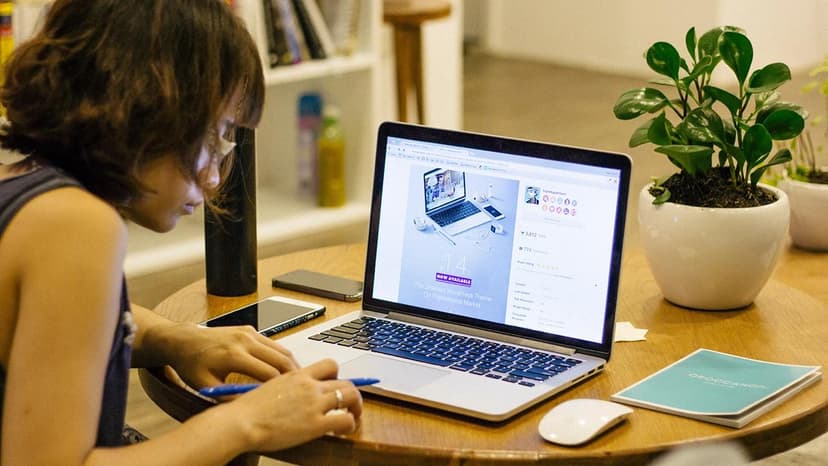Understanding the HTTP 403 Error
An HTTP 403 error can be confusing and frustrating. It appears unexpectedly, and finding a solution is not always straightforward. This article explores what an HTTP 403 error means, why it happens, and how to address it.
The HTTP 403 error, also known as "HTTP 403 Forbidden," is a status code sent by a website's server. It indicates that access to a specific web page or resource is not permitted.
Why Does the 403 Error Occur?
The reasons behind a 403 error can vary, often stemming from access issues on the website. Here are some common causes:
-
Incorrect Permissions: Files and directories on a web host have permissions that control access. Incorrectly set permissions can lead to a 403 error.
-
Access Control Issues: Websites may use mechanisms to block unauthorized access, such as password protection or IP restrictions. If you lack proper access, you will encounter a 403 error.
-
Ownership Rules: Certain content may be restricted to members or specific user roles. If you are not logged in or lack the required permissions, a 403 error will occur.
-
Content Removal or Relocation: If content is moved or deleted without proper redirection, it may result in a 403 error.
What Can You Do About It?
If you encounter the HTTP 403 error, consider these strategies:
-
Double-Check the URL: Typos in the web address can cause a 403 error. Verify that the URL is entered correctly.
-
Clear Your Cache and Cookies: Outdated cache data or corrupted cookies can lead to access issues. Clearing your browser's cache and cookies might restore access.
-
Log In: Ensure you are logged into the website if the content is restricted. Check your user account permissions.
-
Use a Different Device or Network: Restrictions might be tied to your IP address. Switching networks could bypass the restriction.
-
Contact the Website: If none of the previous steps resolve the issue, contact the website's support team. You can usually find a contact form, email address, or support hotline.
User Versus Server Side Solutions
It's vital to recognize that while users can attempt various methods to fix a 403 error, the issue might be on the server side.
User-side solutions include checking URLs, clearing cache, and logging in. These actions can often be taken without specialized knowledge.
If the issue resides on the server side, such as incorrect file permissions or configuration errors, only the site's administrators can rectify the problem. Alerting them may be the best course of action.
When the Problem Persists
If the 403 error continues despite your efforts, and the website’s support team is unavailable or unresponsive, there may be little you can do. The website could be undergoing maintenance or updates that temporarily affect accessibility.
The HTTP 403 error indicates a lack of permission and serves as the web's "keep out" sign. Users can address it through simple actions like verifying URLs and clearing browser data, but some issues may require the website's technical team to resolve.