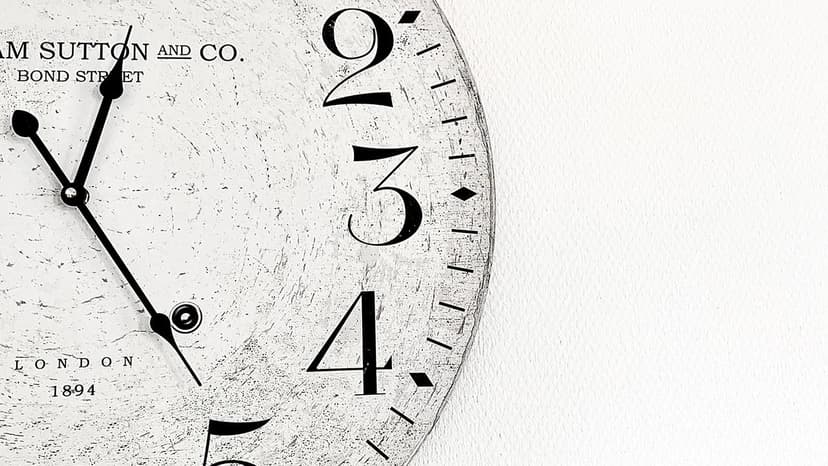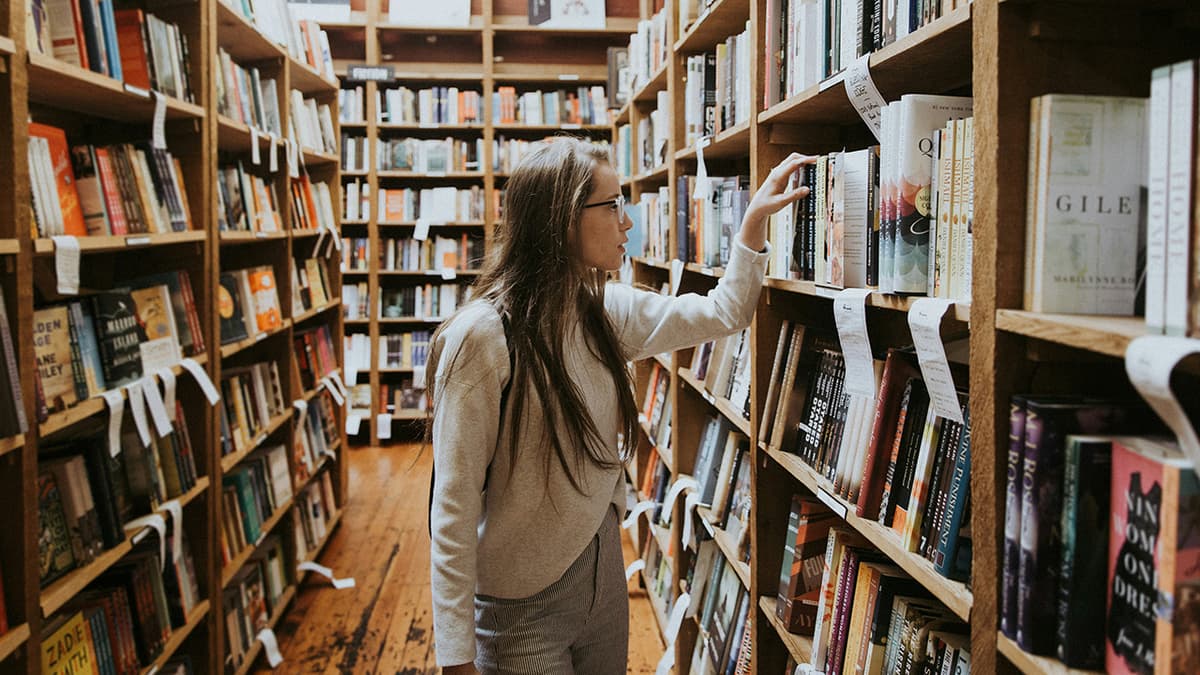React Developer Tools: An In-Depth Guide
React Developer Tools enhances the experience of building efficient applications with React. It serves as a vital asset for debugging and analyzing component relationships, making the development process more straightforward.
Getting Started with React Developer Tools
React Developer Tools is an extension for Chrome and Firefox that allows developers to navigate the React component tree, including hierarchy, props, and state. Installing it is simple:
- For Chrome: Search for "React Developer Tools" in the Chrome Web Store and add the extension to your browser.
- For Firefox: Look for "React Developer Tools" in the Firefox Add-ons site and install the extension.
After installation, the "React" tab will appear in your browser's developer tools.
Exploring the Interface
The React Developer Tools interface is divided into two main sections:
- Components Tab
- Profiler Tab
Components Tab
In the Components Tab, you can view your React components hierarchically, which helps in understanding their relationships:
- Tree Structure: Displays the nesting of components, clarifying parent-child relationships.
- Selected Component: Click on a component to see its details, which include props, state, hooks, and context.
Code Example
Here is a sample React component to demonstrate how Developer Tools can be useful.
Jsx
With Developer Tools, you can view:
- Props: Any props passed to
ExampleComponent. - State: The current value of
count. - Hooks: The use of the
useStatehook.
These details are essential for debugging and understanding component behavior in real time.
Profiler Tab
Performance is critical in applications. The Profiler Tab provides metrics on timing and performance:
- Record Interactions: Start and stop recordings to collect timing data.
- Flamegraph & Ranked Chart: Use these visualizations to identify expensive renders and performance issues.
Analyzing these charts allows for rendering optimizations, leading to more efficient applications.
Utilizing Advanced Features
React Developer Tools includes advanced features that can enhance debugging and optimization efforts.
Inspecting Component Fiber
React's Fiber architecture can be complex. The tree structure in Developer Tools reflects fiber nodes, allowing inspection of how component reconciliation and rendering occur. This view supports performance tuning.
Context API
When using the Context API to manage state, Developer Tools shows context consumption and provision across components. This feature clarifies state sharing and propagation, helping maintain organized state management.
Viewing Hooks
Hooks are integral to functional components. Developer Tools clearly displays all hooks in use, including custom hooks. This transparency aids in debugging complex state management.
Debugging Form Input
Forms can present challenges in interactive UIs. React Developer Tools allows for easy observation of form state and handlers. You can view state changes while interacting with the form, providing immediate feedback for troubleshooting.
Tips and Best Practices
Inline Edits
One powerful feature is the ability to edit props and state inline. This enables testing changes and viewing effects without altering source code, facilitating real-time debugging.
Highlight Updates
Enable the "Highlight updates" feature to visually identify which components re-render. This information helps to improve performance by reducing unnecessary renders.
Network Activity
Though React Developer Tools does not track network calls directly, using it alongside your browser’s Network tab provides a comprehensive debugging approach. You can monitor state changes with API calls for thorough troubleshooting.
Avoiding Pitfalls
Be attentive to console warnings such as "Unknown prop" or "Component did not update." These often indicate actionable issues in your codebase that require resolution.
Additional Resources
To further enhance your skills, consider these resources:
- React Documentation: Offers official information and tutorials on React.
- Reactiflux Discord: A community of React developers available for support and advice.
- Kent C. Dodds: A source for advanced React tips and tutorials.
React Developer Tools provides developers with a powerful toolkit for analyzing and optimizing their components. It enhances the debugging process and promotes better application development practices.