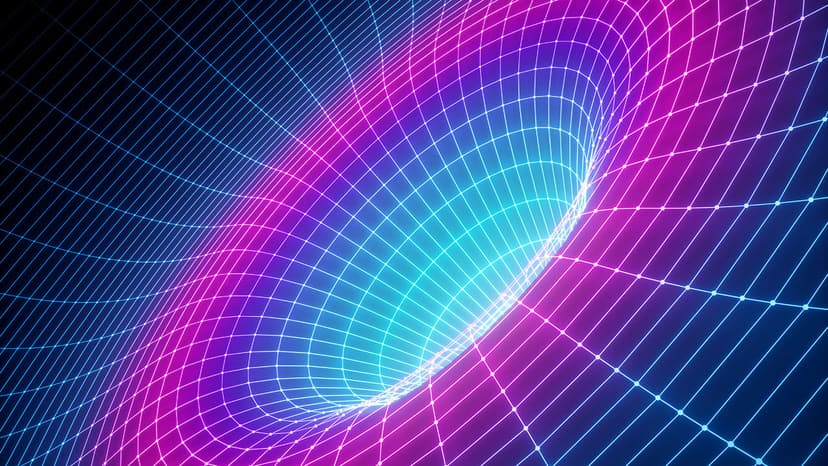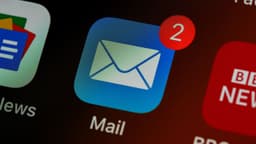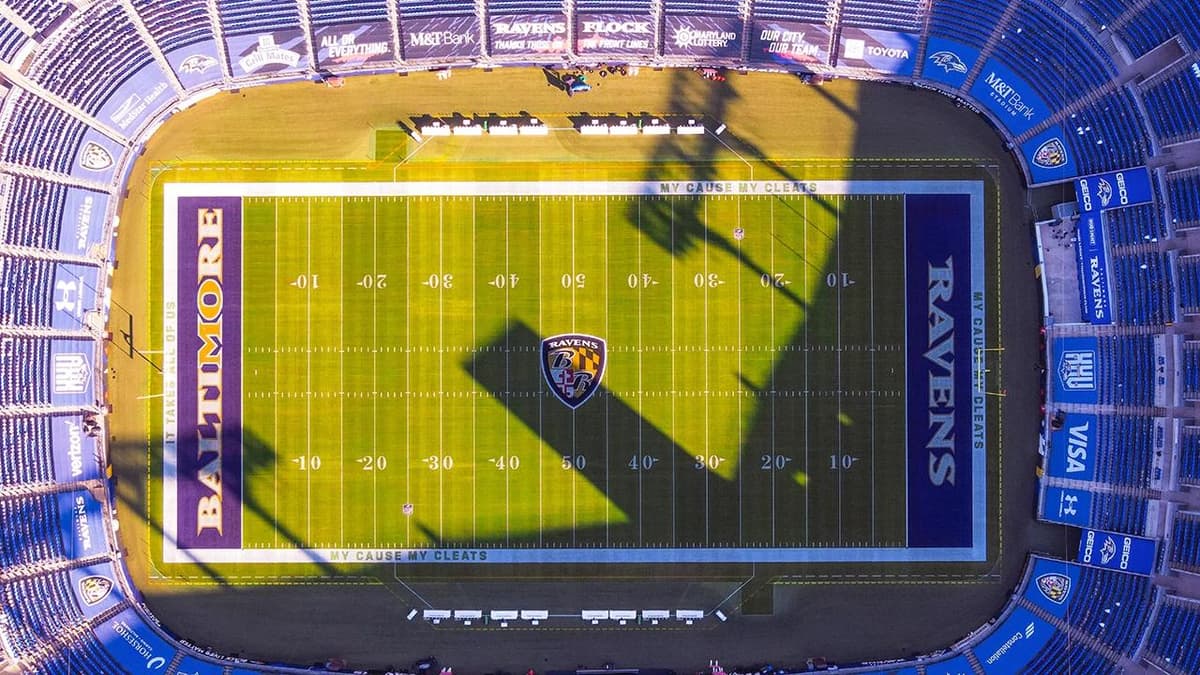Harnessing the Power of M1 and M2 MacBooks for Machine Learning
Apple's M1 and M2 chips have turned MacBooks into powerful machines suitable for demanding tasks like machine learning (ML). These chips deliver excellent performance and efficiency, offering a solid platform for developers, data scientists, and enthusiasts interested in ML projects.
Understanding the Capabilities of M1 and M2 Chips
M1 and M2 chips belong to Apple's Apple Silicon lineup, specifically optimized for performance and efficiency across Apple devices. Built on advanced ARM architecture, these chips offer significant speed and power efficiency improvements compared to Intel counterparts. For machine learning, this results in faster processing times for complex calculations and enhanced battery life during model training.
Setting Up Your MacBook for Machine Learning
To begin with machine learning on your MacBook, follow these essential setup steps:
1. Install a Python Environment
Python is a key language for machine learning due to its simplicity and extensive libraries. Use Anaconda to install Python and manage packages. Download the version for macOS to get started.
2. Leverage Machine Learning Libraries
Key Python libraries for machine learning include NumPy, pandas, Scikit-learn, TensorFlow, and PyTorch. Install these using conda or pip. To install TensorFlow optimized for M1 and M2:
Html
For PyTorch, use:
Html
These installations ensure enhanced performance on your MacBook.
3. Utilize ML Tools and IDEs
Set up an Integrated Development Environment (IDE) for writing and testing your models. Jupyter Notebook, included with Anaconda, is popular among data scientists for creating and sharing documents with live code, equations, and visualizations. Other effective IDEs include PyCharm and Visual Studio Code.
Running Your First Machine Learning Model
With your environment set up, you can run a simple machine learning model. For example, here's how to create a linear regression model using Scikit-learn:
Python
Best Practices for Machine Learning on M1 and M2 MacBooks
Always Use Optimized Libraries
Use machine learning libraries that are optimized for ARM architecture to achieve better performance, especially when training larger models.
Monitor Your System’s Performance
Utilize tools like Activity Monitor to keep track of your system’s performance. Machine learning tasks can be resource-heavy, so ensure the system remains cool and has enough RAM.
Stay Updated
Regularly update your system and libraries. Keeping up with the latest software versions will help you benefit from optimizations and new features.
Follow these steps and tips to make the most of your M1 or M2 MacBook in machine learning. Embrace the capabilities of your machine and start developing models that address real-world challenges.
(Edited on September 4, 2024)