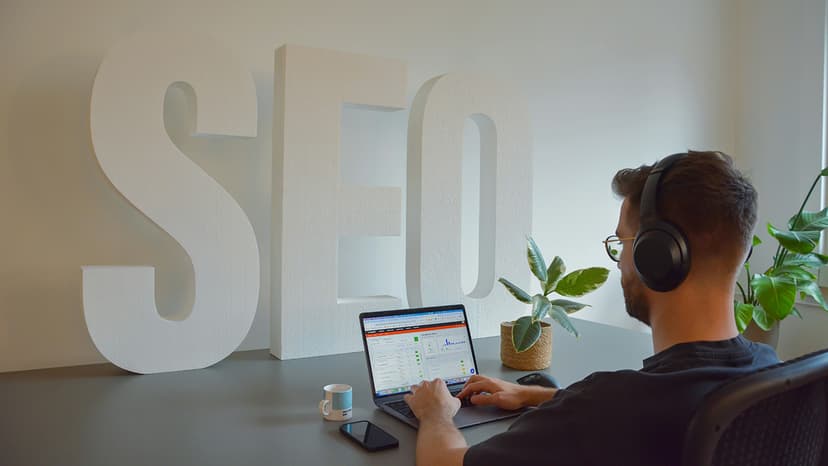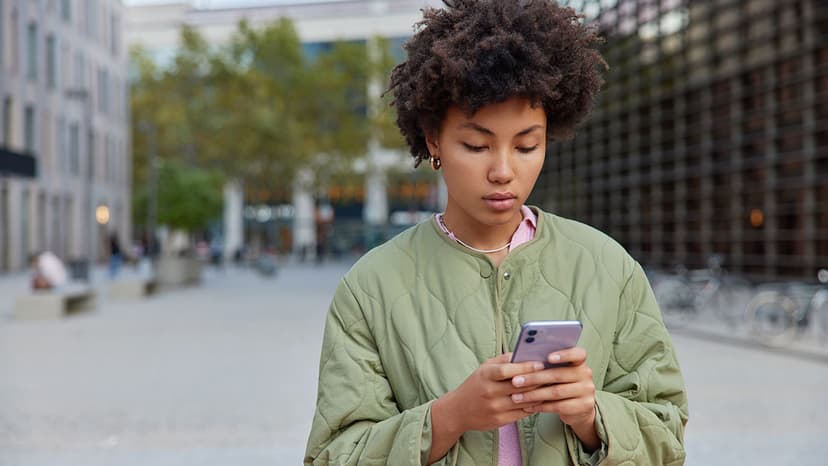How to Turn Off Samsung S24
You've got yourself a shiny new Samsung S24 and you’re thoroughly mesmerized by its stunning display and sleek design. That's amazing! But what happens when you need to turn it off? Maybe you're off to bed, hopping on a flight, or simply want to give your phone a rest. It can seem a bit tricky if you’re not familiar with the steps. Worry not! This guide will walk you through the simple and straightforward process to turn off your Samsung S24. Ready? Let’s get started!
Step 1: Locate the Power Button
The power button is your best friend when it comes to managing your phone's power status. On the Samsung S24, you can usually find it on the right-hand side. It’s a small button, often positioned just below the volume controls. It’s easy to spot once you know where to look!
Step 2: Press and Hold the Power Button
Here's where the magic begins. Press and hold the power button for a few seconds. Don’t just give it a gentle tap—this won’t bring up the menu you need. Hold it down for about three to five seconds until a menu pops up on the screen. This menu is the gateway to turning off your device.
Step 3: Choose "Power Off"
Once the menu appears, you’ll see a couple of different options. These usually include "Power off," "Restart," and "Emergency mode." In this case, the choice is clear. Select "Power off." To do this, just tap on the "Power off" option one time with your finger.
Step 4: Confirm Your Choice
After tapping "Power off," your Samsung S24 might ask you to confirm that you really want to power down the device. A small pop-up will prompt you with a final question: "Power off your device?" with options such as "Cancel" and "Power off." Tap "Power off" again to finalize your decision. Shortly, your phone’s screen will go black, signaling that it has successfully powered down.
What if the Power Button Isn’t Working?
Technology isn’t perfect, and sometimes you might find that your power button is unresponsive. Don’t fret! There are alternative ways to turn off your Samsung S24 without resorting to more drastic measures.
Using the Quick Settings Menu
- Swipe Down: Begin by swiping down from the top of your screen to access the Quick Settings menu.
- Secondary Swipe: Once you see the icons, perform a second swipe down to expand the menu fully.
- Power Icon: Look for the power icon, which usually looks like a small circle with a vertical line at the top. Tap on it.
- Repeat Step 3 and Step 4 from Above: Follow the same steps to select "Power off" and confirm your choice.
Using the Bixby Assistant
Samsung’s Bixby virtual assistant can also help you power down your device.
- Activate Bixby: Either hold the dedicated Bixby button or say “Hey Bixby” to wake up the assistant.
- Voice Command: Tell Bixby, “Turn off my phone.”
- Confirm: Complete the confirmation steps that will pop up, and Bixby will handle the rest.
What if Your Device is Frozen?
Sometimes your Samsung S24 might become unresponsive or frozen, leaving you unable to navigate through menus. Here’s what to do:
Force Restart
- Press and Hold Combo: Hold down both the Power button and the Volume Down button at the same time.
- Wait for the Screen to Go Black: This might take about 7-10 seconds.
- Restart Options: Once it turns off, you have the choice to leave it off or press the Power button again to restart the device.
Turning off your Samsung S24 is an easy process once you know the steps. Whether you’re using the physical power button or navigating through the Quick Settings menu, shutting down your device should only take a couple of seconds. And in cases where your phone may be frozen or the power button isn't working, alternative methods like using Bixby or performing a force restart can come to the rescue.
Now that you're equipped with this knowledge, you can confidently power down your Samsung S24 whenever the need arises.
So go ahead, explore all the fantastic features of your device, but don't forget to give it a little rest every now and then!