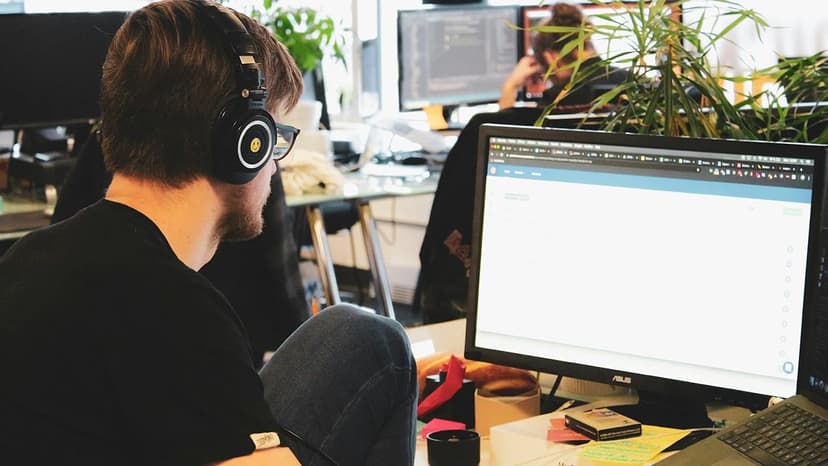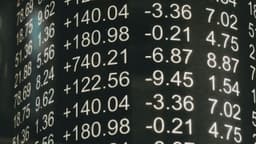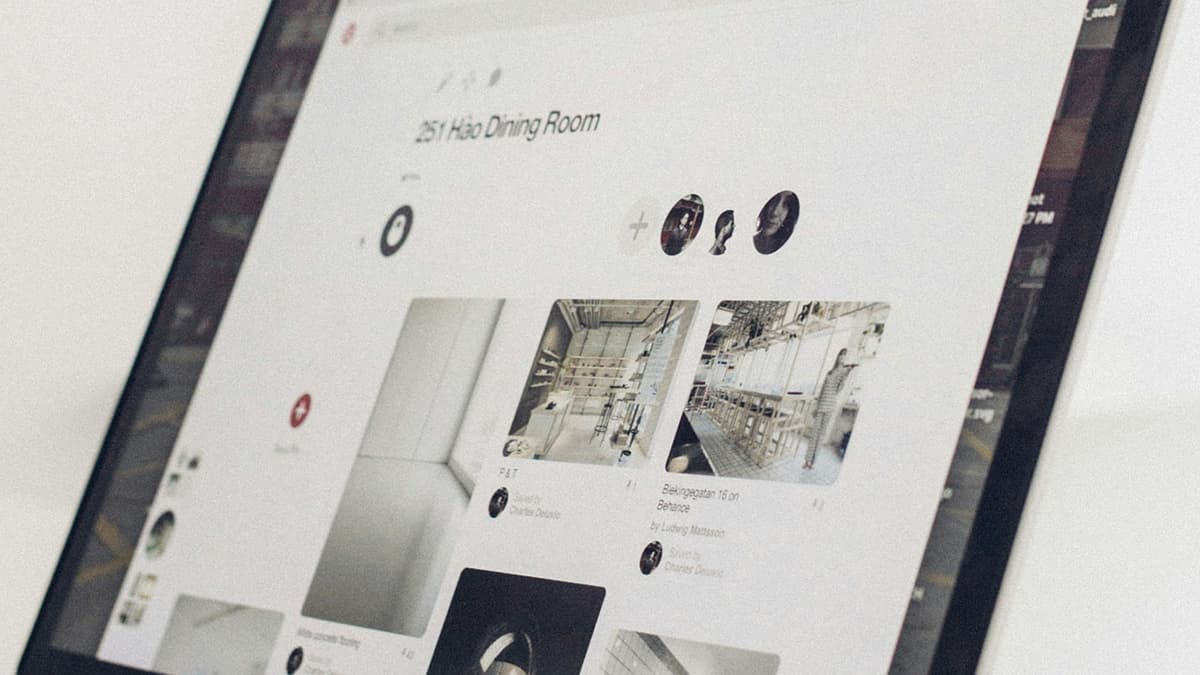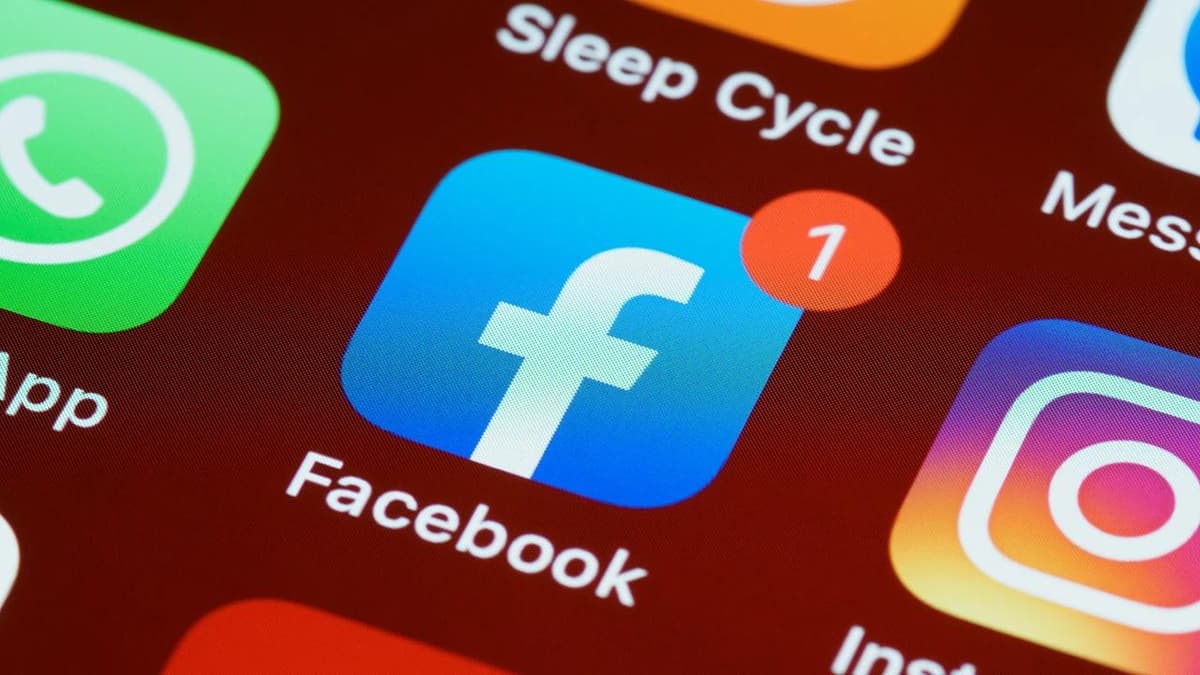How to successfully set up Next.js in your project
Are you feeling a bit lost when it comes to installing Next.js for your project? Fear not, because we've got you covered with a comprehensive guide to help you navigate through the process with ease. In this article, we'll walk you through the necessary steps and provide you with valuable tips to ensure a seamless setup of Next.js.
Getting Started with Next.js
To get started with Next.js, the first thing you need to do is make sure you have Node.js installed on your system. You can download and install Node.js from the official website here. Once you have Node.js set up, you can proceed with installing Next.js by running the following command in your terminal:
Bash
This command will create a new Next.js project with all the necessary files and configurations set up for you. Make sure to replace your-project-name with the desired name for your project.
Customizing Your Next.js Project
After creating your Next.js project, you might want to customize it further by adding additional features or configurations. One common customization is setting up a custom server for your Next.js application. To do this, you can create a custom server file in the root of your project directory with the following content:
Javascript
Once you have set up your custom server, you can run it using the following command:
Bash
Integrating CSS Frameworks with Next.js
If you want to integrate a CSS framework like Tailwind CSS or Bootstrap with your Next.js project, you can do so easily by installing the necessary packages. For example, to add Tailwind CSS to your project, you can run the following command:
Bash
You will also need to create a postcss.config.js file in the root of your project directory with the following content:
Javascript
To use Tailwind CSS styles in your components, you can import the necessary CSS files in your pages or components:
Javascript
Deployment of Your Next.js Application
When it comes to deploying your Next.js application, you have multiple options available, such as Vercel, Netlify, or even traditional hosting providers like DigitalOcean. Each platform has its own set of instructions for deploying Next.js applications, but generally, the process involves pushing your code to a Git repository and configuring the deployment settings on the platform of your choice.
For example, if you want to deploy your Next.js application to Vercel, you can follow the official deployment guide here.
Troubleshooting Common Issues
During the setup process of your Next.js project, you may encounter some common issues, such as missing dependencies or configuration errors. To troubleshoot these issues effectively, make sure to check the official Next.js documentation and community forums for solutions. Additionally, you can utilize tools like npm doctor or npx next doctor to diagnose and fix any dependency-related problems.
Setting up Next.js for your project doesn't have to be a daunting task. By following the steps outlined in this guide and staying proactive in troubleshooting any issues that arise, you can ensure a smooth and successful setup of Next.js in your project. Remember to refer back to this guide whenever you need help or guidance in the process, and don't hesitate to reach out to the vibrant Next.js community for support and advice.
Now that you have the tools and knowledge to set up Next.js like a pro, go ahead and kickstart your project with confidence!