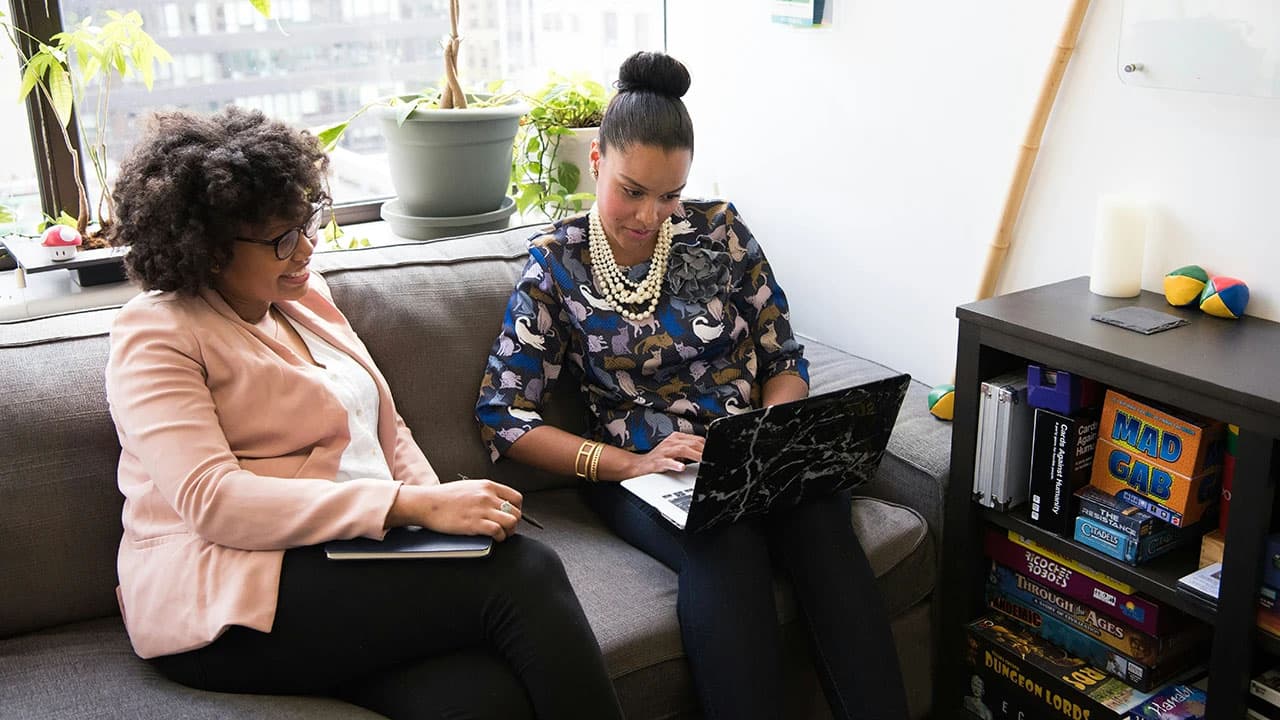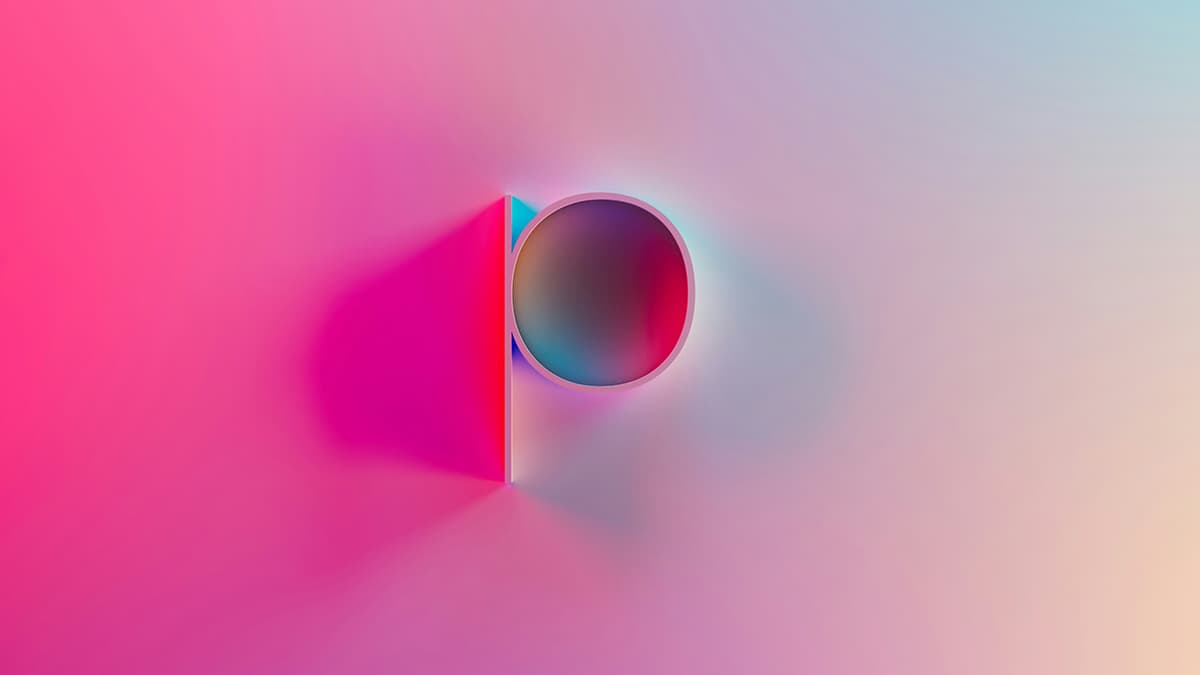How to Resolve MySQL Error 1142: UPDATE Command Denied to User
Have you ever encountered MySQL error 1142 while trying to execute an update command, only to be met with frustration and confusion? Fear not, as we are here to guide you through resolving this common issue with ease.
Understanding MySQL Error 1142
When you stumble upon error 1142 in MySQL, it means that your user account does not have the necessary privileges to perform the specific operation you are attempting. In this case, you are trying to execute an update command but lack the required permission to do so.
Checking Your User Privileges
The first step in addressing MySQL error 1142 is to verify the privileges granted to your user account. You can do this by logging into your MySQL database using the command line or a graphical interface like phpMyAdmin.
Once logged in, execute the following SQL query to check the privileges for your user account:
Sql
Replace 'your_username' with the actual username you are using to connect to the database. This query will display the specific privileges assigned to your user account, revealing whether the necessary update permissions are missing.
Granting UPDATE Privileges
To resolve error 1142 and allow your user account to execute update commands, you need to grant the appropriate privileges. This can be achieved using the following SQL command:
Sql
Replace 'your_database' with the name of the database you are working with and 'your_username' with your actual username. By granting the update privilege on the specified database to your user account, you enable the execution of update commands without encountering the dreaded error 1142.
Verifying Privileges After Granting Permissions
After granting the update privilege to your user account, it is essential to confirm that the changes have taken effect. Once again, you can use the SHOW GRANTS query to inspect the updated privileges:
Sql
By reviewing the output of this query, you can ensure that the necessary update permissions have been successfully granted to your user account.
Restarting the MySQL Service
In some cases, changes to user privileges may not take effect immediately, necessitating a restart of the MySQL service. To restart MySQL, you can use the following command in your terminal:
Bash
By restarting the MySQL service, you ensure that any modifications to user privileges are fully implemented, eliminating the chances of encountering error 1142 during update operations.
Testing the Update Command
With the update privileges granted and the MySQL service restarted, it is time to put your changes to the test. Try executing your update command once again, and this time, you should be able to do so without any interruptions or error messages.
Additional Considerations
If you continue to face MySQL error 1142 even after following the aforementioned steps, it is possible that there are underlying issues with your MySQL installation or configuration. In such cases, it may be beneficial to consult MySQL's official documentation or seek assistance from the vibrant community of MySQL users and experts on platforms like Stack Overflow or Reddit's r/MySQL subreddit.
Resolving MySQL error 1142 and granting update privileges to your user account is a straightforward process that involves checking your privileges, granting the necessary permissions, verifying the changes, restarting the MySQL service if required, and finally testing the update command. By following these steps diligently, you can overcome error 1142 and empower your user account to execute update commands seamlessly.
Don't let MySQL error 1142 hinder your database operations any longer. Take charge of your user privileges, grant the necessary permissions, and unlock the full potential of MySQL for your projects and applications.