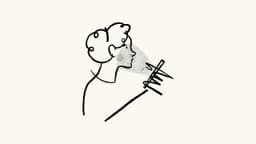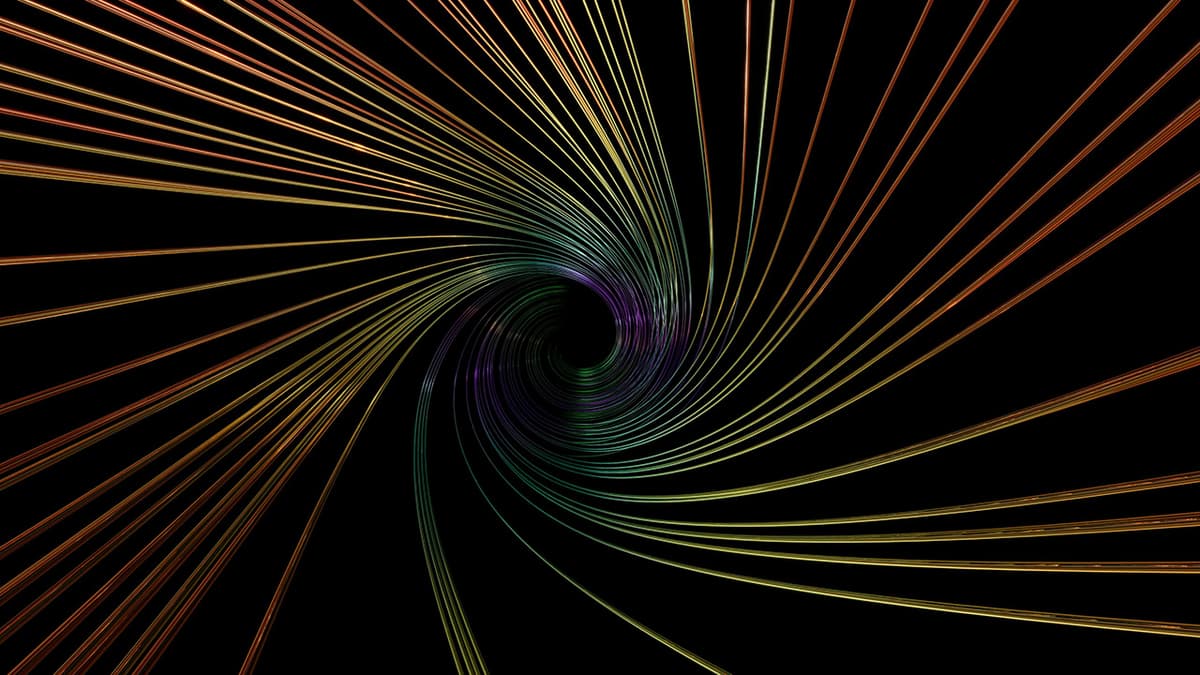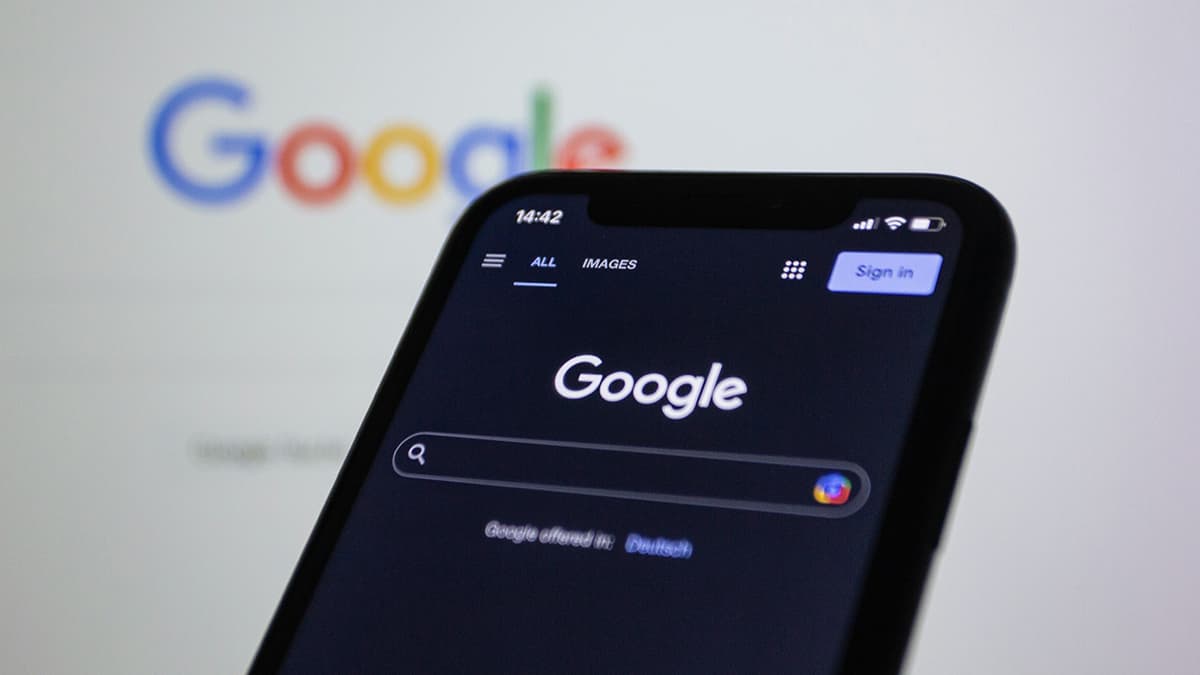How to Reset Identity Column in SQL Server?
Are you struggling with resetting the identity column in SQL Server? This common issue often arises when managing databases, especially during testing and development. Fortunately, resetting the identity column is a straightforward process when you know the right steps to follow. In this article, we will guide you through the methods to reset the identity column in SQL Server effectively.
Understanding Identity Columns
Before we dive into the process of resetting the identity column, let's first understand what identity columns are in SQL Server. An identity column is a column in a database table that automatically generates unique values for new rows. These values are typically incremental and serve as primary keys in many database designs.
Situations Where Identity Column Reset is Needed
There are several scenarios where you might need to reset the identity column in SQL Server. One common situation is when you have deleted a significant number of rows from a table and want the identity column to start from the initial value again. Another scenario is during database testing and development, where you may need to reset the identity column to reseed it to a specific value for consistency.
Method 1: Using DBCC CHECKIDENT
One of the most common methods to reset the identity column in SQL Server is by using the DBCC CHECKIDENT command. This command checks the current identity value of a table and allows you to reseed it to a specified value.
Here is an example of how you can use DBCC CHECKIDENT to reset the identity column:
Sql
Replace 'YourTableName' with the name of your table and 'NewReseedValue' with the value you want the identity column to start from. After executing this command, the identity column in the specified table will be reset to the new value.
Method 2: Truncating and Reinserting Data
Another method to reset the identity column is by truncating the table and reinserting the data. This approach is useful when you want to remove all data from the table and reset the identity column back to its initial value.
Here is an example of how you can truncate a table and reinsert data to reset the identity column:
Sql
This method effectively resets the identity column by removing all existing data and reinserting it with new values.
Method 3: Dropping and Recreating the Table
In some cases, dropping and recreating the table may be a suitable option to reset the identity column. This method is more drastic and should be used with caution, especially in production environments where data integrity is crucial.
Here is an example of how you can drop and recreate a table to reset the identity column:
Sql
This method effectively resets the identity column by creating a new table with the desired structure and identity column settings.
Method 4: Using SQL Server Management Studio (SSMS)
If you prefer a graphical interface, you can also reset the identity column in SQL Server Management Studio (SSMS). SSMS provides a user-friendly way to manage database objects, including resetting identity columns.
To reset the identity column using SSMS, follow these steps:
- Open SSMS and connect to your database server.
- Locate the table with the identity column you want to reset.
- Right-click on the table and select "Design."
- Select the identity column and go to its properties.
- In the properties window, you can change the seed value to the desired starting value.
- Save your changes to reset the identity column.
Resetting the identity column in SQL Server is a common task that database administrators and developers encounter. By following the methods outlined in this article, you can effectively reset the identity column based on your specific requirements. Whether you choose to use DBCC CHECKIDENT, truncate and reinsert data, drop and recreate the table, or utilize SQL Server Management Studio, the key is to understand the implications of each method and choose the one that best suits your needs. Next time you face the challenge of resetting the identity column in SQL Server, you can refer back to this article for guidance.