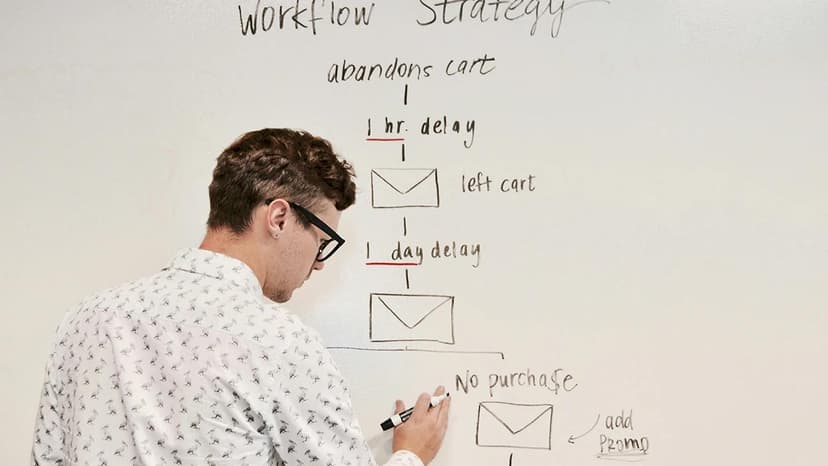How to Rename a Document in Firestore
Need to rename a document in Firestore? This guide will help you do it step by step. Firestore is a flexible and scalable database for storing and syncing data in mobile and web applications. Renaming a document is a common task that can be accomplished easily with the right method. Let's explore the process of renaming a document in Firestore.
Understanding Firestore Documents
What is a document in Firestore? A document is a JSON object containing key-value pairs of data. Each document resides in a collection, which groups multiple documents. You can view a document as a record in a traditional database table, representing a specific piece of data.
Steps to Rename a Document in Firestore
What are the steps to rename a document in Firestore? Follow these simple steps.
Step 1: Retrieve the Document
The first step is to retrieve the document you want to rename. Specify the document's path, which includes the collection and document ID. Here is a JavaScript code snippet for retrieving a document in Firestore:
Javascript
In this snippet, we retrieve the document with ID 'LA' from the 'cities' collection. Once retrieved, you can move to the next step.
Step 2: Create a New Document with the Updated Data
Next, create a new document containing the updated data. Copy the data from the existing document and make the necessary changes. Here’s a code snippet for creating a new document with the updated data:
Javascript
In this code, we create a new document with ID 'LosAngeles' in the 'cities' collection. After creating the new document, you can proceed to the next step.
Step 3: Delete the Old Document
The final step is to delete the old document. This ensures that only the updated document remains in Firestore. Here is a code snippet for deleting the old document:
Javascript
In this snippet, we delete the old document with ID 'LA' from the 'cities' collection. Once deleted, the renaming process is complete, and the new document with updated data is in place.
Renaming a document in Firestore is straightforward. Follow these steps: retrieve the document, create a new one with the updated data, and delete the old document. This approach keeps your data organized efficiently.