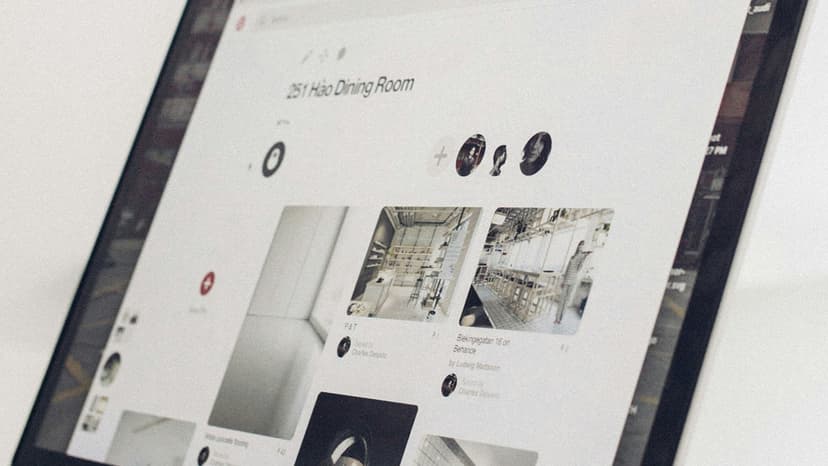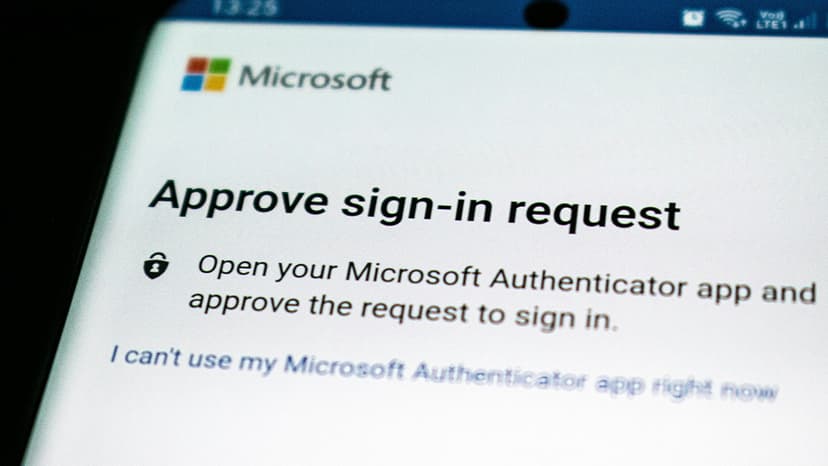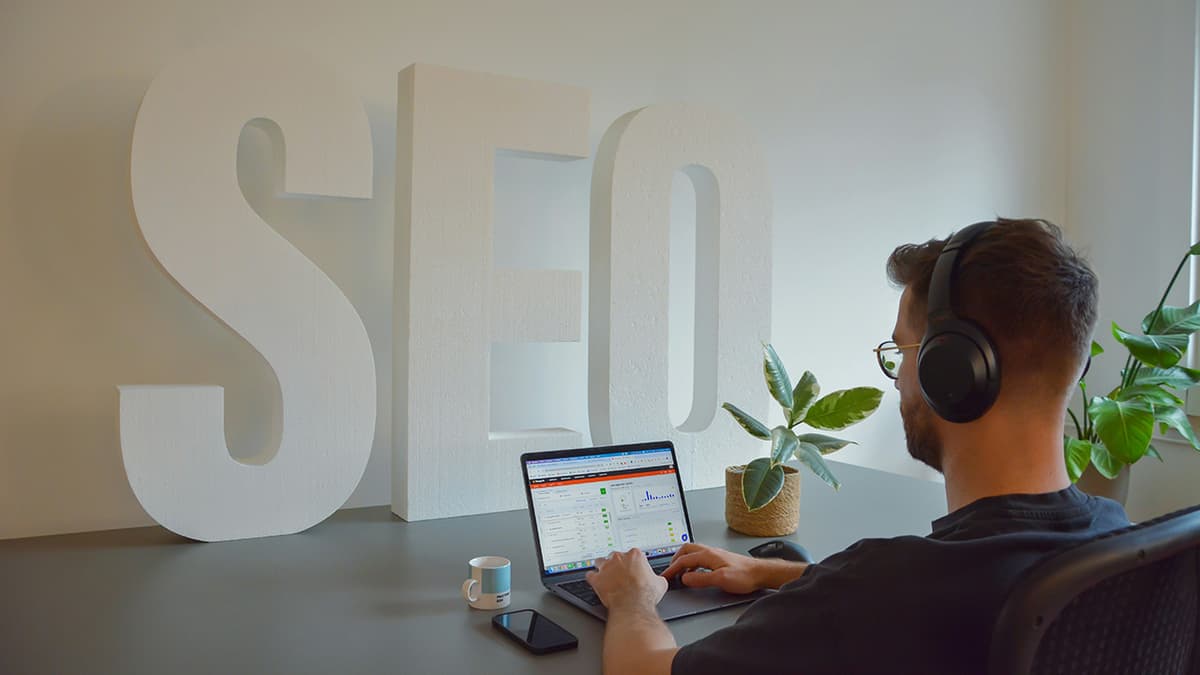A Step-by-Step Guide to Removing Your GPU from the Motherboard
Removing a GPU from your PC can seem challenging, but it is a straightforward process. This guide will provide clear steps to help you do it safely and effectively.
Preparation is Key
Ensure you have a clean, well-lit workspace. Good visibility is important. Ground yourself to prevent static electricity damage. You can do this by touching a metal part of the computer case.
Turn off your computer and disconnect all cables, including the power cord. Open your PC case, usually by removing the side panel. If you’re unsure about how to open your case, refer to the manual or guidelines from the manufacturer's website.
Let’s Begin: Removing Your GPU
Step 1: Locate Your GPU
Find your GPU, which is typically connected to the PCIe x16 slot on your motherboard. It is the component with outputs protruding from the back of your case for connecting your monitor.
Step 2: Disconnect Power Connectors
High-end GPUs usually have one or more power connectors. These could be 6-pin or 8-pin connectors. Gently unplug these connectors, pressing down on any clips if necessary.
Step 3: Remove the Screws
Your GPU is likely secured at the back of the case. Use the correct screwdriver to remove these screws. Keep the screws safe for when you install your next GPU.
Step 4: Release the PCI-Express Retention Clip
Locate the retention clip at the front end of the GPU slot. This clip secures the card in place. Some clips require you to push down, while others need to be pulled sideways or lifted. Release this clip carefully.
Step 5: Gently Remove the GPU
With the screws and retention clip removed, hold the GPU by its edges. Lift it straight up and out of the slot with steady hands. If it feels stuck, check for any cables or components that may be obstructing it.
Step 6: Store it Safely
If you aren’t replacing the GPU right away, place it in an anti-static bag and store it safely. The original packaging is preferable for storage.
Things to Keep in Mind
- If you're unsure, consider watching a tutorial online for visual guidance.
- Use a gentle touch; components are delicate and can be damaged easily.
- Keep your workspace free from food, drinks, and pets to avoid accidents.
Reassembly or Replacement
Installing a new GPU or replacing the old one is the reverse of removal. Ensure the GPU is seated firmly in the PCIe slot until the retention clip clicks into place. Reconnect any power cables, secure it with screws, and you’re set.
Removing a GPU may seem intimidating at first, but following these steps will make the process easier. With a bit of care, you can successfully manage GPU removal. Good luck!