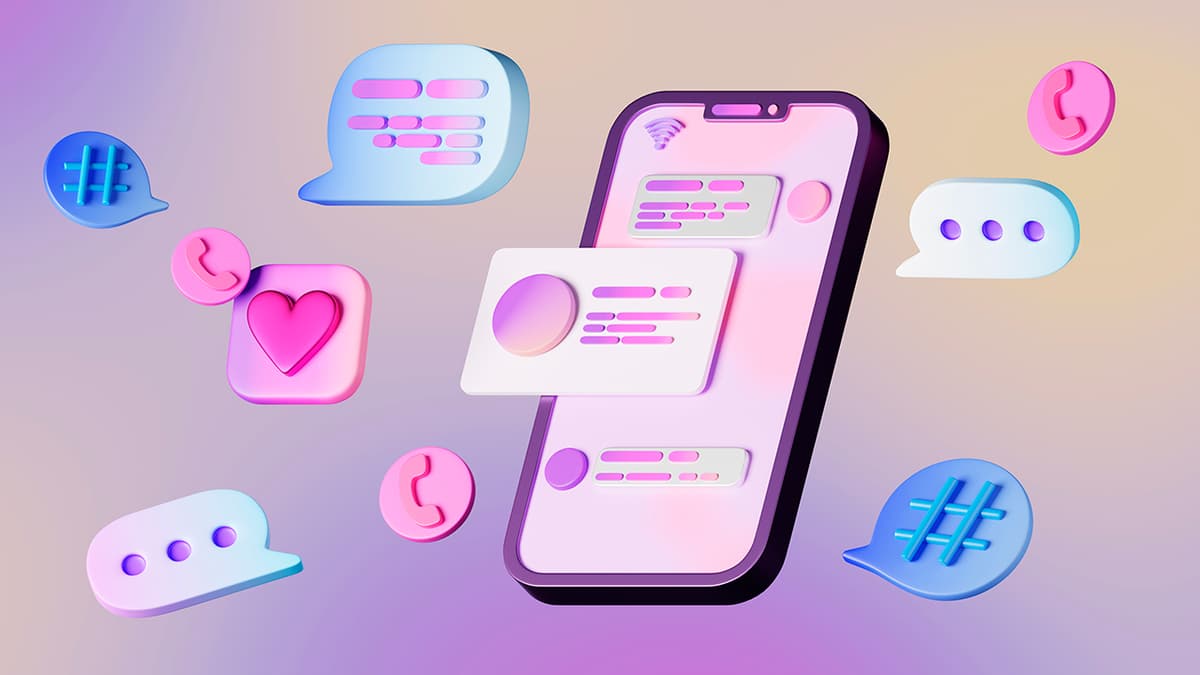How to Print a PDF in React JS
Are you looking to implement a feature in your React JS application that allows users to print PDF documents directly from the browser? Printing PDFs is a common requirement for many web applications, especially those dealing with reports, invoices, or any kind of document sharing. In this article, we will explore how you can easily achieve this functionality in React JS without the need for complex libraries or external dependencies.
Printing PDFs in React JS
Printing a PDF in a React JS application can be simplified into a few key steps. The primary approach involves leveraging the browser's built-in support for displaying and printing PDF documents. By utilizing the window.print() function in conjunction with an embedded PDF viewer, we can enable users to easily print documents directly from the web application.
Embedding PDF Documents
To begin, we need to embed the PDF document within our React component. One common way to achieve this is by using the <embed> element provided by HTML. Here's a simple example of how you can embed a PDF using React:
Jsx
In this component, we are rendering an <embed> element that points to the location of the PDF document. You can customize the width, height, and other attributes as needed to fit your application's design.
Implementing Print Functionality
Once the PDF document is embedded within the component, the next step is to add a button or trigger that initiates the print action. We can achieve this by creating a simple button that calls the window.print() function when clicked.
Here's an example of how you can implement the print functionality in React:
Jsx
In this component, we have a button that, when clicked, triggers the browser's print dialog, allowing the user to select a printer and customize printing options.
Styling for Print
When printing a PDF document from a web application, it's essential to consider the styling of the content to ensure that the printed version appears correctly. You can use CSS media queries to apply specific styles for printing, such as adjusting margins, fonts, or hiding irrelevant elements.
Here's an example of how you can define print-specific styles in your React component:
Jsx
By defining print-specific styles using CSS media queries, you can control the appearance of the printed PDF document while keeping the on-screen version tailored for web display.
Additional Considerations
When implementing PDF printing in a React JS application, there are a few additional considerations to keep in mind:
- Cross-Browser Compatibility: Ensure that the print functionality works correctly across different browsers, as browser behavior may vary.
- User Permissions: Verify that users have the necessary permissions to print the PDF document, especially in cases where restricted content is involved.
- Error Handling: Handle any potential errors that may occur during the printing process, such as printer connectivity issues or unsupported PDF formats.
By addressing these considerations and following the steps outlined in this article, you can successfully enable PDF printing functionality in your React JS application, providing users with a seamless experience for printing documents directly from the browser.
Printing PDF documents in a React JS application can be achieved with relative ease by leveraging the browser's native capabilities and incorporating simple functionality within your components. By embedding PDF documents, implementing print triggers, and customizing styles for printing, you can offer users a convenient way to print documents directly from your web application.
If you have any questions or encounter difficulties while implementing PDF printing in React JS, feel free to seek further guidance from the React community or refer to online resources such as GitHub repositories or Stack Overflow threads. With the right approach and attention to detail, you can enhance your application with PDF printing functionality that meets the needs of your users effectively.