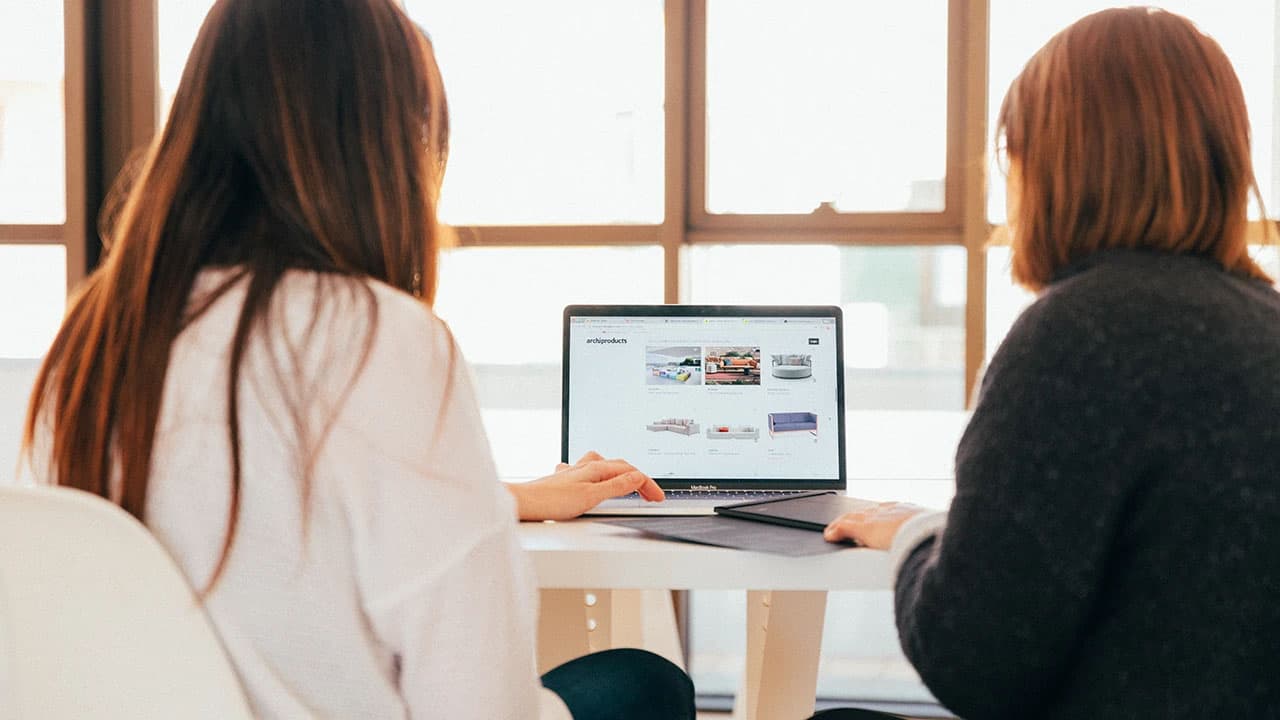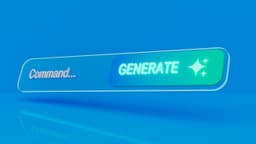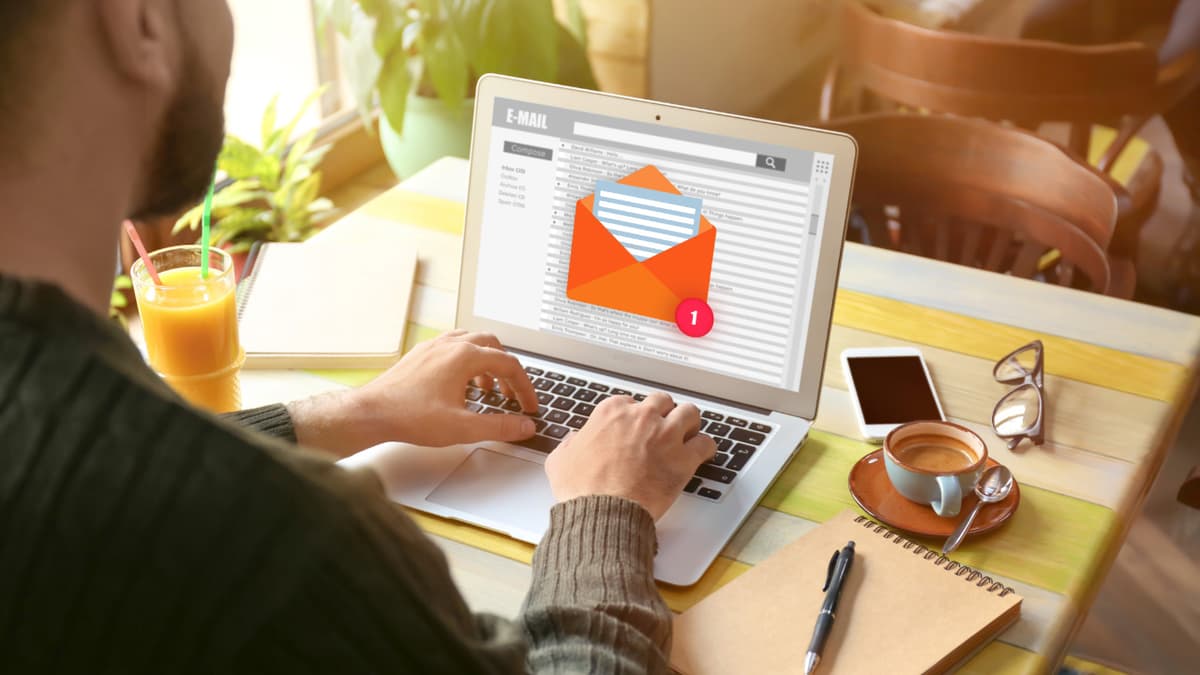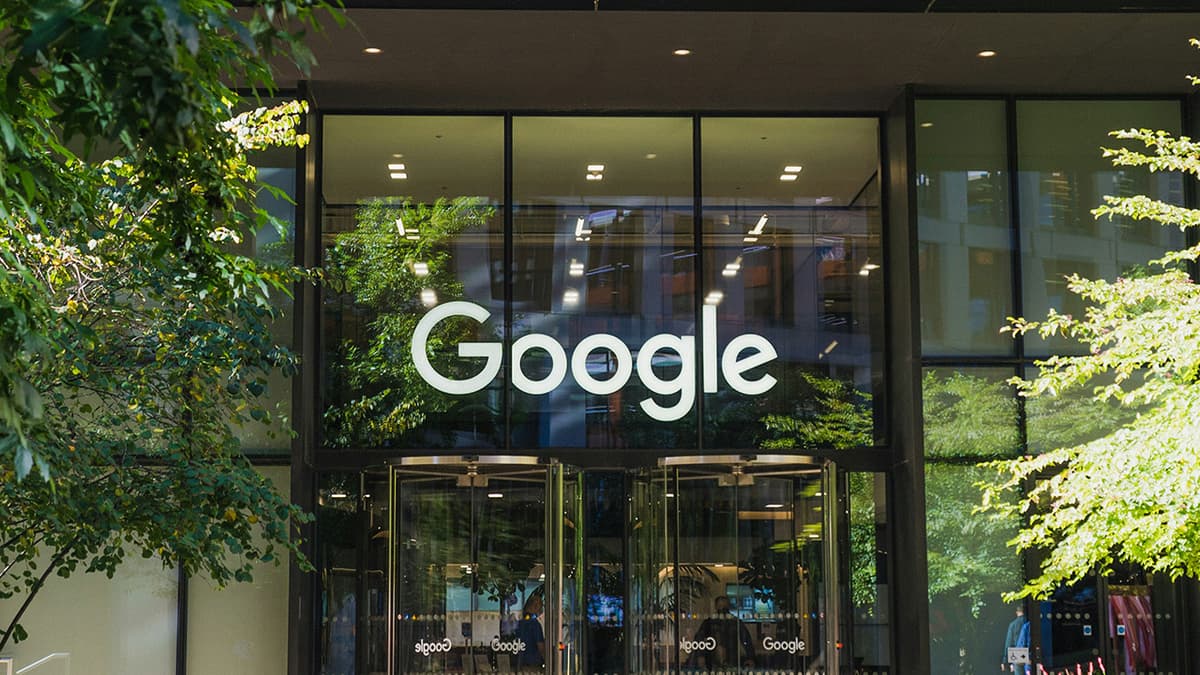How to Implement Modals in Bootstrap React JS?
Are you looking to add interactive pop-up dialogs to your Bootstrap React JS project? Modals are a great way to enhance user experience by displaying important information or prompting user actions in a clear and visually appealing manner. In this article, we will explore how you can easily implement modals in Bootstrap React JS to elevate the user interface of your web application.
Getting Started with Modals in Bootstrap React JS
To start implementing modals in your Bootstrap React JS project, you first need to have a basic understanding of how Bootstrap modals work. Modals in Bootstrap are lightweight, versatile, and easy to customize. They can be used for a variety of purposes such as displaying notifications, collecting user input, or confirming actions.
Setting Up Your Environment
Before diving into the implementation of modals, make sure you have Bootstrap and React JS installed in your project. You can include Bootstrap in your project by adding the following link to your HTML file:
Html
You can use npm to install React JS by running the following command in your terminal:
Bash
Creating a Basic Modal Component
To create a basic modal component in Bootstrap React JS, you can follow these steps:
Step 1: Import React and Bootstrap
In your modal component file, start by importing React and the necessary Bootstrap components:
Jsx
Step 2: Define Your Modal Component
Next, define your modal component by creating a functional React component. You can customize the content of your modal by adding text, buttons, input fields, or any other elements as needed:
Jsx
Step 3: Implement Modal Trigger
To trigger your modal component, you can add a button or any other element with an onClick event handler that controls the visibility of the modal:
Jsx
Customizing Modals in Bootstrap React JS
One of the key advantages of using Bootstrap modals in React JS is the ease of customization. You can personalize the appearance and behavior of your modals to align with your project's design requirements. Here are some ways you can customize modals:
Styling
Bootstrap provides a range of classes that you can use to style your modals. You can customize the size, color, border, and other visual aspects of your modals by applying these classes to the modal elements:
Jsx
Animation
You can add animation effects to your modals by leveraging CSS transitions or libraries like React Transition Group. Animations can make the modal interactions more engaging and visually appealing:
Jsx
Dynamic Content
To render dynamic content inside your modals, you can pass props to the modal component and update the content based on the prop values. This allows you to create versatile modals that can display different information based on the context:
Jsx
Modal Events
Bootstrap modals come with a range of events that you can tap into to trigger actions based on user interactions. You can listen for events such as onShow, onHide, or onClose to execute custom logic when the modal is displayed, hidden, or closed:
Jsx
Best Practices for Using Modals in Bootstrap React JS
While modals can significantly enhance the user experience of your web application, it's important to use them judiciously and adhere to best practices to ensure an optimal user interface. Here are some tips for effectively using modals in Bootstrap React JS projects:
1. Use Modals Sparingly
Avoid overusing modals in your application as they can interrupt the user flow and clutter the interface. Reserve modals for important messages, critical actions, or content that requires immediate attention.
2. Maintain Consistency
Ensure that the design and behavior of your modals are consistent with the overall look and feel of your application. Consistency helps users understand how to interact with modals and builds trust in your interface.
3. Prioritize Accessibility
Make sure your modals are accessible to all users, including those using screen readers or keyboard navigation. Use semantic HTML elements, proper focus management, and ARIA attributes to enhance accessibility.
4. Test Responsiveness
Check the responsiveness of your modals on different screen sizes to ensure they display correctly and remain usable on mobile devices and tablets. Consider implementing responsive design techniques to optimize the modal layout for various viewports.
5. Optimize Performance
Keep your modals lightweight and efficient to prevent lag or delays in loading. Avoid including unnecessary elements or complex animations that could slow down the modal rendering process.
6. Gather User Feedback
Solicit feedback from users on the effectiveness of your modals. Use analytics tools or conduct user testing to gather insights on how users interact with modals and identify areas for improvement.
Wrapping Up
In this article, we have explored how you can implement modals in Bootstrap React JS to create engaging and interactive pop-up dialogs in your web application. By following the steps outlined in this guide and considering best practices for modal usage, you can enhance the user experience of your project and effectively communicate with your audience.
Start integrating modals into your Bootstrap React JS project today and elevate your UI design to new heights.