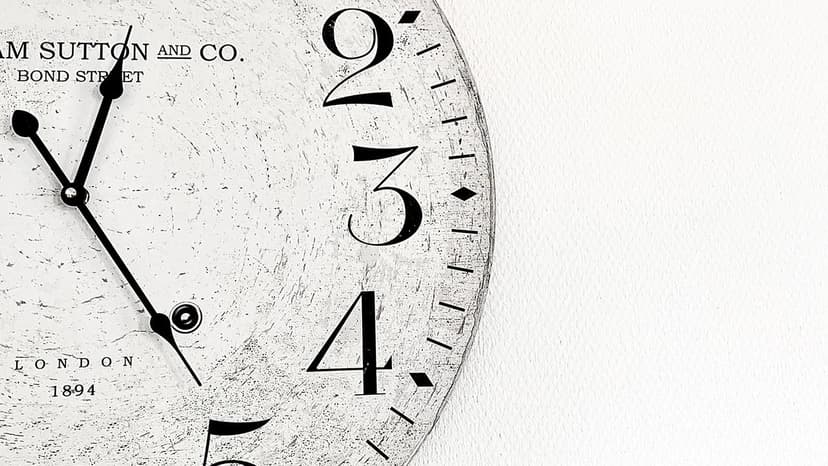Tracking Your Next.js Website with Google Analytics
Imagine having a magic crystal ball that lets you peek into the activities on your website. You can see which pages your visitors love, where they come from, and what they do during their stay. That's precisely what Google Analytics can offer you. With its implementation on your Next.js website, you'll unlock a world of data that can help you make informed decisions to improve user experience and grow your audience.
Next.js is a popular React framework known for its simplicity and performance optimization. And just like spreading your favorite jam on a slice of bread, integrating Google Analytics into your Next.js website can be smooth and straightforward. So let's get started, and by the end of this guide, you'll have Google Analytics up and running on your site like a pro.
Step 1: Create Your Google Analytics Account
Before you even touch a line of code, you need to set up your Google Analytics (GA) account. Head over to Google Analytics and sign in with your Google account. Once signed in, follow these steps:
- Click on "Admin" in the lower left corner.
- In the "Account" column, click on "Create Account" and fill in your account details.
- Next, you'll need to set up a property. Click on "Create Property" in the middle column and enter your website name, time zone, and currency.
- Once your property is created, follow the prompts to set up a data stream for your website. This will generate a "Measurement ID" starting with "G-". Note this down, as you'll need it for the next steps.
Step 2: Adding the GA Tracking Code to Your Next.js Project
For Next.js, you have two primary options for adding Google Analytics: using the next/script component for direct embedding or employing a custom hook for more control. Let's explore both methods.
Option 1: Direct Embedding with next/script
To use the next/script component:
- Open your Next.js project.
- Navigate to the
pages/_app.jsfile, which is the root of your project. - Import the
Scriptcomponent from 'next/script'.
Jsx
- Within your custom
Appcomponent, add the followingScriptcomponent, replacing"YOUR_GA_MEASUREMENT_ID"with your actual Measurement ID:
Jsx
This approach is more straightforward, but it doesn't offer as much flexibility in terms of when and how the script is loaded.
Option 2: Using a Custom Hook with ReactGA
For a more controlled integration, you can use the react-ga package. To do this:
- Install
react-gaby running:
Bash
or if you use Yarn:
Bash
- Create a new file called
lib/ga.jsorutils/ga.jsin your project and initialize Google Analytics with the following code:
Jsx
- Now, import and call these functions in your
pages/_app.jsfile:
Jsx
This method allows you to have more control over the initialization of Google Analytics and when page views are logged.
Step 3: Verifying Your Setup
Once you've added the Google Analytics code to your Next.js project, it's crucial to verify that the data is being sent and received correctly. To do this, you can use the "Realtime" section in your Google Analytics dashboard to monitor active users on your site as you browse through your pages. If you see your activity reflected in the dashboard, congratulations! You've successfully integrated Google Analytics into your Next.js site.
Integrating Google Analytics into your Next.js website is a key step in understanding your audience and leveraging insights to power your decisions. Whether you choose the simplicity of direct embedding or the flexibility of a custom hook, you're now equipped to capture valuable user data and make the most out of your online presence.
Your new analytical powers come with a responsibility to respect user privacy. Always ensure you're compliant with data protection regulations like GDPR or CCPA, depending on your users' location.
You're now ready to deploy your Next.js website with Google Analytics tracking in place, giving you visibility into your site traffic and helping you shape the ultimate user experience.