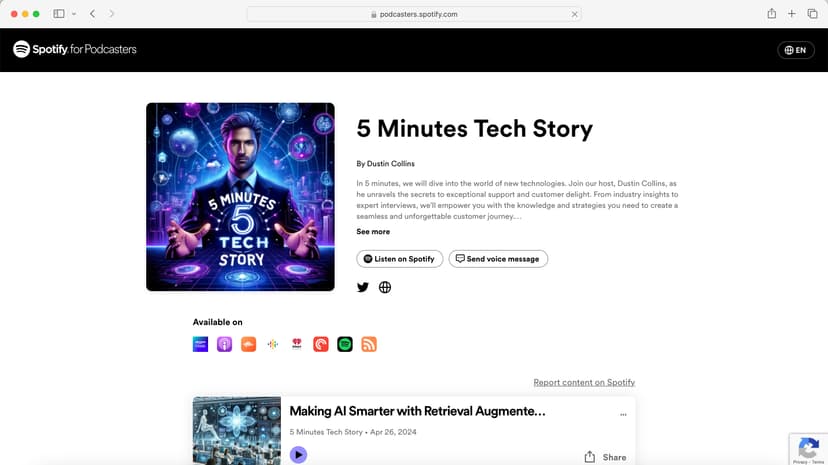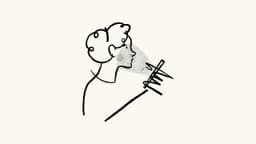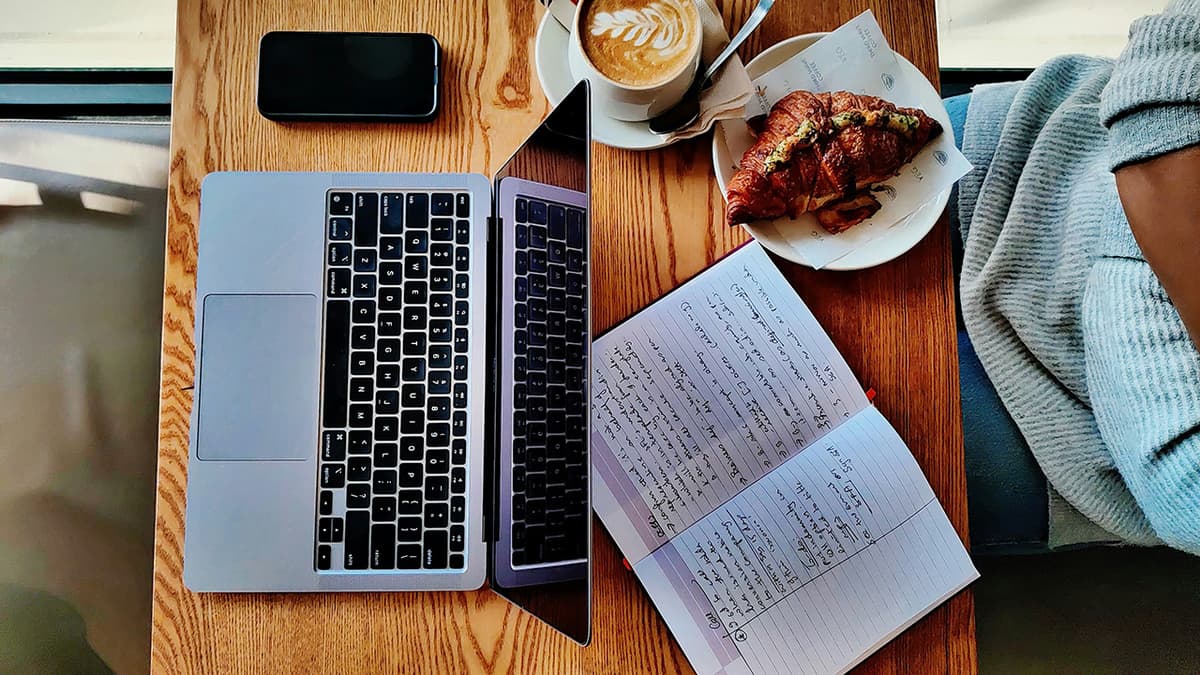How to Customize the Appearance of React PDF Viewer Core Elements
React PDF Viewer Core provides a powerful tool for interacting with PDF documents within your React applications. One common query that arises among users is how to customize the appearance of the viewer elements to better suit their needs. In this article, we will explore various techniques and approaches to help you tailor the look and feel of React PDF Viewer Core elements.
Changing Colors and Styles
One of the most straightforward ways to customize the appearance of the viewer elements is by manipulating colors and styles. React PDF Viewer Core offers flexibility in this aspect, allowing you to adjust various components to align with your application's design guidelines.
To change the color of specific elements, you can leverage CSS styling or inline styles. For example, to modify the background color of the viewer container, you can target the appropriate class or element:
Jsx
Furthermore, you can use CSS classes to apply more complex styling rules, cascading styles down to child components within the viewer. This approach enables you to create a cohesive visual experience across the entire PDF viewer interface.
Font Customization
Another aspect of customization involves modifying the font styles within the viewer. You can control the font family, size, weight, and other typographic properties to enhance readability and match your branding guidelines.
React PDF Viewer Core lets you override default font styles by defining custom CSS rules or inline styles. For instance, to change the font family of text elements within the viewer, you can target specific classes or elements:
Css
By adjusting font styles, you can personalize the appearance of text content in the PDF viewer, ensuring it complements the overall design aesthetic of your application.
Adding Custom Icons and Images
If you wish to inject personality into your PDF viewer interface, you can introduce custom icons and images to enhance visual appeal. React PDF Viewer Core allows you to integrate unique graphics that align with your brand identity or specific thematic elements.
To include custom icons, you can leverage popular icon libraries such as FontAwesome or Material Icons, importing them into your React components:
Jsx
By incorporating custom icons and images, you can inject creativity and visual interest into the PDF viewer, making it more engaging for users interacting with your application.
Dynamic Component Rendering
For a more advanced level of customization, you can dynamically render components within the PDF viewer based on user interactions or specific conditions. This dynamic approach enables you to tailor the viewer interface in real-time, providing a personalized experience for your audience.
Using state management libraries like Redux or context API in React, you can control the visibility and behavior of components within the viewer. For example, you can show or hide a custom toolbar based on certain actions performed by the user:
Jsx
By dynamically rendering components, you can create a tailored experience within the PDF viewer, adapting its layout and functionality to suit the evolving needs of your users.
Enhancing User Interactions
In addition to visual customization, you can enhance user interactions within the PDF viewer to improve usability and accessibility. By implementing interactive features and intuitive controls, you can create a seamless experience for users navigating through PDF documents.
React PDF Viewer Core provides event handlers and APIs that allow you to respond to user actions effectively. You can capture user inputs, such as clicks or keyboard interactions, and trigger corresponding behaviors within the viewer.
For instance, you can listen for keyboard shortcuts to enable users to navigate through pages or zoom in and out of the document easily:
Jsx
By enhancing user interactions, you can create a more immersive and intuitive experience within the PDF viewer, empowering users to explore content effortlessly.
Customizing the appearance of React PDF Viewer Core elements allows you to tailor the viewer interface to align with your application's design requirements and branding guidelines. By leveraging CSS styling, font customization, custom icons, dynamic rendering, and enhanced user interactions, you can create a unique and engaging experience for users interacting with PDF documents.
As you explore the various customization options available in React PDF Viewer Core, remember to consider user experience, accessibility, and visual coherence to deliver a compelling and seamless viewing experience within your React applications. Experiment with different customization techniques and find the perfect blend of design elements that resonate with your audience.
With these strategies in mind, you can elevate the visual and interactive aspects of your PDF viewer interface, setting the stage for a delightful and user-centric viewing experience that aligns with your application's overarching design philosophy.