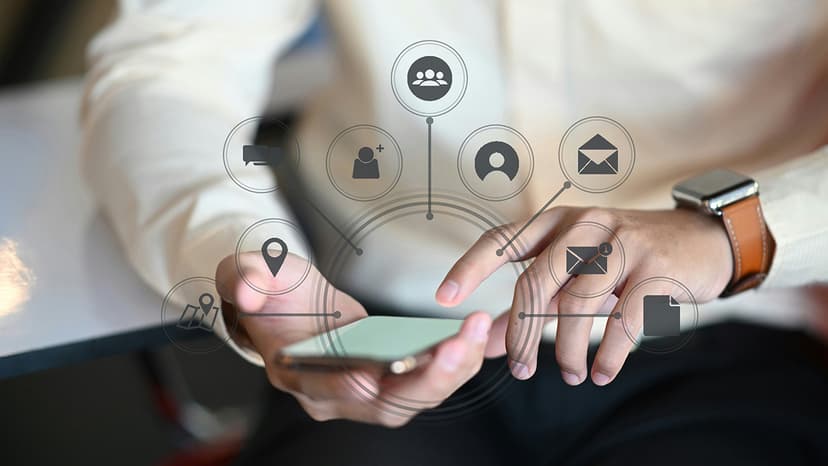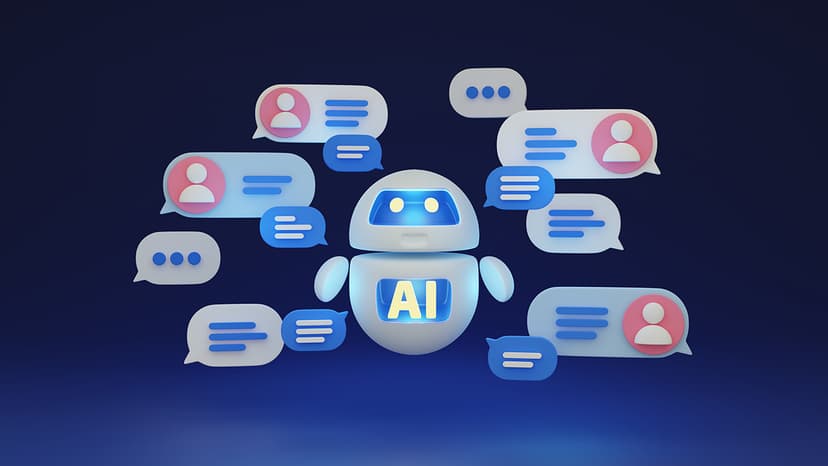How to Cancel YouTube TV Subscription
YouTube TV is a popular streaming service that offers live TV channels, on-demand content, and cloud DVR storage. If you want to cancel your YouTube TV subscription, you can easily do so by following these steps.
Steps to Cancel YouTube TV Subscription:
Step 1: Access Your YouTube TV Account
- Open a web browser and go to the YouTube TV website.
- Sign in to your account using the credentials you used to set up your YouTube TV subscription.
Step 2: Navigate to Your Account Settings
- Once logged in, locate and click on your profile icon in the top right corner.
- From the drop-down menu, select "Settings" to access your account settings.
Step 3: Manage Your Subscription
- In the Settings menu, find and click on the "Membership" tab.
- Look for an option to "Pause or cancel membership." Click on this option to proceed to the cancellation page.
Step 4: Confirm Cancellation
- YouTube TV may present you with options to reconsider your decision. If you're certain about canceling, click on the "Cancel Membership" button.
- Follow any additional prompts or instructions to finalize your cancellation.
Step 5: Verify Cancellation
- After completing the cancellation process, check for a confirmation email from YouTube TV.
- Look in your email inbox to ensure that your subscription has been successfully canceled.
Additional Tips:
- Cancel your YouTube TV subscription before the next billing cycle to avoid charges for another month.
- Note that YouTube TV does not provide prorated refunds for any remaining balance on your account.
Canceling your YouTube TV subscription is a simple process that can be completed in a few steps. Follow this guide to successfully end your membership. If you encounter any issues, contact YouTube TV's customer support for assistance.