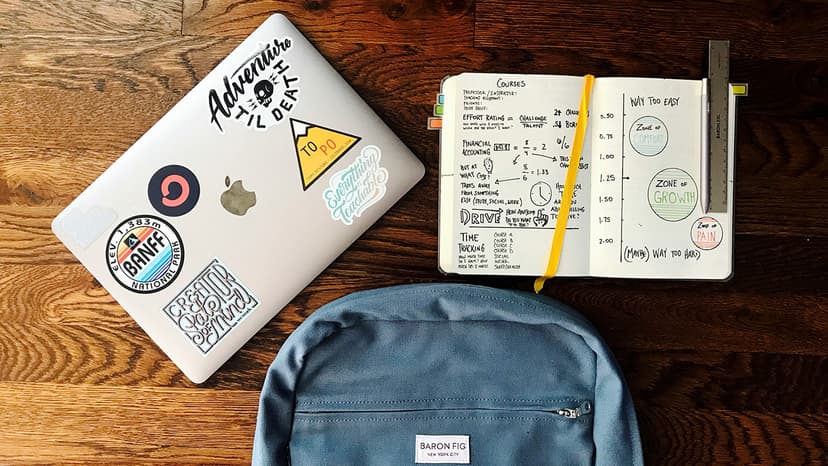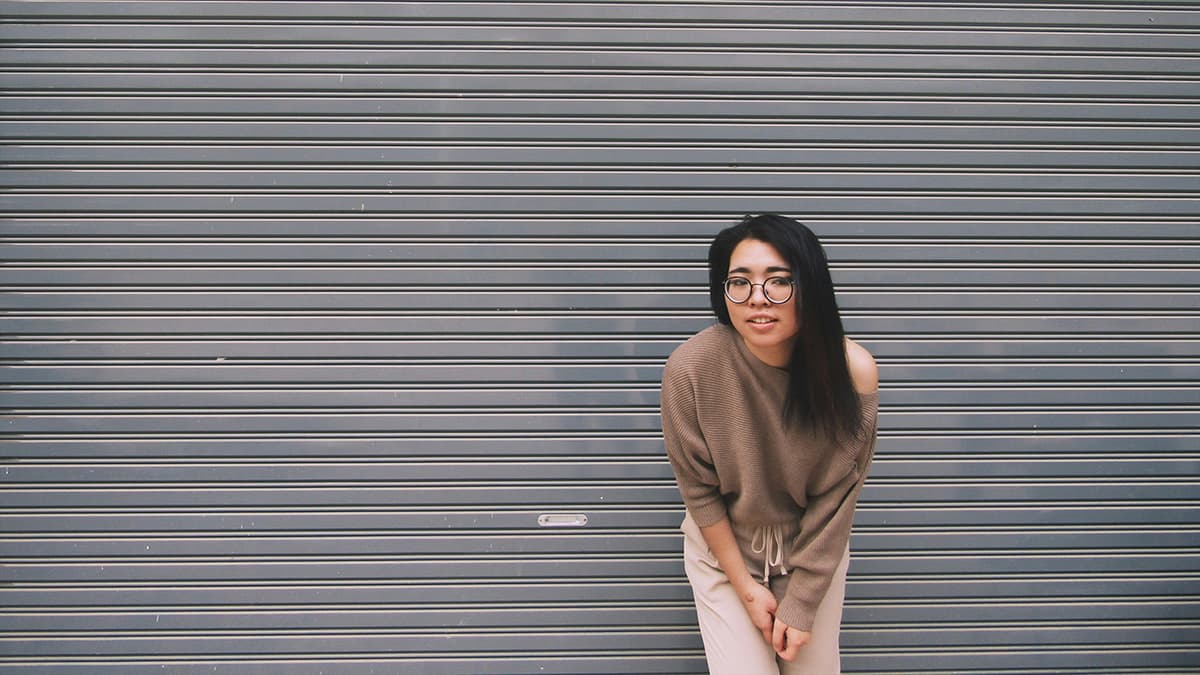Mastering the Art of Tracking Changes in Google Docs
Tracking changes in Google Docs is important for collaborative writing projects. This guide explains how to use features in Google Docs to manage and review changes effectively.
What is "Suggesting" Mode?
Google Docs allows users to collaborate easily. "Suggesting" mode helps you propose edits without altering the original text.
How to Enable Suggesting Mode
- Open your Google Docs document.
- Click on the pencil icon in the toolbar.
- Select "Suggesting" from the dropdown menu.
Now, any changes you make will appear as suggestions that can be accepted or rejected by other collaborators.
How to View Suggestions
In "Suggesting" mode, all changes appear as colored text. Comments accompanying these suggestions also show on the side, allowing for clearer discussion among team members.
How to Access Version History
Version History is a feature that lets you track changes over time. You can revisit previous drafts to see how your document has evolved.
Steps to View Version History
- Go to the "File" menu.
- Navigate to "Version History."
- Select "See Version History."
A sidebar will open, showing all past versions of the document along with timestamps.
How to Restore a Previous Version
To restore a previous version, click on the desired draft in the Version History sidebar. You can examine it and select "Restore this version" if it suits your needs. This action will overwrite your current document.
How to Use Comments
Comments offer a way to communicate and discuss ideas without changing the main text.
Adding Comments
To comment on specific text:
- Highlight the text you wish to discuss.
- Right-click and select "Comment."
- A box will appear for you to enter your thoughts.
The comment will stay connected to the highlighted text for easy reference.
How to Set Up Notifications
Want to stay updated on changes made by collaborators? Google Docs allows you to receive notifications.
Configuring Notification Settings
- Navigate to "Tools."
- Click on "Notification settings."
- Choose whether to receive emails for all changes or just when you are mentioned.
This way, you'll always be informed about important updates.
You now have the tools to effectively track changes in Google Docs. Use the features of suggesting, version history, commenting, and notifications to enhance your collaborative experience. Your documents will remain organized, and communication with collaborators will be smooth.