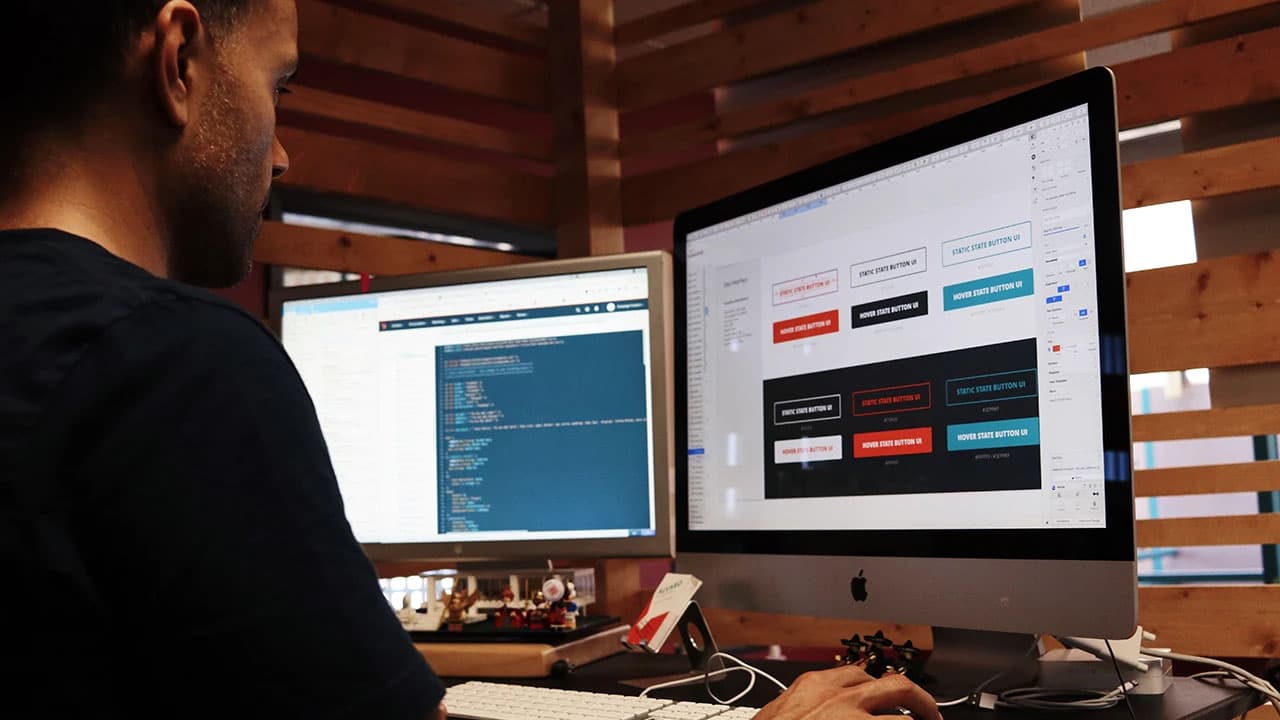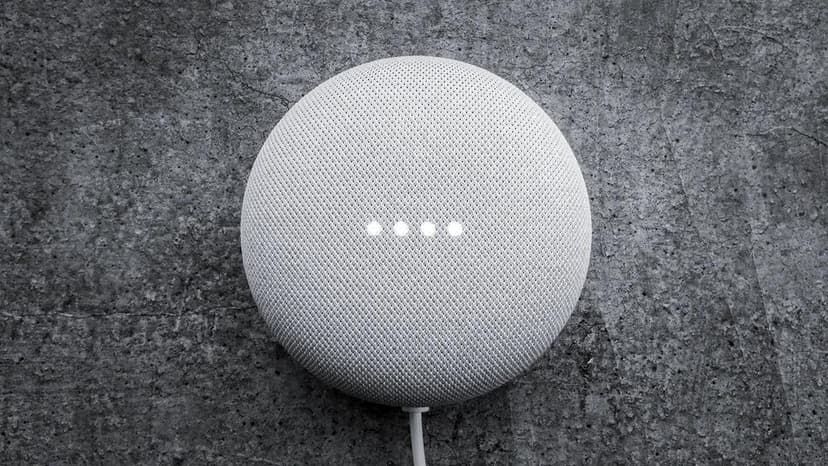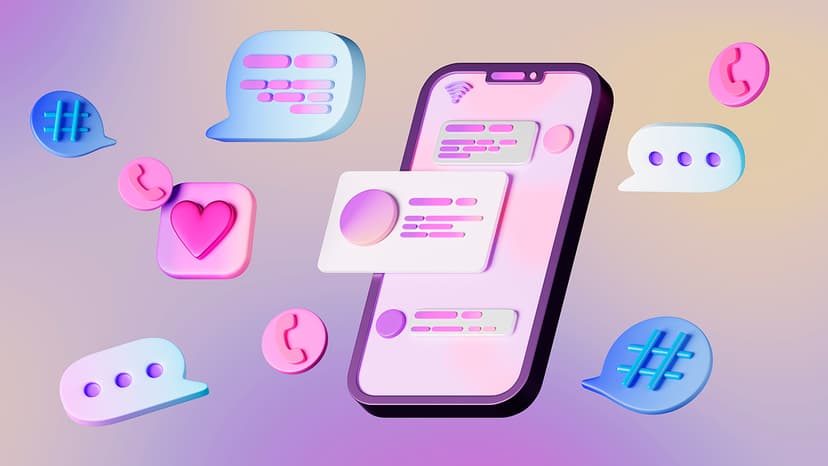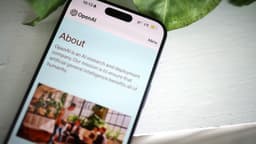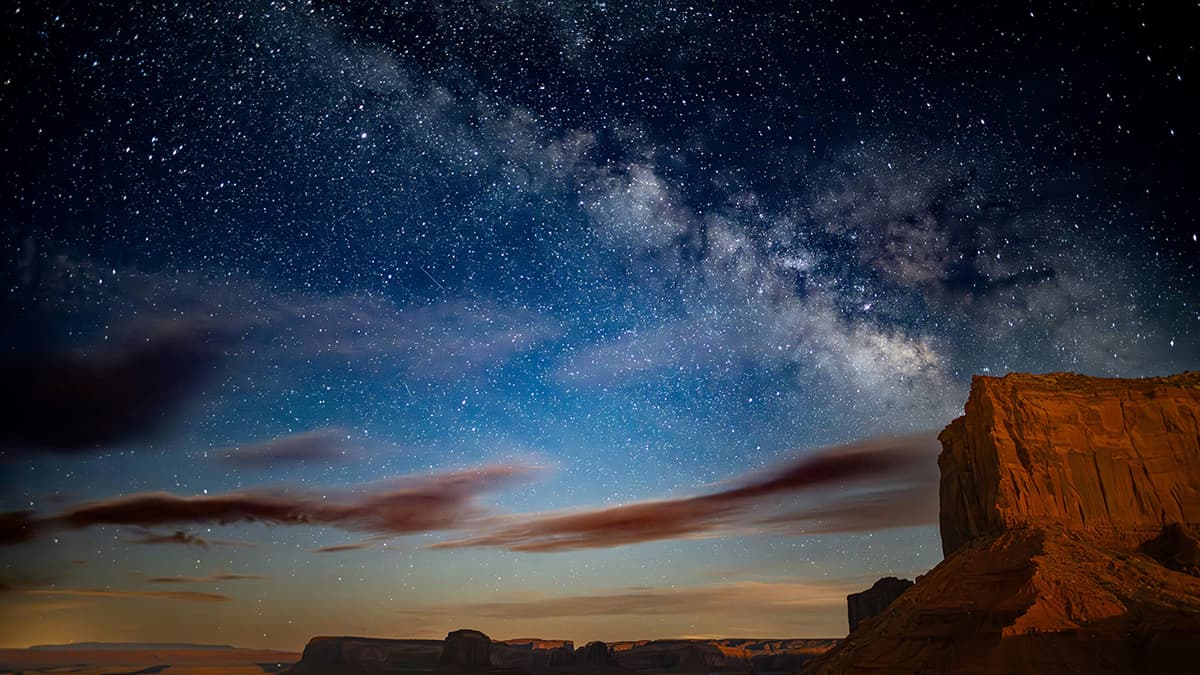How to Perform a Google Reverse Image Search
Have you ever stumbled upon a picture and wondered where it came from or if it's used elsewhere? Google reverse image search can help you with that! This tool can be incredibly useful for various reasons, whether you're trying to find the original source of an image, identify a product, or check if someone is using your photos without permission. Let’s explore how to easily perform a reverse image search using Google.
Step 1: Prepare Your Image
Before you begin, you'll need the image you want to search for. This could be a photo saved on your device, a screenshot, or an image linked from the web. Make sure to have it ready for upload or use.
Step 2: Visit Google Images
- Open your web browser and go to Google Images.
- Once you are on the page, look for the camera icon in the search bar. This icon represents the option to search using an image.
Step 3: Upload or Paste Image URL
You have two main options to start your reverse image search:
Option A: Uploading an Image
- Click on the camera icon.
- A small window will appear. Here, you will see the option to upload an image.
- Click on “Upload an image,” then “Choose File.”
- Select the image file you want to search for from your device.
Option B: Using an Image URL
If you found the image online and want to check it, you can use its URL:
- Right-click on the image you want to search.
- Select “Copy image address” from the menu.
- Return to the Google Images page and click on the camera icon again.
- Choose “Paste image URL,” and then paste the URL you copied.
Step 4: Analyze the Results
Once you upload the image or paste the URL, click the “Search by image” button. Google will begin analyzing the image and provide you with results that include:
- Visually similar images
- Pages that include the image
- Sites that feature similar images or related content
Take time to look through the results. You might find useful information or discover where else the image is being used.
Step 5: Use Advanced Filters
To refine your search results, you can use Google’s filtering options. These options help you narrow down your results based on:
- Image size (larger images might be from original sources)
- Color (find images with specific dominant colors)
- Type (clipart, photos, etc.)
Google reverse image search is a practical tool that can assist you in many ways. Whether you are checking for copyright issues, looking for the source of a photo, or just curious about an image, this simple process can lead you to the information you seek. Give it a try and explore the world of images online!