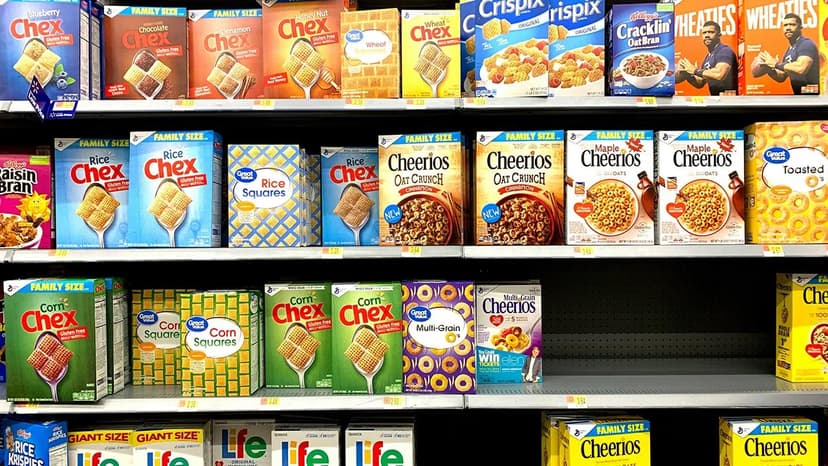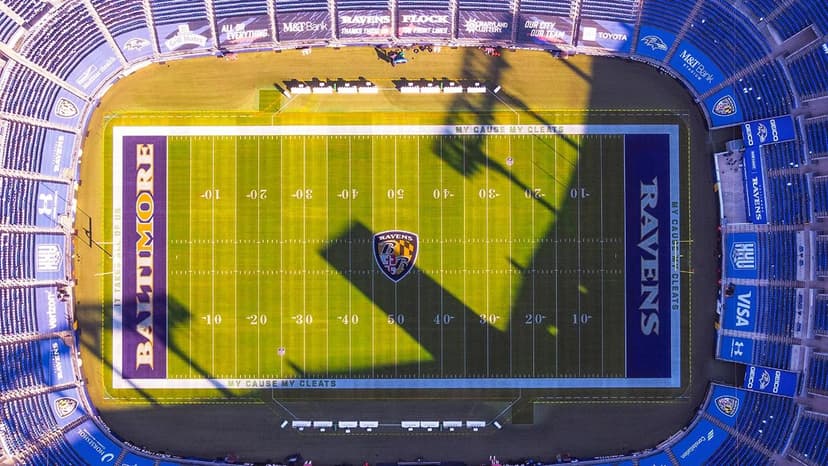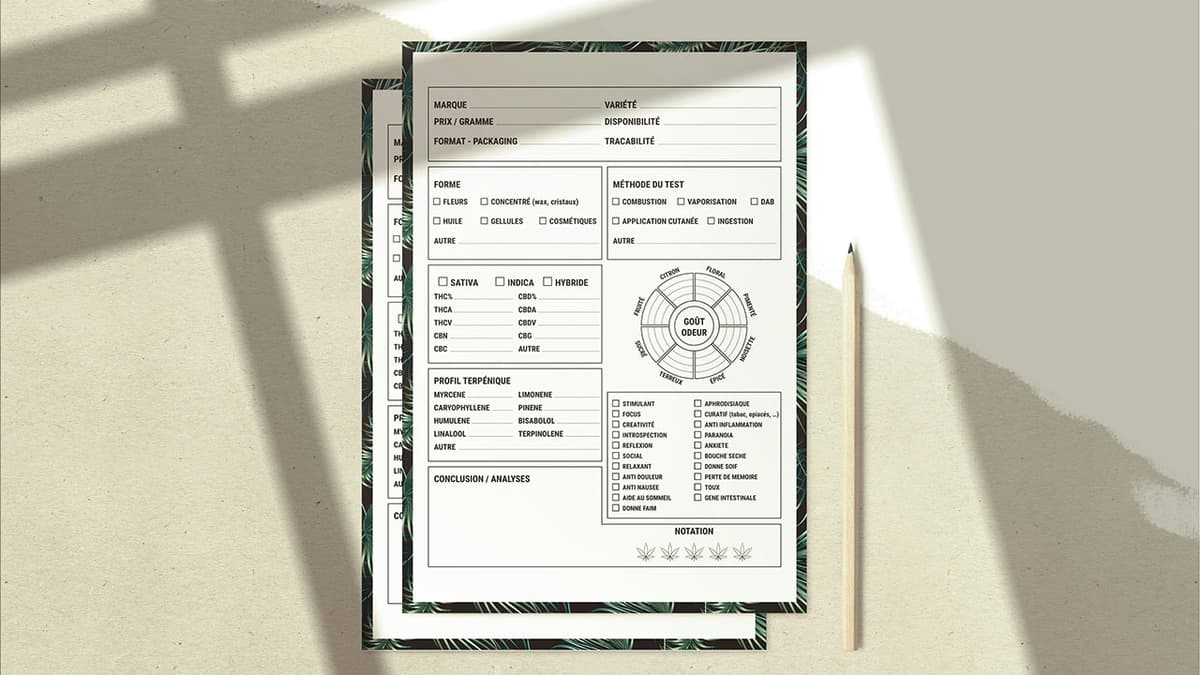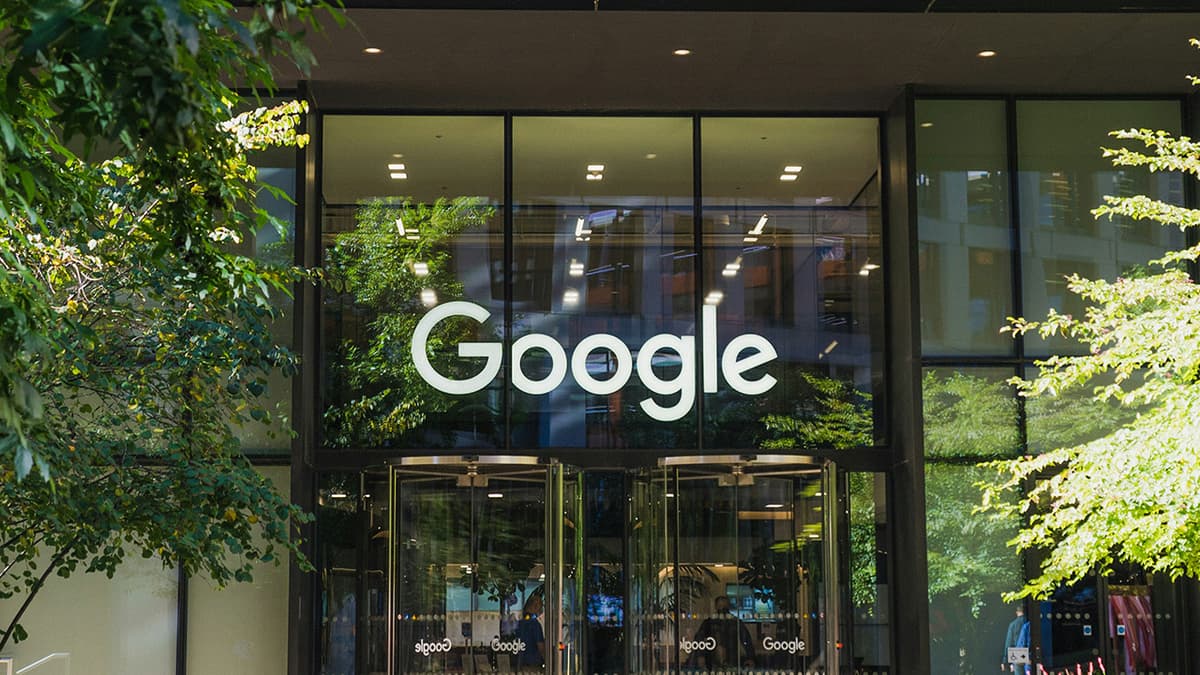Why is my XAMPP MySQL URL not working?
Are you having issues with your XAMPP MySQL URL? Many users encounter this problem due to various reasons. This article explores possible causes and provides solutions to troubleshoot and resolve it.
XAMPP MySQL URL Structure
The default URL for accessing MySQL in XAMPP is "localhost" on port "3306". You can access your MySQL database using the following URL format: localhost:3306. If you customized the port number or hostname during installation, use that specific URL to connect to your MySQL server.
Common Causes of XAMPP MySQL URL Issues
1. Incorrect Credential Configuration
Incorrect username, password, or database name in your connection script can cause your XAMPP MySQL URL to fail. Ensure that you have configured the credentials accurately in your application code or MySQL client.
2. XAMPP Services Not Running
Ensure that both Apache and MySQL services are running in your XAMPP control panel. If any service is not running, start them by clicking on the "Start" button next to the respective service.
3. Port Blocking by Firewall
Firewall settings may block the MySQL port, preventing connections. Check your firewall settings to allow port 3306 (default MySQL port) for incoming and outgoing connections. You can temporarily disable the firewall to see if it resolves the issue.
4. MySQL Server Not Responding
If the MySQL server is not responding or is down, the MySQL URL will fail. Check the status of the MySQL server in the XAMPP control panel to ensure it is running without errors.
5. Incorrect URL Syntax
Make sure you are using the correct syntax for the MySQL URL in your application code. The standard syntax using PHP would be:
Php
Replace "username", "password", and "database_name" with your specific MySQL credentials.
Troubleshooting Steps to Resolve XAMPP MySQL URL Issues
1. Verify MySQL Credentials
Double-check the username, password, and database name in your connection script or application settings. Ensure they match the credentials set for your MySQL server in XAMPP.
2. Restart XAMPP Services
Try restarting the Apache and MySQL services in the XAMPP control panel. A simple restart can resolve connectivity issues.
3. Test Connection with phpMyAdmin
Access phpMyAdmin to verify your connection to the MySQL server. If you can access phpMyAdmin, it indicates the MySQL server is running, and the issue may lie in your application code.
4. Check Error Logs
Inspect the error logs for both Apache and MySQL in XAMPP. Look for specific error messages that could indicate the cause of the URL connection problem. Fixing errors in the log files can help.
5. Update XAMPP Software
Ensure you are using the latest version of XAMPP. Updates may include bug fixes and improvements that address known MySQL connection issues.