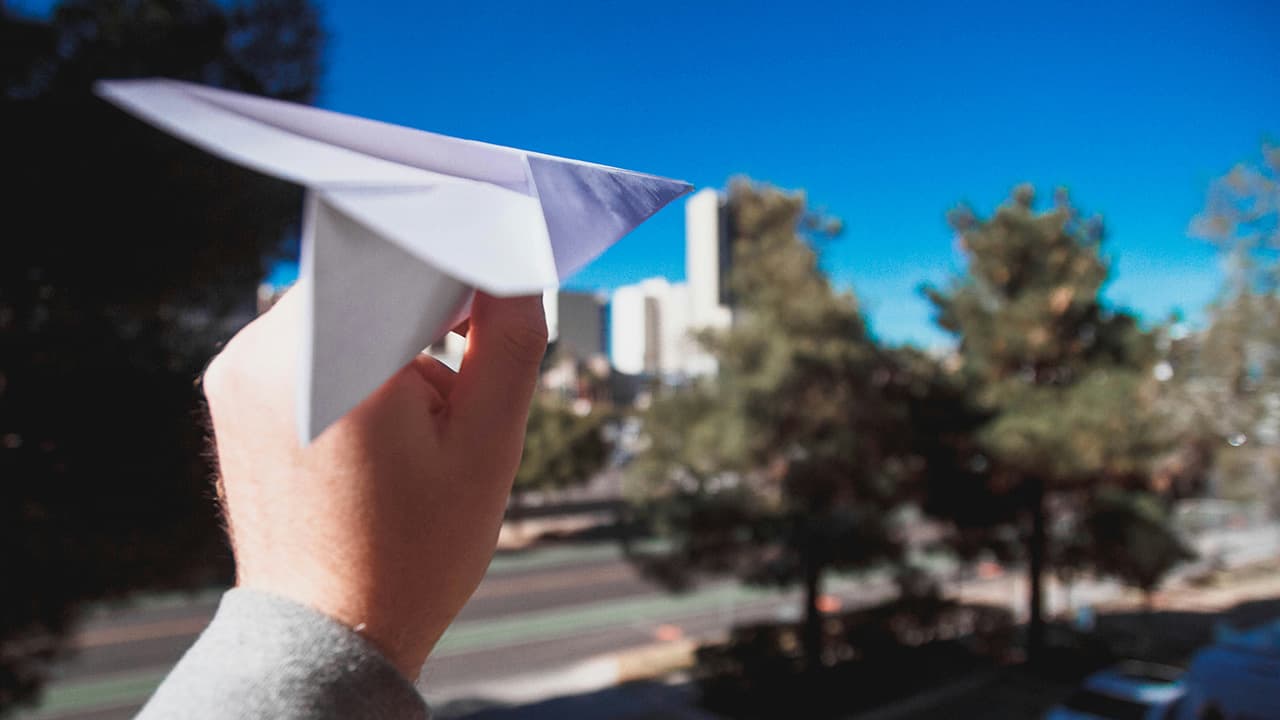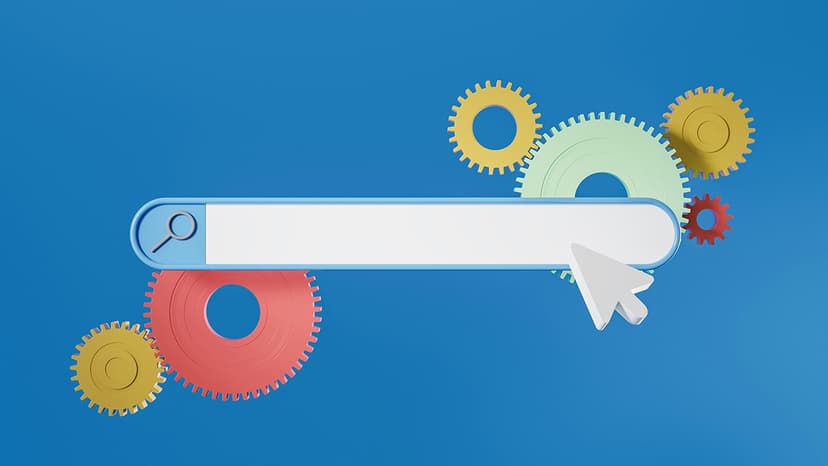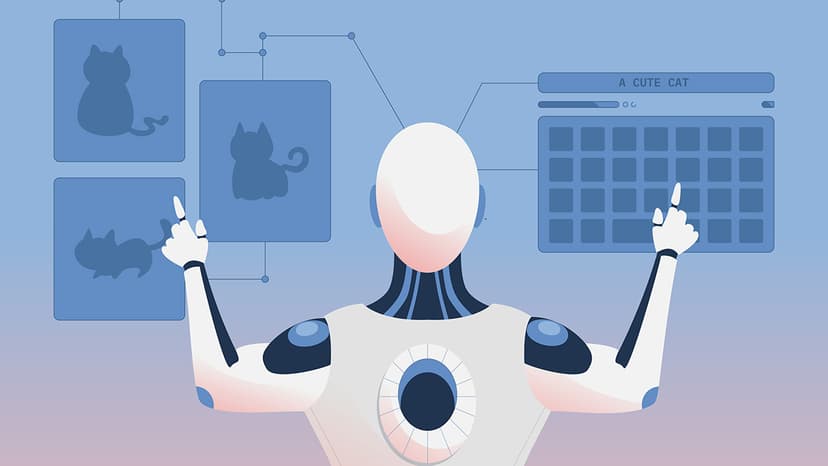SPF Settings and Integrating SendGrid
Email deliverability is critical for businesses relying on digital communication. A strong Sender Policy Framework (SPF) boosts your email's credibility with Internet Service Providers (ISPs). This improves deliverability and protects your domain’s reputation. Adding email service providers like SendGrid to your SPF record requires careful consideration, especially regarding whether to end the SPF record with '~all' or '-all'.
What is SPF?
SPF allows domain owners to designate which mail servers can send email on behalf of their domain. This is achieved through a DNS TXT record in the domain's DNS settings. The primary purpose is to prevent spammers from sending messages with forged From addresses using your domain.
The Significance of '~all' vs '-all' in SPF Records
The qualifier at the end of an SPF record indicates the enforcement level of the SPF policy. Here are the two common qualifiers:
-
~all (Softfail): This suggests that emails from sources not listed in the SPF record should be treated with caution, but not outright rejected. It allows for some flexibility during testing or when unsure about all mail servers sending on behalf of your domain.
-
-all (Hardfail): This indicates that emails should only be accepted from listed sources. If the email does not come from these sources, it should be rejected. This setting is strict and should be used only when you are confident that all sending sources are covered in your SPF record.
Adding SendGrid to Your SPF Record
SendGrid is a cloud-based email service that enhances email deliverability. To integrate SendGrid, modify your SPF record to include its servers as authorized senders. Follow these steps:
-
Identify Your Current SPF Record: Check your domain’s DNS records for the existing SPF record, which may look like this:
v=spf1 include:_spf.google.com ~all. -
Modify SPF Record to Include SendGrid:
- For exclusive use of SendGrid:
v=spf1 include:sendgrid.net -all - If using SendGrid alongside other services:
v=spf1 include:_spf.google.com include:spf.sendinblue.com include:sendgrid.net ~all
- For exclusive use of SendGrid:
-
Update Your DNS Records: Add the modified record to your DNS configuration. Allow up to 48 hours for the changes to propagate fully.
Will Adding SendGrid Affect Deliverability for Other Services?
Adding SendGrid to an SPF record with other existing entries like _spf.google.com or spf.sendinblue.com will not degrade deliverability if the SPF syntax remains correct. The choice of SPF qualifier ('~all' vs '-all') is more significant. Using '~all' is safer if you are unsure about all email services or servers. Conversely, '-all' offers strict control against potential misuse but requires precision.
Best Practices
- Regularly Update SPF Records: Update your SPF records as you change email sending services to include or exclude any services.
- Keep It Simple: Each domain has a limit of 10 DNS lookups for SPF checks. Overloading with too many services can lead to exceeding this limit, causing validation failures.
- Monitor Email Performance: After updating SPF records, monitor your email deliverability and spam rates. Adjust as necessary.
SPF is a key element of email deliverability. Choosing between '~all' and '-all' depends on your knowledge of email sending sources. Ensure that your SPF record accurately reflects all the email services you use. Proper integration of SendGrid or any other email service provider into your SPF record ensures that your emails effectively reach your audience.
(Edited on September 4, 2024)