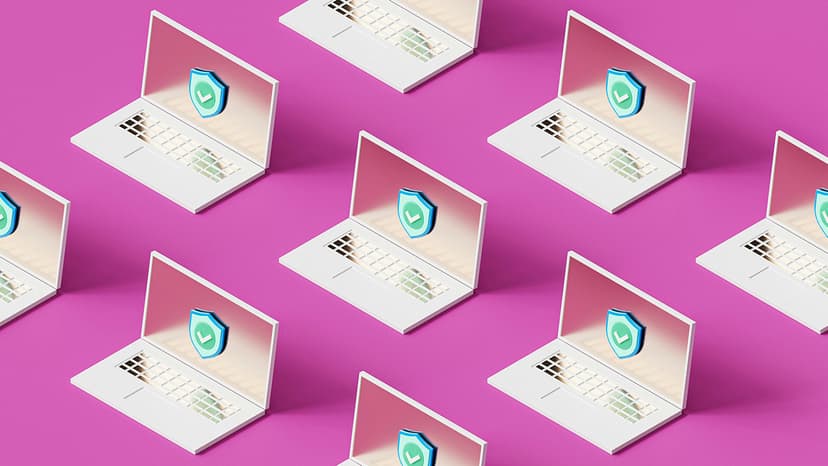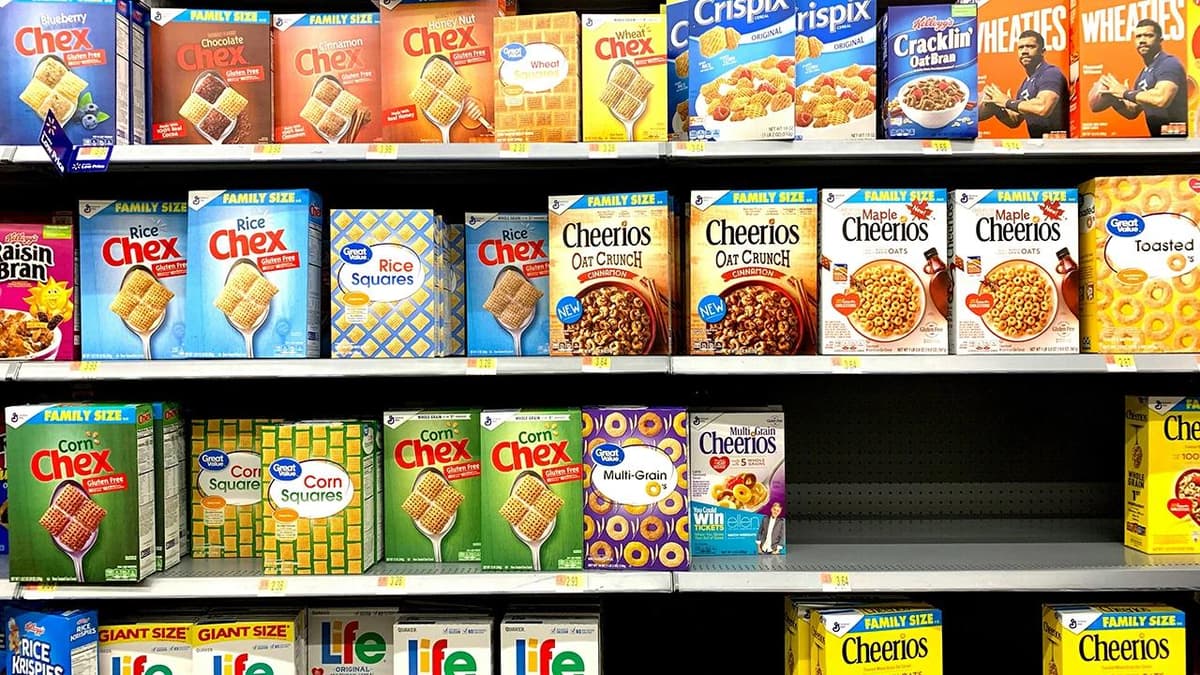How to Use Vercel CLI for Deployment
Are you ready to take your web projects to the next level by hosting them on the internet? Vercel CLI (Command Line Interface) makes it easy for developers to deploy, scale, and manage web applications. Whether you're building with Next.js, React, Vue, or any other framework, Vercel can handle your needs. Follow along as we explore how to use Vercel CLI for deployment.
Getting Started: Installation
Before you can start deploying with Vercel CLI, you'll need to install it. Ensure you have Node.js installed. If not, download and install it from the official Node.js website.
Now, open your terminal and run the following command:
Bash
This command installs Vercel CLI globally on your system, making it accessible from any directory.
Set Up Vercel Account
To use Vercel CLI, you'll need an account with Vercel. If you haven't registered yet, go ahead and sign up on Vercel's website.
Once you have an account, we need to connect it to the CLI. In your terminal, run:
Bash
Follow the prompts to log in to your Vercel account. Once logged in, Vercel CLI will store your credentials, saving you the effort of logging in every time.
Deploy Your Project
Step 1: Initialize a Project
Navigate to your project directory in the terminal. If you’re starting from scratch, you can create a new project with the following commands:
Bash
If you're working with an existing project, simply navigate to its root directory.
Step 2: Deploy With Vercel
To deploy your project, run:
Bash
The CLI will prompt you to provide various details, such as confirming the project name, linking it to an existing Vercel project, or selecting the scope. You can either accept the defaults or specify your preferences.
Once you've gone through the prompts, Vercel will deploy your project, and you’ll receive a unique URL where it’s hosted.
Step 3: Project Configuration
Sometimes, you might need to fine-tune your project settings. Vercel uses a configuration file named vercel.json. If it doesn't already exist in your project, you can create one. Below is a simple example of what this file might look like:
Json
The vercel.json file allows you to define custom builds, routes, and other settings tailored to your project requirements.
Step 4: Custom Domains
One of the cool things about Vercel is that you can deploy projects to custom domains. To set this up, run:
Bash
Replace <your-domain> with your desired domain. Next, follow the DNS configuration instructions provided by Vercel to link your domain.
If your domain is managed elsewhere, like with Namecheap, ensure you point the DNS records to Vercel's servers.
Step 5: Environment Variables
For many applications, environment variables are crucial. Vercel keeps them secure and accessible in your deployments. To add environment variables, run:
Bash
Replace <key> with the name of the variable and <value> with its value. You can also set environment-specific variables for development, production, and preview environments.
Managing Deployments
Viewing Projects
To view all your Vercel projects, use:
Bash
This command will list all your projects with some basic information about each one.
Inspecting Logs
Sometimes, something goes wrong and you need to check the logs. Use:
Bash
This will fetch the logs for the specified project, helping you diagnose any issues.
Rolling Back to Previous Deployments
If you need to roll back to a previous deployment, simply use:
Bash
Replace <deployment-id> with the ID of the previous deployment you want to revert to. Vercel keeps track of all your deployments, making it easy to manage and revert to any point in time.
Vercel CLI offers a powerful and flexible way to deploy and manage your web applications. Whether you're working on a small personal project or handling a full-scale enterprise application, Vercel has the tools you need to succeed. By following the steps in this guide, you can get your projects up and running with minimal fuss.
Take advantage of Vercel’s features to streamline your development workflow and bring your creations to the world.