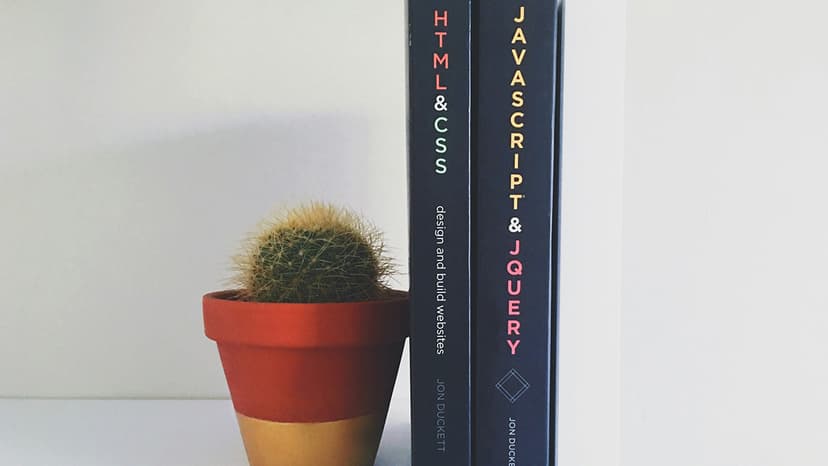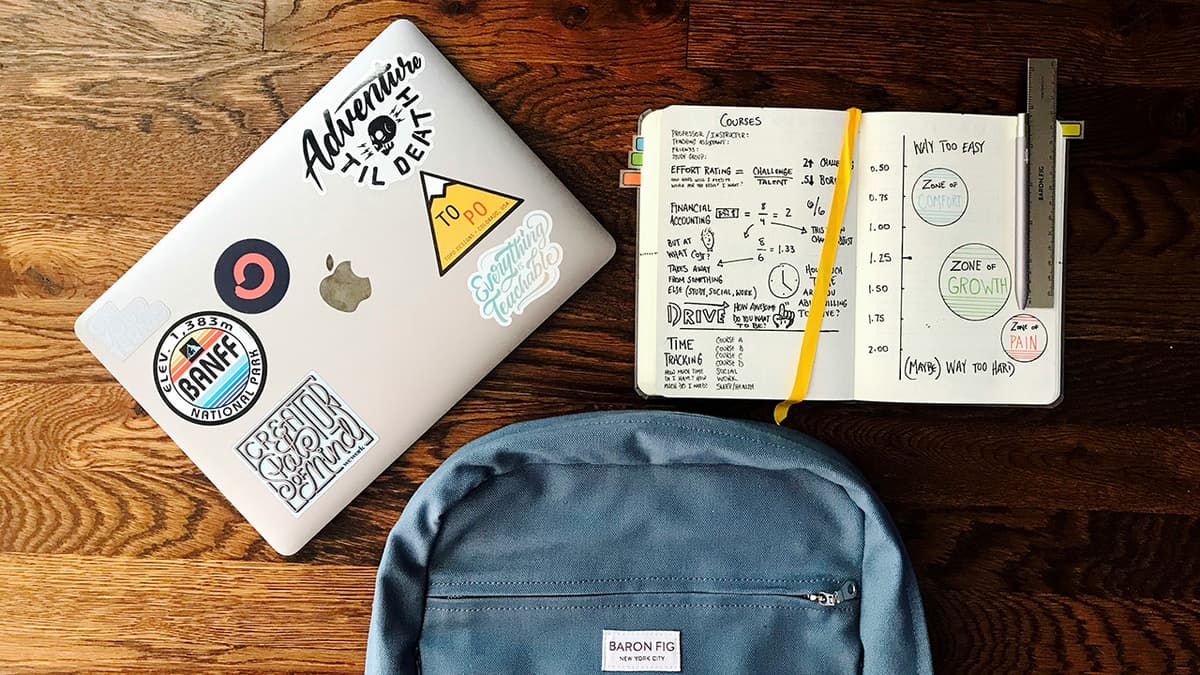How to Use IntelliJ with H2 In-Memory Database
Are you looking for a way to efficiently use IntelliJ with the H2 in-memory database for your projects? H2 is a popular choice for developers due to its lightweight and fast nature. It integrates seamlessly with IntelliJ IDEA, a powerful integrated development environment (IDE). This article provides clear guidance on setting up and using the H2 in-memory database within IntelliJ.
Setting Up the H2 Database in IntelliJ
Ensure that you have the H2 database engine downloaded and installed on your machine. To add the H2 Database Driver to your IntelliJ project, follow these steps:
-
Open IntelliJ IDEA: Launch IntelliJ IDEA on your system.
-
Access Database Tools: Go to the "View" menu, select "Tool Windows," and then click on "Database" to open the Database tool window.
-
Add a New Data Source: In the Database tool window, click on the "+" icon and choose "Data Source" > "H2."
-
Configure Database Connection: Fill in the required details, such as the database URL, username, password, and other relevant information to establish a connection with the H2 database.
-
Test Connection: Click on the "Test Connection" button to verify that IntelliJ can connect to the H2 in-memory database.
Following these steps allows you to integrate the H2 in-memory database into your IntelliJ project efficiently.
Working with the H2 Database in IntelliJ
Once the H2 in-memory database is set up in IntelliJ, you can enhance your development experience by leveraging its features. Here are some key tips to maximize your use of the H2 database within IntelliJ:
-
Creating Tables and Schema: Use the built-in SQL console within IntelliJ to create tables and run queries against the H2 database. This feature helps you manage your database structure directly from the IDE.
Sql -
Populating Data: Insert sample data into your H2 in-memory database using SQL scripts or the visual table editor in IntelliJ. Populate your database with test data to simulate real-world scenarios.
Sql -
Executing Queries: Write and execute SQL queries directly within IntelliJ to manage data in the H2 database. The IDE supports syntax highlighting, autocomplete, and error checking.
Sql -
Database Console Integration: Use the Database Console in IntelliJ to interact with the H2 database. You can run SQL statements, view query results, and manage database objects directly within the IDE.
Familiarizing yourself with these techniques allows you to utilize the H2 in-memory database within IntelliJ IDEA effectively.
Debugging and Testing with H2 In-Memory Database
The H2 in-memory database is well-suited for debugging and testing. Here are some benefits of integrating H2 in your development workflow:
-
Debugging SQL Queries: Debug complex SQL queries directly within IntelliJ. You can step through queries, inspect values, and identify errors for better performance.
-
Unit Testing: Write unit tests for your database operations using the H2 in-memory database. Its lightweight nature allows for quick and efficient test execution.
-
Mock Data: Generate mock data dynamically with the H2 database to simulate various scenarios during testing. This helps validate your application's behavior under different conditions.
Incorporating the H2 in-memory database into your debugging and testing processes streamlines development, helping you identify bugs early and deliver reliable software solutions.
Integrating the H2 in-memory database with IntelliJ IDEA benefits developers looking for an efficient database solution. By following this guide and exploring the features of H2 within IntelliJ, you can enhance your development experience and improve database-related tasks effectively.