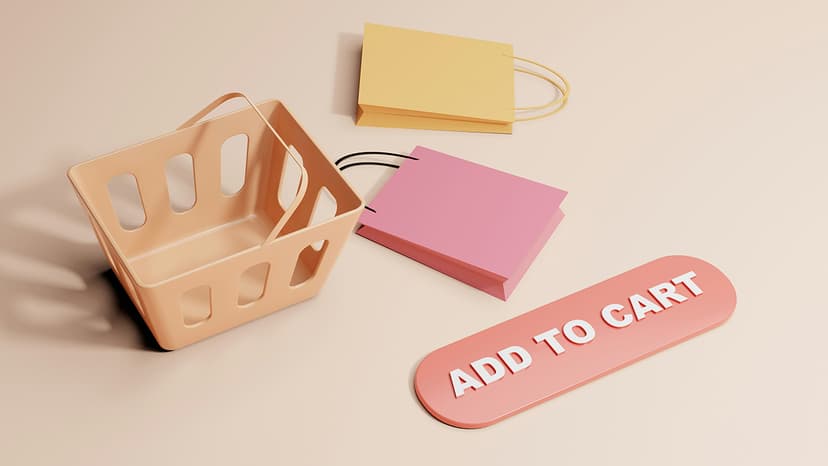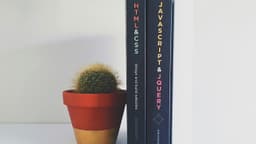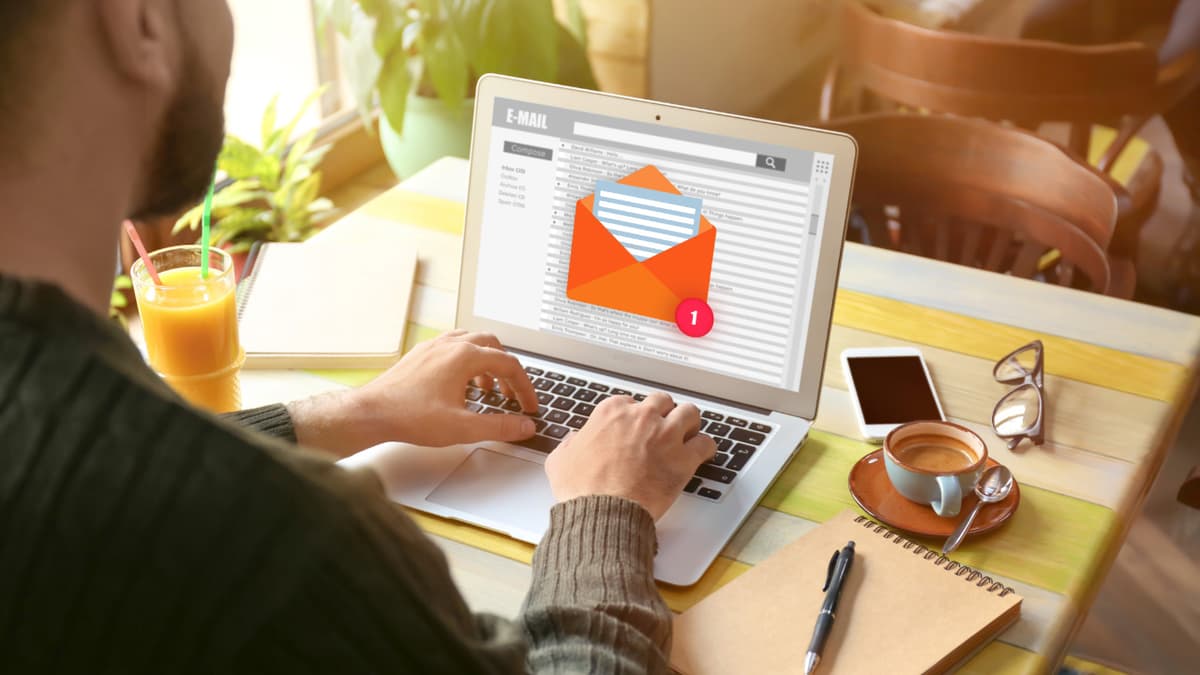Using Copilot in Microsoft Word
Microsoft Word has taken a giant leap into the future with the introduction of Copilot. This interactive tool utilizes artificial intelligence to assist users in various writing tasks, boosting productivity and creativity. In this article, you'll learn how to leverage Copilot in Word to enhance your writing experience.
Getting Started with Copilot
To access Copilot, you need to ensure you have the latest version of Microsoft Word. If you’re using Microsoft 365, Copilot should already be enabled for your account. Open a Word document and look for the Copilot icon, usually represented as a small pencil or magic wand icon within the toolbar. Once you click on it, a sidebar will appear, ready to help you.
Writing Assistance
One of the most valuable features of Copilot is its writing assistance. If you're struggling to find the right words or structure your sentences effectively, you can ask Copilot for suggestions. Simply type your request in the Copilot sidebar. For example, you can say, "Help me write an introduction for my report," and Copilot will generate a few options for you to choose from. This saves you time and helps spark ideas that you may not have considered.
Content Generation
Not only can Copilot help with existing content, but it can also generate new text based on your prompts. If you need to write a summary, an email, or a blog post, you can give Copilot a brief description of what you need. This can include the main points or topics you want to cover. With this input, Copilot will produce a draft that you can then modify to fit your style and tone.
Formatting and Editing
Formatting your document can sometimes be a tedious task. Copilot can suggest styles and formats for headings, bullet points, and more. Simply ask, "What format should I use for my document?" and Copilot will provide recommendations. Additionally, if you have a draft ready, you can ask Copilot to proofread your text, suggesting changes for grammar, punctuation, and conciseness.
Making Presentations
If your writing is aimed at preparing for a presentation, Copilot can help there too. You can ask it to create slides from your written content. Input your key points, and Copilot will generate a structure for your presentation slides. This feature can significantly streamline the process of creating visual aids for your talk.
Learning and Improvement
Copilot also serves as a learning assistant. If you want to improve your writing skills, you can ask for tips on various aspects, such as tone, style, or clarity. This feedback can help you grow as a writer while utilizing modern tools effectively.