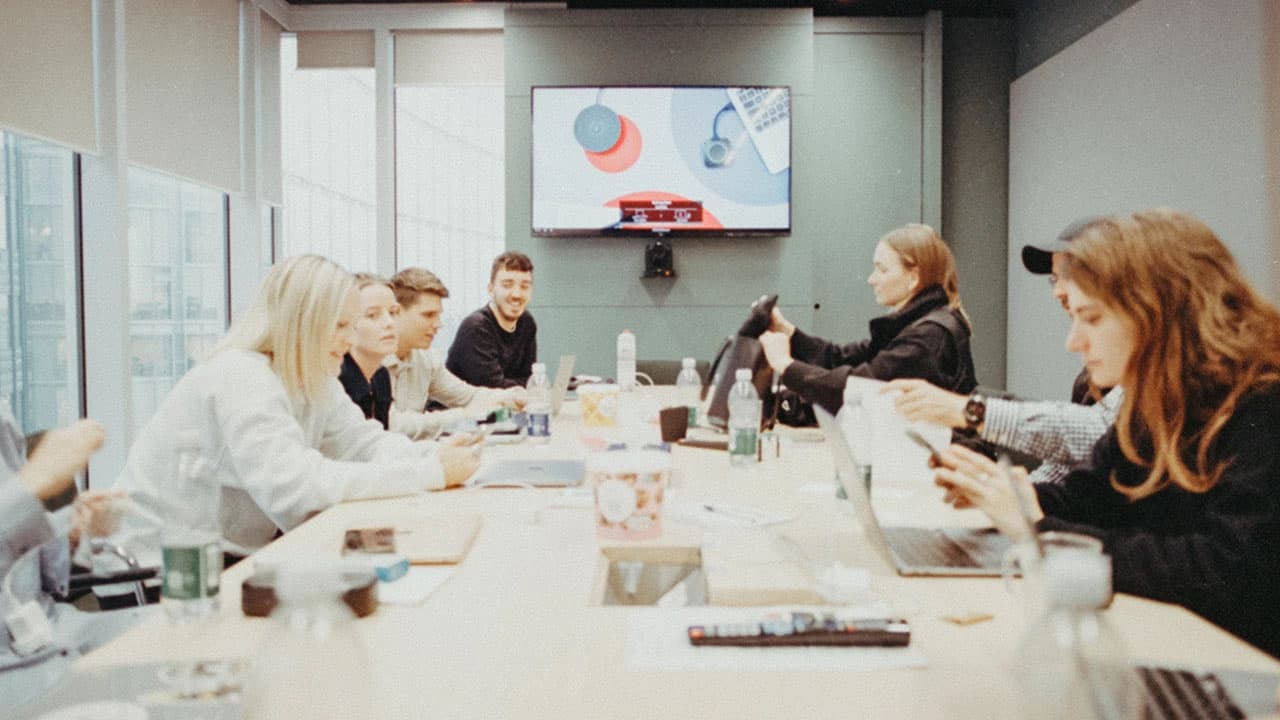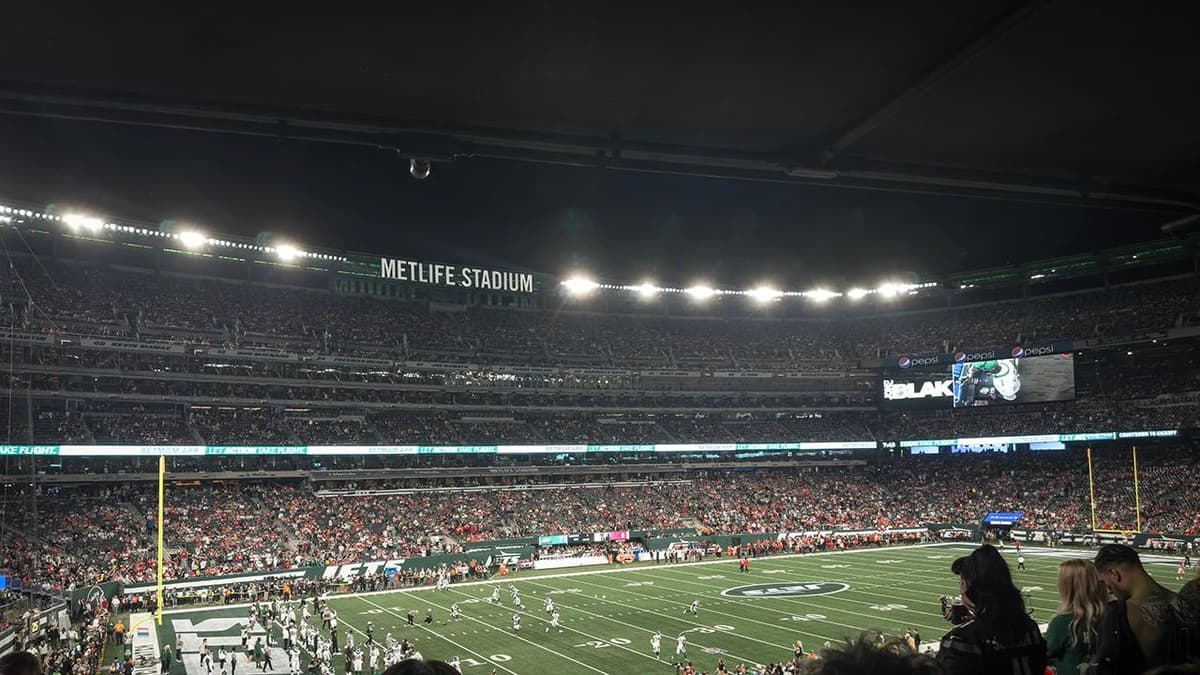How to Upload Files Using AJAX in Form Data
Are you looking to enhance the user experience on your website by allowing them to upload files seamlessly without reloading the page? One popular method to achieve this is by using AJAX to handle form data submission, including file uploads. In this article, we will walk you through the process of uploading files using AJAX, providing you with clear and practical examples to help you implement this feature in your web application.
Understanding AJAX File Upload Process
When it comes to uploading files using AJAX, the process involves sending a request to the server using JavaScript, without needing to refresh the entire page. This asynchronous communication allows for a more dynamic and responsive user experience.
To begin, you need to create a form on your webpage that includes an input field of type "file" for users to select the file they want to upload. Next, you will capture the file data using JavaScript and send it to the server using an AJAX request.
Setting Up the HTML Form
Let's start by creating a simple HTML form that includes a file input field:
Html<form id="fileUploadForm" enctype="multipart/form-data"> <input type="file" name="file"> <button type="submit">Upload File</button> </form>
In the above form, we have an input field of type "file" that allows users to select the file they wish to upload. The form also contains a submit button that users can click to initiate the file upload process.
Handling File Upload with JavaScript
Next, we need to write the JavaScript code that captures the file data, constructs an AJAX request, and sends it to the server. We will use the FormData API to handle the file data in a format that can be sent via AJAX.
Javascriptdocument.getElementById('fileUploadForm').addEventListener('submit', function(e) { e.preventDefault(); let formData = new FormData(); formData.append('file', document.querySelector('input[type="file"]').files[0]); // Make an AJAX request let xhr = new XMLHttpRequest(); xhr.open('POST', 'upload.php', true); xhr.onload = function() { if (xhr.status === 200) { // File uploaded successfully console.log('File uploaded!'); } else { // Error handling console.error('File upload failed.'); } }; xhr.send(formData); });
In the JavaScript code above, we are listening for the form submission event and preventing the default form submission behavior. We then create a new FormData object and append the selected file to it. Finally, we construct an AJAX request using XMLHttpRequest, set the request method to POST, and send the form data to a server-side script (in this case, upload.php).
Server-Side File Handling
On the server-side, you need to write a script that receives the file data, processes it, and saves it to the server. Below is a sample PHP script upload.php that handles the file upload:
Php<?php if ($_SERVER['REQUEST_METHOD'] === 'POST' && isset($_FILES['file'])) { $file = $_FILES['file']; // Specify the directory where the file should be saved $uploadDir = 'uploads/'; $uploadPath = $uploadDir . $file['name']; // Move the uploaded file to the specified directory if (move_uploaded_file($file['tmp_name'], $uploadPath)) { echo 'File uploaded successfully.'; } else { echo 'Error uploading file.'; } } else { echo 'Invalid request.'; }
In the upload.php script, we check if the request method is POST and if a file has been uploaded. We then specify the directory where the file should be saved and move the uploaded file to that location. The script sends back a response indicating whether the file upload was successful or not.
Enhancing User Experience
To provide feedback to users during the file upload process, you can update the JavaScript code to display a progress bar or a success message upon completion. You can also handle any potential errors that may arise during the file upload process.
Javascript// Update the AJAX request callback to handle progress and success xhr.upload.onprogress = function(e) { // Update progress bar let percentComplete = (e.loaded / e.total) * 100; console.log(percentComplete + '% uploaded'); }; xhr.onload = function() { if (xhr.status === 200) { // File uploaded successfully console.log('File uploaded!'); } else { // Error handling console.error('File upload failed.'); } };
By incorporating these enhancements, you can create a more user-friendly file upload experience that keeps users informed about the status of their file upload in real-time.
By following the steps outlined in this guide, you can easily implement file uploads using AJAX in your web application. This approach not only improves the user experience but also enables you to handle file uploads asynchronously, enhancing the overall performance of your website. Start implementing AJAX file uploads today to provide your users with a modern and seamless file uploading experience.