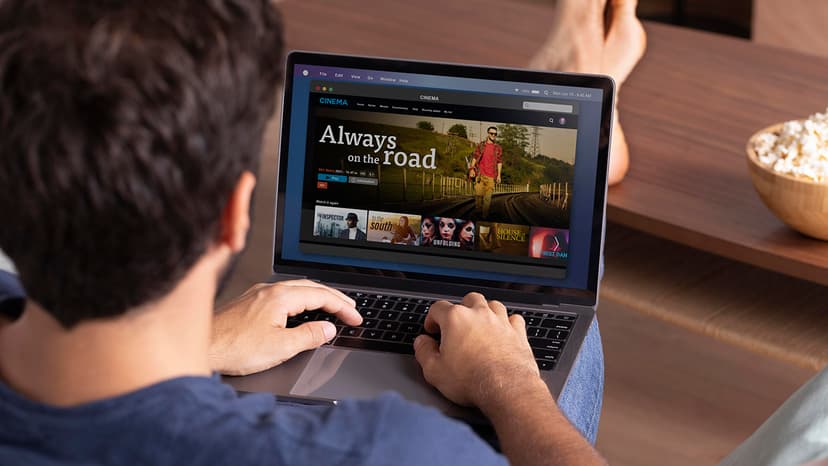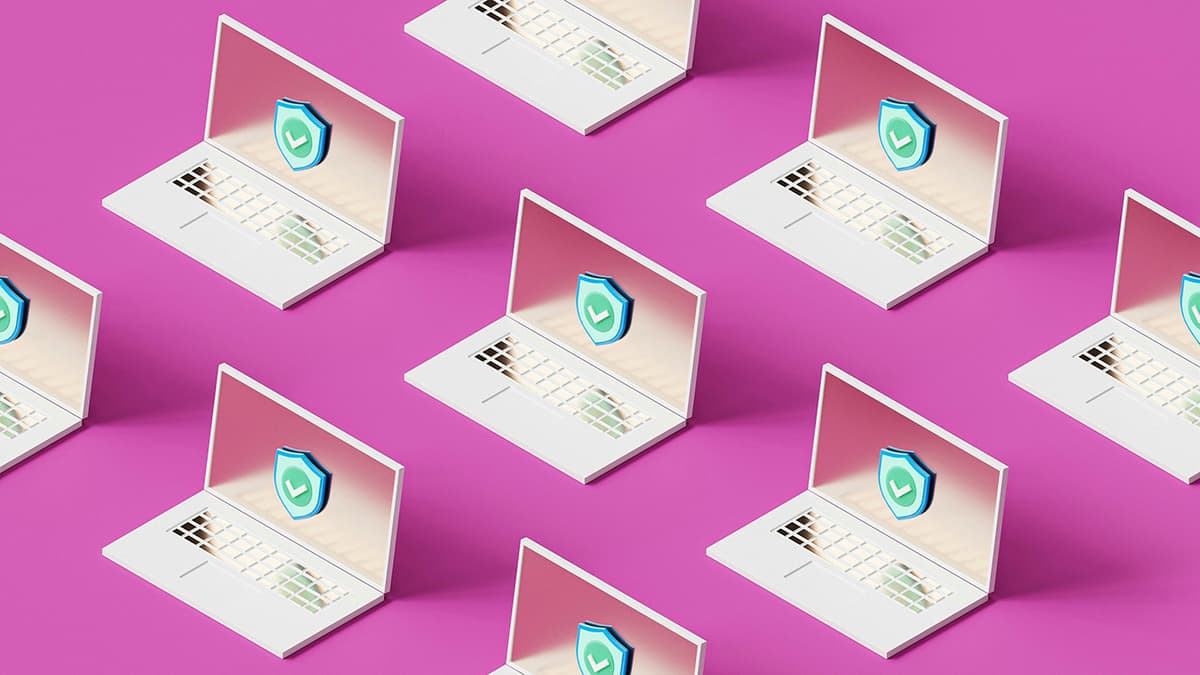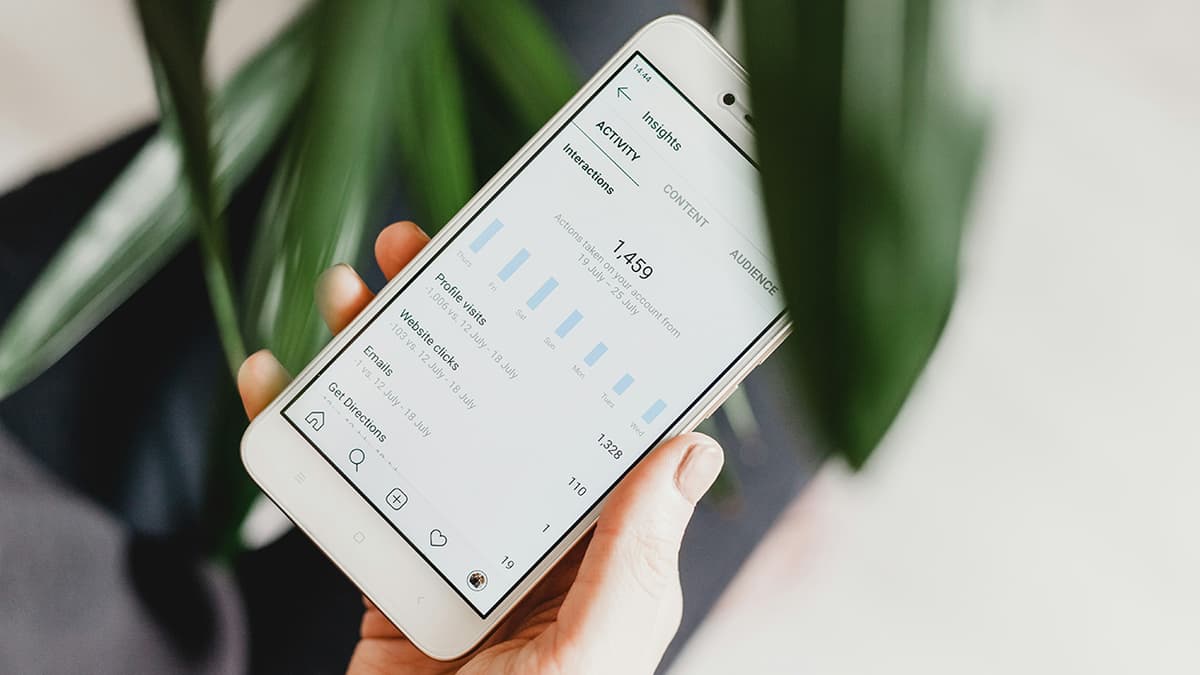How to Turn Off Your iPhone
Turning off your iPhone might seem like a simple task, but it can be something of a mystery, especially if you're new to Apple's ecosystem. Whether you’re looking to save battery life, reset your phone, or give it a well-deserved break, powering down is essential. This article will take you on a user-friendly walkthrough on how to turn off various models of the iPhone, making sure your device goes to sleep with ease and comfort.
Why Turn Off Your iPhone?
Before we jump into the specifics, let’s cover the reasons why someone might want to turn off their iPhone. It’s not just about saving battery life. Here are a few benefits:
- Battery Care: Turning off your device can help conserve battery when you know you won’t be using it for an extended period.
- Performance: Restarting your iPhone can resolve minor software glitches and improve performance.
- Security: Powering down ensures that unauthorized users cannot access your device without a proper restart.
- Mental Break: Sometimes, it’s useful to disconnect and unplug from the digital world.
Turning Off iPhone with Face ID
iPhone X and Later Models
iPhone models from the iPhone X onwards have implemented Face ID recognition technology, which has changed the button layout a bit. Here’s a simple guide to turning off these devices:
- Press and Hold: Simultaneously press and hold the Side button and either the Volume Up or Volume Down button until the power-off slider appears.
- Slide to Power Off: Drag the slider to the right. After a few seconds, your iPhone will power down completely.
Turning Off iPhone with Home Button
iPhone 8 and Earlier Models
If you own an iPhone 8 or any model earlier, the process is slightly different but just as straightforward.
- Press and Hold: Press and hold the Side (or Top) button until the power-off slider appears.
- Slide to Power Off: Drag the slider to turn off the iPhone.
Using Settings to Turn Off Any iPhone
If you find that your iPhone's buttons are unresponsive or simply prefer using the touchscreen, here’s another nifty method:
- Open Settings: Tap on the “Settings” app on your home screen.
- Navigate to General: Scroll down and tap on “General”.
- Shut Down: Scroll to the bottom of the General menu and tap on “Shut Down.” The power-off slider will appear. Slide it to turn off your iPhone.
Restarting Your iPhone
Turning off your iPhone is just one part of the story. Knowing how to turn it back on is equally crucial.
Restarting iPhone with Face ID
- Press and Hold: Press and hold the Side button until the Apple logo appears.
- Wait for Boot: Release the button and wait for the iPhone to restart completely.
Restarting iPhone with Home Button
- Press and Hold: Press and hold the Side (or Top) button until you see the Apple logo.
- Wait for Boot: Set the button free and let the iPhone boot up.
When You Need a Hard Reset
Sometimes, your iPhone may become unresponsive or stuck in an app. Turning it off in the traditional manner might not work. This is where a forced restart, or hard reset, comes in handy.
Hard Reset for iPhone 8 and Later
- Press and Release: Quickly press and release the Volume Up button.
- Repeat: Quickly press and release the Volume Down button.
- Press and Hold: Press and hold the Side button until you see the Apple logo. Your iPhone will restart.
Hard Reset for iPhone 7 and 7 Plus
- Press and Hold: Simultaneously press and hold the Volume Down button and the Side button until the Apple logo appears.
- Wait for Restart: Release the buttons and let your iPhone restart.
Hard Reset for iPhone 6s and Earlier
- Press and Hold: Press and hold both the Home and the Side (or Top) button until you see the Apple logo.
- Wait for Restart: Let go of the buttons, and your iPhone will restart.
Now you have the know-how to power down your iPhone effortlessly, no matter what model you have. This basic yet essential skill can prolong battery life, improve performance, and offer you some much-needed digital detox time. With Apple’s intuitive design, navigating these steps is easy and hassle-free. Turning off your device can be just the break both you and your iPhone need.