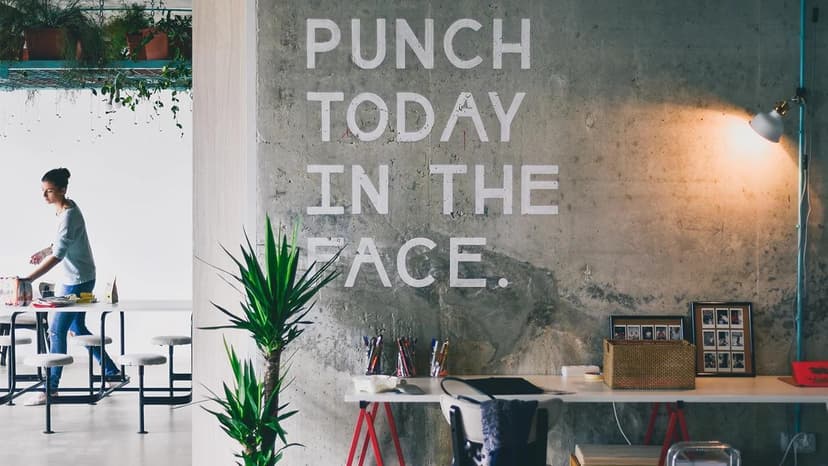Juggling Node Versions with Ease
Managing multiple versions of Node.js is crucial for developers working on various projects. Switching between Node versions effectively is a valuable skill.
Let's look at how to change Node versions smoothly and efficiently.
Understanding the Need for Multiple Node.js Versions
Why do different projects require various Node.js versions? Each project may depend on specific features or behaviors unique to a version. Developers need these different versions to meet project requirements and ensure compatibility.
Testing applications on multiple versions is often necessary. The right tools can simplify this process.
The Magic Wand: Node Version Management Tools
Node.js version managers can help you handle multiple versions easily. Two popular tools are NVM (Node Version Manager) and n. These tools allow you to install and switch between Node.js versions using simple commands.
Using NVM: Your Node Switchboard
NVM is a script for managing multiple Node.js versions. Here’s how to use NVM:
-
Install NVM by following the instructions on its GitHub page.
-
After installation, open your terminal and install the Node.js versions you need:
Sh -
Check your installed versions with
nvm ls. -
To switch to another version, use:
ShYour terminal will confirm the switch.
-
To set a default Node version for new shells, run:
Sh
Going 'n' Style: The Minimalist Approach
If you prefer a simpler method, you can use n, which is a minimalist Node version manager. Install it via npm:
Sh
To switch between Node.js versions with n:
- Type
nin your terminal to see your installed Node versions. - Use the arrow keys to select a version and hit enter.
- To install a version not currently installed, use:
Sh
Handling Global Packages When Switching Node.js Versions
Be aware that globally installed packages do not transfer between Node versions. Each version has its own set of global npm packages. To manage this, you can:
- Reinstall necessary global packages,
- Use
npm linkto link global packages between versions, - Limit global package use and include them in your project dependencies.
Smooth Sailing With Your Node Armada
You now have the tools to manage a fleet of Node.js versions. Switch between projects with ease, always using the correct version. Refer to the project documentation or check the .nvmrc or package.json file to find the required Node version.
Keeping your Node.js versions updated will enhance security and performance. Regularly update versions and remove old ones using:
Sh
or
Sh
when using n.
Summing up the Node Version Switcheroo
Switching Node.js versions is straightforward with NVM or n. These tools help you navigate between versions effectively. Embrace these options and use them confidently in your projects.