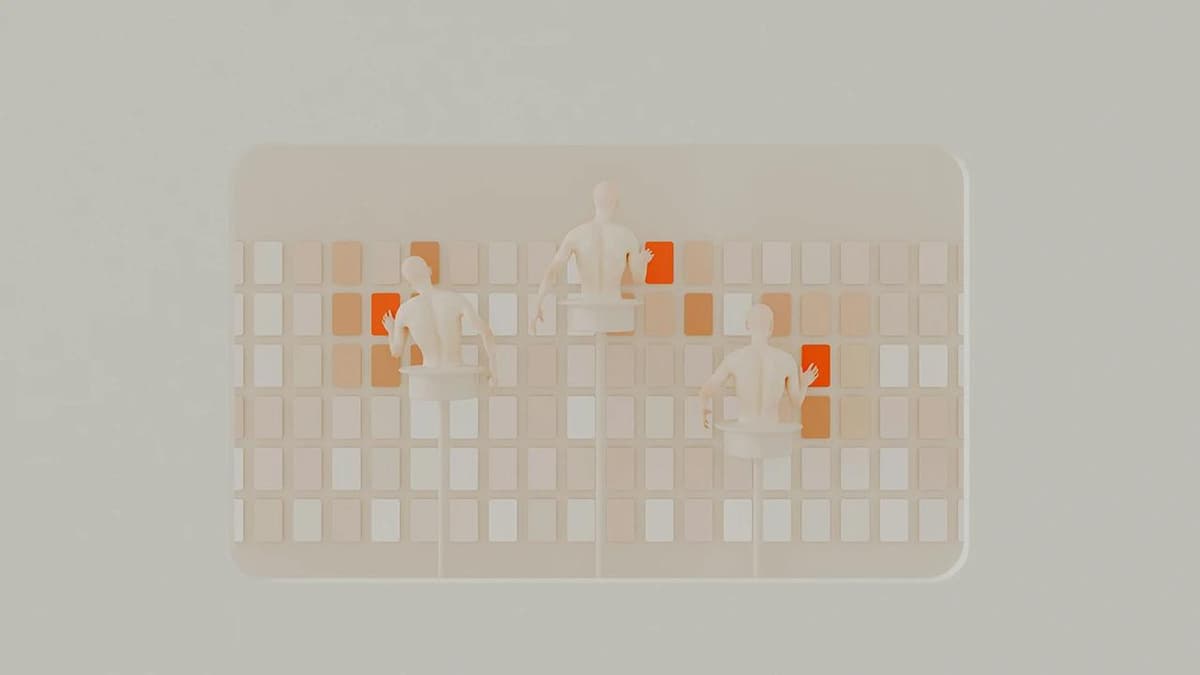How to Subscribe to YouTube TV
YouTube TV is a popular streaming service that offers live TV channels, on-demand videos, and DVR storage. This service is perfect for anyone looking to enjoy their favorite shows without a cable TV subscription. Here’s a clear guide to help you start your subscription to YouTube TV.
Step 1: Check Availability
Is YouTube TV available in your area? It's currently available only in the United States. Visit the YouTube TV website and enter your zip code to check availability. If it's unavailable, you can sign up for email notifications or use a VPN to access it from a different location.
Step 2: Create a Google Account
Do you have a Google account? If you have a Gmail account or another Google account, you can use that to sign in. If not, create a new Google account by visiting google.com and clicking on "Create Account." Follow the prompts to complete the setup.
Step 3: Go to YouTube TV Website
Next, visit the YouTube TV website by searching for "YouTube TV" on Google or going directly to tv.youtube.com.
Step 4: Choose Your Plan
On the YouTube TV website, click on "Try It Free" to begin the subscription process. You will need to select a plan. YouTube TV offers one plan at \$64.99 per month, which includes over 85 channels and unlimited DVR storage.
Step 5: Add Add-Ons (Optional)
After choosing your plan, consider adding extra networks such as HBO Max, Showtime, or Starz for an additional fee. You can also include the Sports Plus package, which has more sports channels.
Step 6: Confirm Your Payment Information
Enter your payment information to confirm your subscription. YouTube TV accepts all major credit and debit cards. After entering your information, click "Buy" to finalize your subscription.
Step 7: Start Your Free Trial
Once subscribed, you will receive a 7-day free trial. This allows you to test the service without being charged. You can cancel during the trial anytime without cost.
Step 8: Download the Mobile App (Optional)
Want to watch YouTube TV on the go? Download the YouTube TV app from the App Store or Google Play Store. Log in with your Google account to access your channels and shows.
Step 9: Enjoy YouTube TV
After your free trial ends, your subscription will renew automatically, and you will be charged for the next month. Enjoy unlimited DVR storage, on-demand videos, and live TV channels with your subscription.
Canceling Your Subscription
If YouTube TV is not suitable for you, canceling is easy. Go to the YouTube TV website, click your profile icon in the top right corner, and select "Settings." Under the "Membership" tab, find the option to "Deactivate Membership." Follow the prompts to cancel. Your subscription will remain active until the current billing cycle ends.
FAQs
1. How many simultaneous streams does YouTube TV allow?
YouTube TV allows up to 6 accounts per household, with each account supporting up to 3 simultaneous streams.
2. Can I add multiple profiles to my YouTube TV account?
Yes, you can create up to 6 different profiles on your account, each with its own DVR storage and watchlist.
3. Is there a contract or cancellation fee for YouTube TV?
No, YouTube TV does not require a contract or impose a cancellation fee. You can cancel your subscription at any time without extra costs.
Subscribing to YouTube TV is straightforward. Follow the steps to access a variety of live TV channels and on-demand videos. Enjoy your viewing experience!