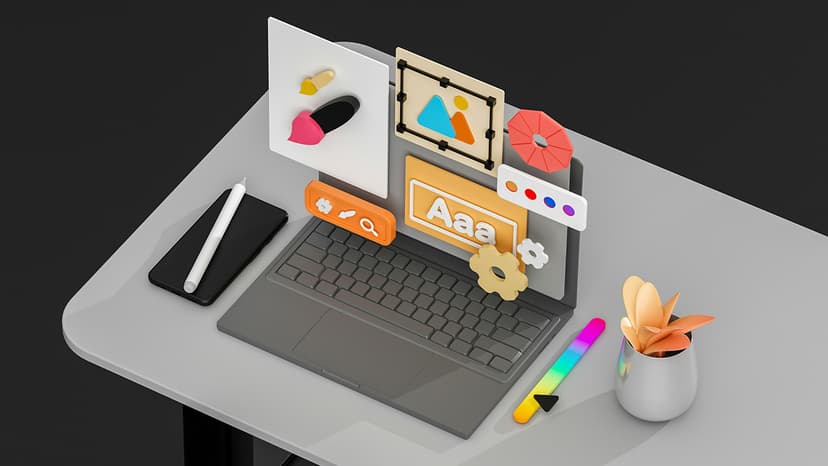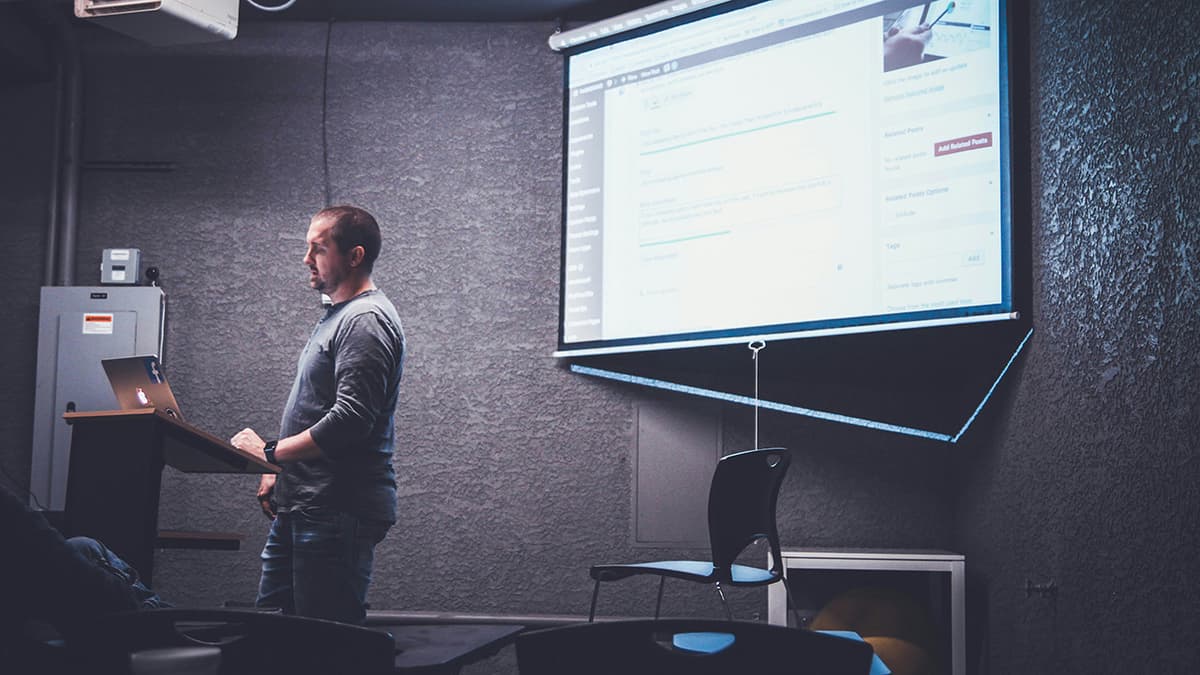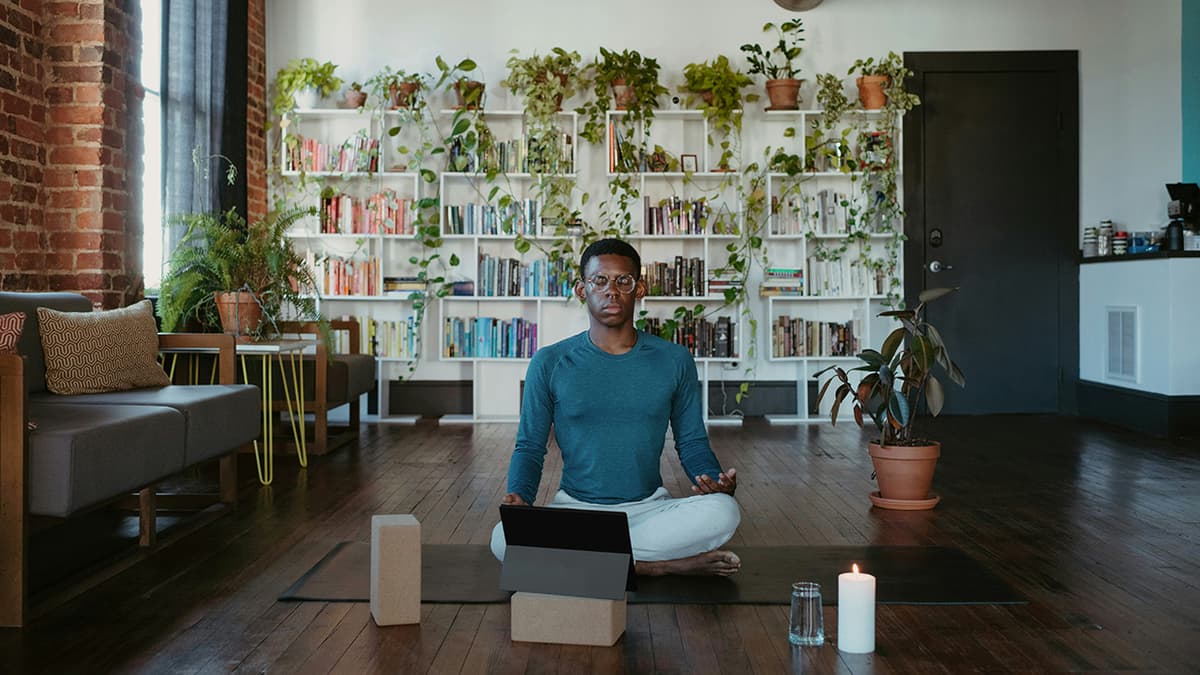How to Set Up and Use Xdebug in PHPStorm for Advanced Debugging
Are you a PHP developer looking to enhance your debugging skills while working in PHPStorm? One of the most powerful tools at your disposal is Xdebug, which allows for advanced debugging features to streamline your development process. In this article, we will guide you through the process of setting up and using Xdebug in PHPStorm effectively.
What is Xdebug?
Xdebug is a PHP extension that provides debugging and profiling capabilities for PHP developers. It offers features such as stack traces, function traces, and profiling information, making it an essential tool for debugging complex PHP applications. With Xdebug, you can step through your code line by line, set breakpoints, and inspect variables in real-time, giving you a deep insight into the inner workings of your code.
Setting Up Xdebug in PHPStorm
To begin using Xdebug in PHPStorm, you first need to install the Xdebug extension on your server. You can easily do this using the pecl command:
Shell
Once Xdebug is installed, you will need to configure it to work with PHPStorm. Open your php.ini configuration file and add the following lines:
Ini
Make sure to adjust the xdebug.remote_host and xdebug.remote_port values to match your local setup.
Next, you need to configure PHPStorm to listen for incoming Xdebug connections. Go to Preferences > Languages & Frameworks > PHP > Debug and ensure that the "Debug port" is set to 9000.
Debugging with Xdebug in PHPStorm
With Xdebug set up, you can now start using its powerful debugging features in PHPStorm. To begin a debugging session, simply click on the bug icon in the top right corner of PHPStorm or press Shift + F9.
Once the debugging session is active, you can set breakpoints in your code by clicking next to the line number where you want to pause execution. When your code reaches a breakpoint, PHPStorm will pause execution, allowing you to inspect variables, evaluate expressions, and step through your code using the toolbar at the top of the screen.
Advanced Debugging Features
Xdebug offers a range of advanced debugging features that can help you pinpoint issues in your code more effectively. Some of the key features include:
- Step Into: Allows you to step into functions or methods called from the current line of code.
- Step Over: Skips over the current line of code and moves to the next line.
- Step Out: Continues execution until the current function or method returns.
- Evaluate Expression: Lets you evaluate and inspect variables or expressions at any point during the debugging process.
- Watch Variables: Allows you to monitor the value of specific variables as you step through your code.
By leveraging these advanced features, you can quickly identify and resolve bugs in your PHP code, making the debugging process more efficient and effective.
Troubleshooting Common Xdebug Issues
While Xdebug is a powerful tool, you may encounter some common issues when setting it up and using it in PHPStorm. Here are a few tips to help you troubleshoot these issues:
- Check Configuration: Double-check your php.ini configuration to ensure that Xdebug is properly enabled and configured.
- Firewall Settings: Make sure that your firewall allows connections on the Xdebug port (usually
9000) to avoid connection issues. - PHPStorm Settings: Verify that PHPStorm is correctly configured to listen for Xdebug connections on the specified port.
- Browser Extensions: If you are debugging a web application, ensure that browser extensions like
Xdebug Helperare enabled to trigger Xdebug sessions.
By addressing these common issues proactively, you can minimize downtime and make the most of Xdebug's debugging capabilities in PHPStorm.
Xdebug is a powerful tool that can significantly enhance your debugging workflow in PHPStorm. By following the steps outlined in this article, you can set up Xdebug efficiently and leverage its advanced debugging features to streamline your development process. Whether you are new to debugging or looking to take your skills to the next level, Xdebug is an invaluable tool that every PHP developer should have in their toolkit. So why wait? Start using Xdebug in PHPStorm today and supercharge your debugging experience!