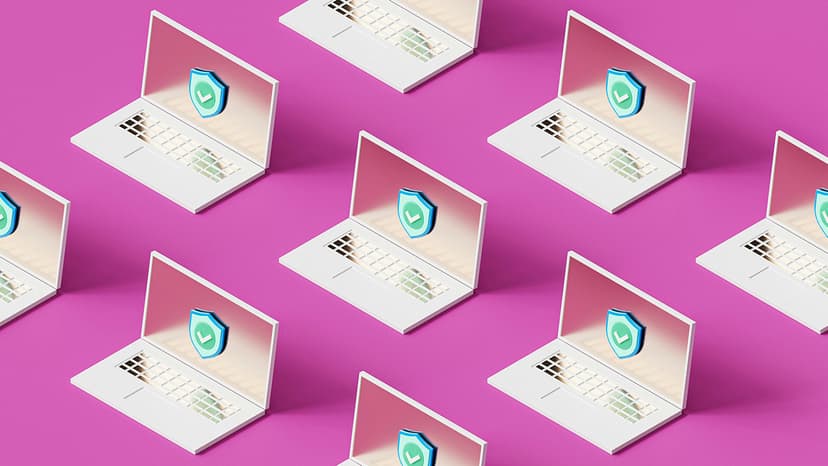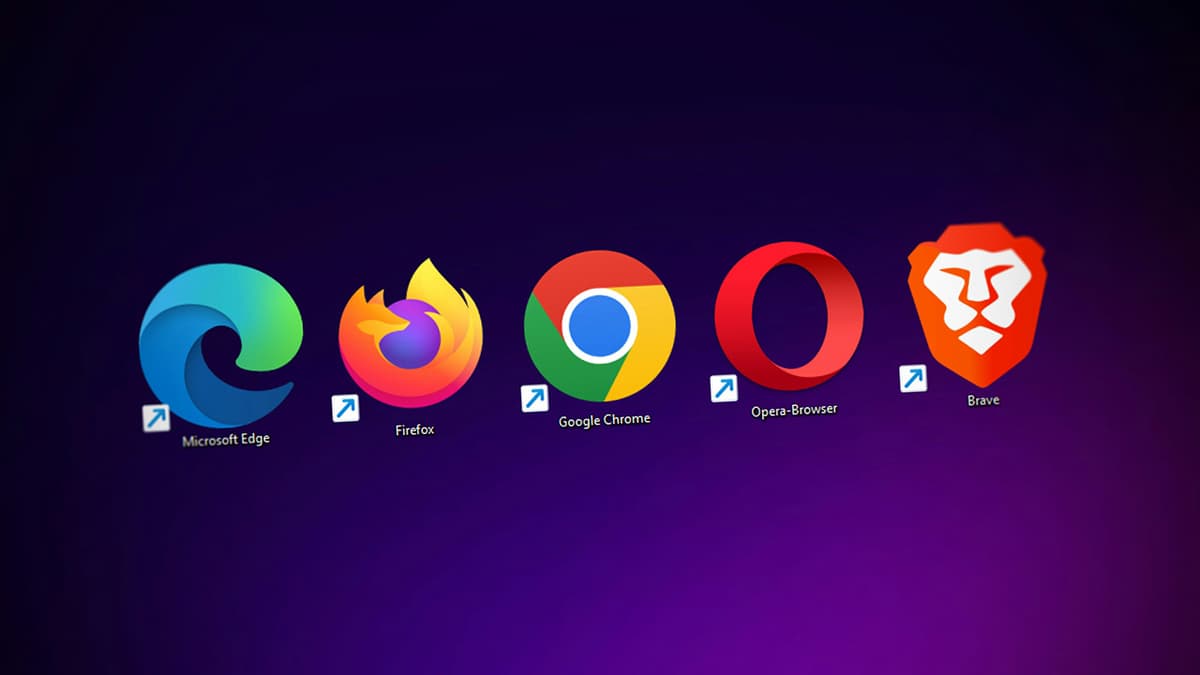Easy Steps to Put WordPress in Maintenance Mode with a Plugin
Maintaining a WordPress website is crucial, especially during significant updates. Maintenance mode allows you to inform visitors that your site is temporarily unavailable. You can easily activate this feature using a plugin. Here’s how to do it.
Choosing Your Maintenance Mode Plugin
Select a maintenance mode plugin that fits your needs. One recommended option is the 'WP Maintenance Mode' plugin. It is easy to use, customizable, and available for free.
Installing the WP Maintenance Mode Plugin
To install the plugin:
- Log in to your WordPress dashboard.
- Go to 'Plugins' in the left-hand menu.
- Click on 'Add New'.
- In the search bar, type 'WP Maintenance Mode'.
- Find the plugin by Designmodo and click 'Install Now'.
- After installation, activate the plugin by clicking 'Activate'.
Congratulations! You have installed the WP Maintenance Mode plugin.
Configuring WP Maintenance Mode Settings
To activate maintenance mode, configure the settings first.
- Navigate to 'Settings' followed by 'WP Maintenance Mode' in the WordPress sidebar.
- You will find several tabs: General, Design, Modules, and Manage Bot.
- In the 'General' tab, locate the status option and switch maintenance mode on by setting it to 'Activated'.
- Decide who can access the website while in maintenance mode. You can exclude user roles such as administrators or editors.
- Configure additional options like Bypass for search bots and Redirection as needed.
You can also customize the visitor page to reflect your brand during maintenance.
Designing Your Maintenance Mode Page
To customize your maintenance mode page, go to the 'Design' tab:
- Choose a title, heading, and message for visitors. Ensure the message is friendly and informative.
- Select the layout, background color or image, and font style that aligns with your brand identity.
- Adjust the settings until the page meets your expectations.
This is a great opportunity to maintain your brand’s credibility, even when undergoing updates.
Adding Useful Modules
Modules can enhance functionality and provide more information:
- In the 'Modules' tab, configure elements such as a countdown timer, subscription form, or contact form.
- A countdown timer can inform visitors when the site will be back online.
- A subscription form offers visitors a way to receive updates about maintenance progress.
Once you're satisfied, click 'Save settings' to enable the maintenance page for non-excluded visitors.
Testing Maintenance Mode
Check if everything is working correctly:
- Log out of your administrator account or open an incognito window in your browser.
- Visit your website's URL.
- You should see the maintenance page as your visitors do.
This test ensures that maintenance mode is functioning properly.
Getting Back to Normal
After completing your updates:
- Return to the 'WP Maintenance Mode' settings.
- Change the status from 'Activated' to 'Deactivated'.
- Save your changes.
Your site is now accessible to everyone again, showcasing all the updates you have made.
Final Thought
Activating maintenance mode prevents visitors from encountering errors and helps maintain your SEO rankings. With a simple plugin like WP Maintenance Mode, managing your WordPress site during updates is straightforward. Next time you need to make changes, keep your visitors informed and engaged while you work on improvements.