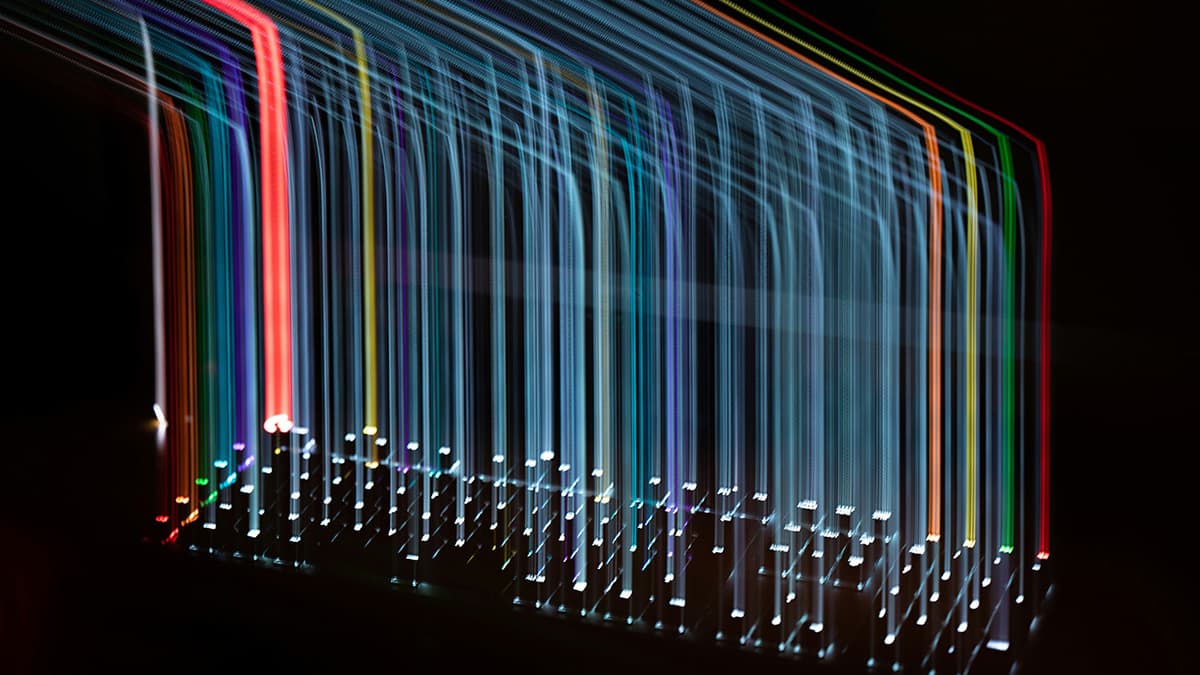How to Optimize Performance in React Developer Tools?
Are you a React developer looking to enhance your productivity and streamline your debugging process? One powerful tool at your disposal is the React Developer Tools extension. This browser extension allows you to inspect React component hierarchies, examine component props and state, and even track component render performance. However, optimizing performance within this tool can sometimes be a challenge. In this article, we will explore some effective strategies to help you optimize performance when using React Developer Tools.
Understanding the Basics
Before we dive into optimization techniques, let's briefly review the key features of React Developer Tools. This extension is available for both Chrome and Firefox and integrates seamlessly with the browser's DevTools. Once installed, you can open the extension while inspecting a React application to gain valuable insights into the structure and behavior of your components.
One of the primary features of React Developer Tools is the ability to inspect the component hierarchy. You can navigate through the tree of React components and view each component's props and state. This allows you to quickly identify issues such as incorrect data being passed down the component tree or unnecessary re-renders.
Another essential feature is the "Highlight Updates" functionality, which visually highlights components that are re-rendering frequently. By identifying and addressing these performance bottlenecks, you can significantly improve the responsiveness of your React application.
Now that we have covered the basics, let's explore some strategies to optimize performance when using React Developer Tools.
Tip 1: Limit Component Updates
One common performance issue in React applications is unnecessary component re-renders. When a component re-renders frequently, it can lead to degraded performance and slow user interactions. To identify components that are updating unnecessarily, enable the "Highlight Updates" feature in React Developer Tools.
Look for components that are highlighted frequently, indicating that they are re-rendering more often than necessary. Determine what is causing these excessive updates, such as changing props or state that do not impact the component's output. By optimizing these components to update only when necessary, you can improve the overall performance of your application.
Tip 2: Use Memoization
Memoization is a powerful technique for optimizing performance in React applications. By memoizing components or functions, you can cache their results based on input parameters and avoid unnecessary recalculations.
When inspecting your components in React Developer Tools, look for opportunities to implement memoization. Use the React.memo higher-order component to memoize functional components and prevent re-renders when props have not changed. Additionally, consider memoizing complex computations or data transformations within your components to reduce redundant calculations.
Tip 3: Minimize Stateful Components
Stateful components can introduce complexity and performance overhead in React applications. When using React Developer Tools, identify components that rely heavily on local state management and consider refactoring them to use a more centralized state management solution, such as Redux or Context API.
By minimizing the number of stateful components in your application, you can simplify the component hierarchy and reduce the likelihood of unnecessary re-renders. Use React Developer Tools to track the state changes within your components and assess whether certain components can be refactored to improve performance.
Tip 4: Profile Component Render Times
Understanding the performance characteristics of your components is essential for optimizing the overall responsiveness of your React application. React Developer Tools offers a built-in profiler that allows you to profile the render times of individual components and identify performance bottlenecks.
Use the profiler feature in React Developer Tools to analyze the render times of your components and pinpoint areas that require optimization. Look for components that are taking longer to render than expected and investigate the reasons behind the delays. By profiling component render times, you can prioritize optimization efforts and improve the overall performance of your application.
Tip 5: Leverage React Developer Tools Extensions
In addition to the core features of React Developer Tools, there are several extensions available that can further enhance your debugging and optimization capabilities. Extensions such as "React Context DevTool" and "React-Redux DevTools" provide additional insights into the context and state management of your React application.
Consider installing these extensions alongside React Developer Tools to gain a more comprehensive view of your application's performance characteristics. Use these extensions in conjunction with React Developer Tools to identify and address performance issues across different layers of your application.
Optimizing performance in React Developer Tools is essential for maximizing your productivity and delivering a seamless user experience. By understanding the key features of React Developer Tools and implementing effective optimization strategies, you can streamline your debugging process and enhance the performance of your React applications.
Experiment with the tips and techniques discussed in this article, and leverage the power of React Developer Tools to uncover performance bottlenecks and optimize your application. With a strategic approach to performance optimization, you can unlock the full potential of your React applications and deliver exceptional user experiences.
Are you ready to supercharge your React development workflow and optimize performance in React Developer Tools? Let's dive in and take your React applications to the next level!