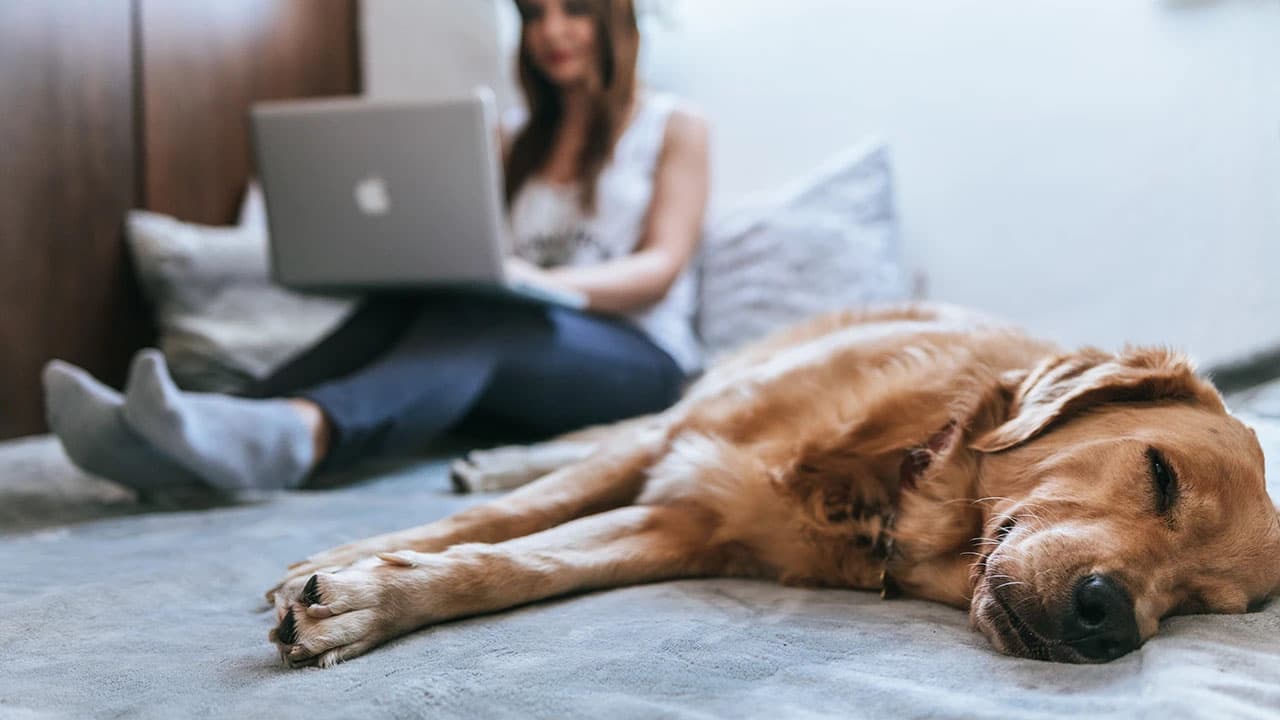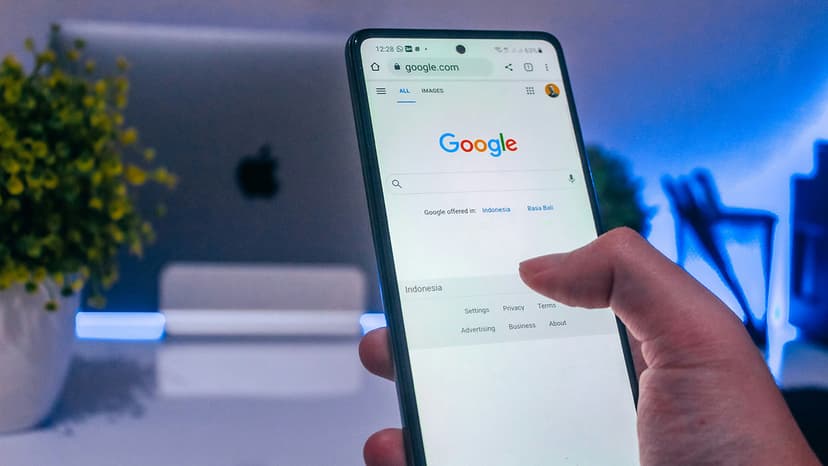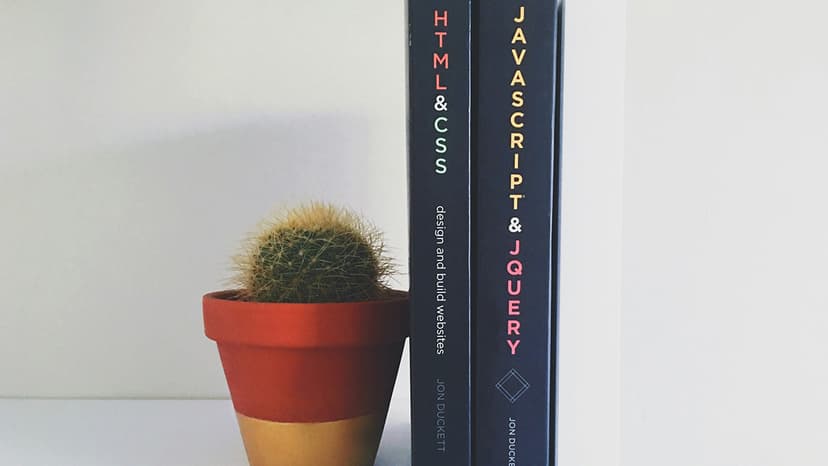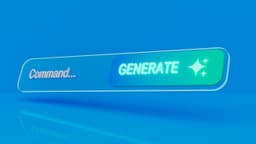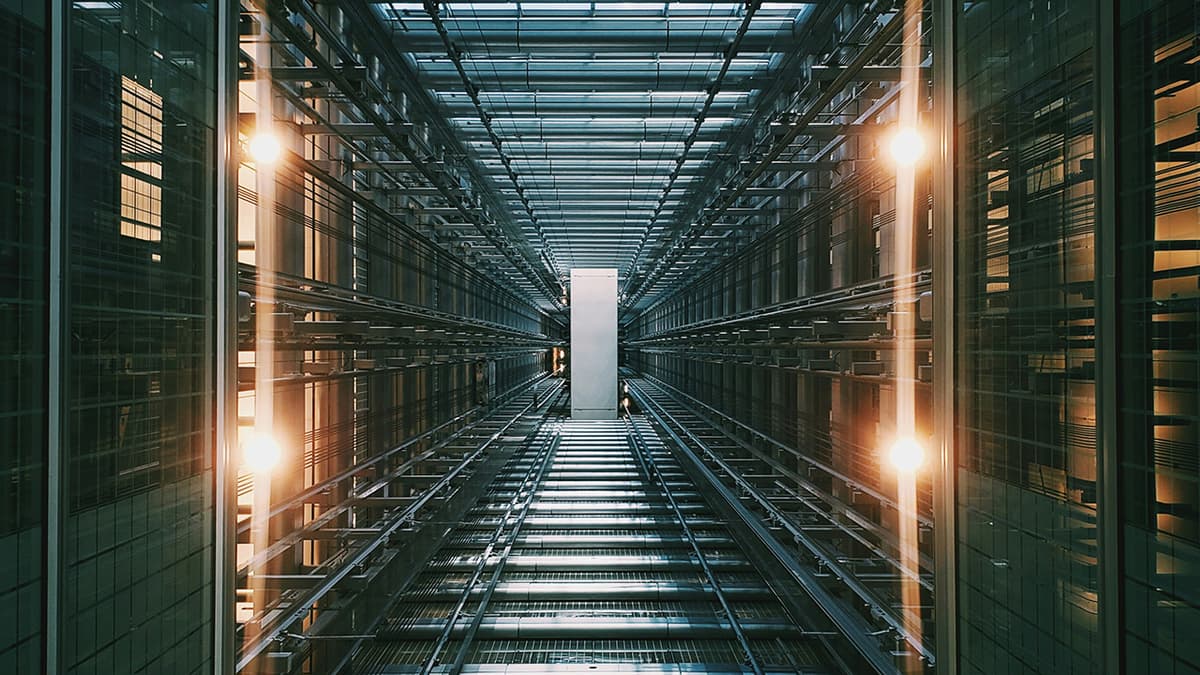How to Integrate Prisma with Next.js for Seamless Data Management
Are you a developer looking to streamline your data management process in your Next.js applications using Prisma? Look no further! In this article, we will guide you through the steps to seamlessly integrate Prisma with Next.js. By the end of this guide, you will have a solid understanding of how to efficiently manage your data layer while building powerful web applications. Let's get started!
What is Prisma?
Before we dive into the integration process, let's quickly discuss what Prisma is all about. Prisma is a modern database toolkit designed to simplify database access for developers. It provides a type-safe and auto-generated query builder that allows you to interact with your database easily. With Prisma, you can write database queries in a type-safe manner, enhancing code quality and developer productivity.
Getting Started with Next.js
If you are already familiar with Next.js, feel free to skip ahead. Next.js is a popular React framework that enables you to build server-rendered applications with ease. It offers features like server-side rendering, automatic code splitting, and hot module replacement, making it a go-to choice for many developers.
To start a new Next.js project, you can use the following command:
Bash
Once your Next.js project is set up, you can proceed to integrate Prisma for efficient data management.
Integrating Prisma with Next.js
Now, let's walk through the process of integrating Prisma with Next.js. First, you will need to install Prisma in your project by running the following command:
Bash
After installing Prisma, you need to set up your Prisma schema to define your database models and relationships. Here is an example of a simple schema file (schema.prisma):
Prisma
In the schema.prisma file, you define your database tables (User and Post in this case) along with their fields and relationships. Once you have defined your schema, you can generate Prisma Client by running:
Bash
Prisma Client is a type-safe database client auto-generated based on your schema. It provides convenient methods for querying and mutating your database.
Next, you can start using Prisma Client in your Next.js application. Here is an example of how you can fetch all users from the database and display their names in a Next.js page (pages/index.js):
Javascript
In the above code snippet, we import and instantiate Prisma Client to fetch all users from the database using the user.findMany() method. We then pass the users as props to the Home component, where we render a list of user names.
Handling CRUD Operations
Prisma makes it easy to perform CRUD (Create, Read, Update, Delete) operations in your Next.js application. Let's see how you can create a new user and display it on a page.
First, let's create a new page where users can submit a form to add a new user (pages/add-user.js):
Javascript
In the AddUser component, we create a form that allows users to enter a name and email for the new user. When the form is submitted, we use Prisma Client to create a new user in the database and then redirect the user back to the homepage.
Additional Resources
To explore more advanced features of Prisma and Next.js integration, you can refer to the official documentation of Prisma and Next.js. Additionally, you can join the vibrant communities of both Prisma and Next.js on platforms like GitHub and Discord to get support and connect with fellow developers.