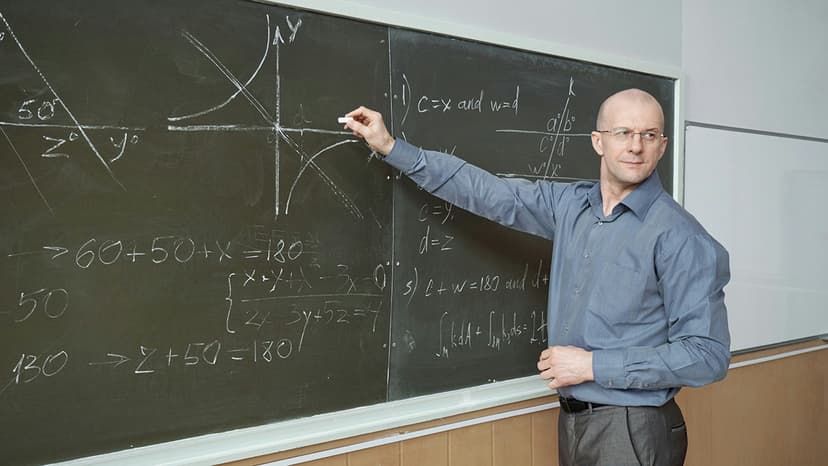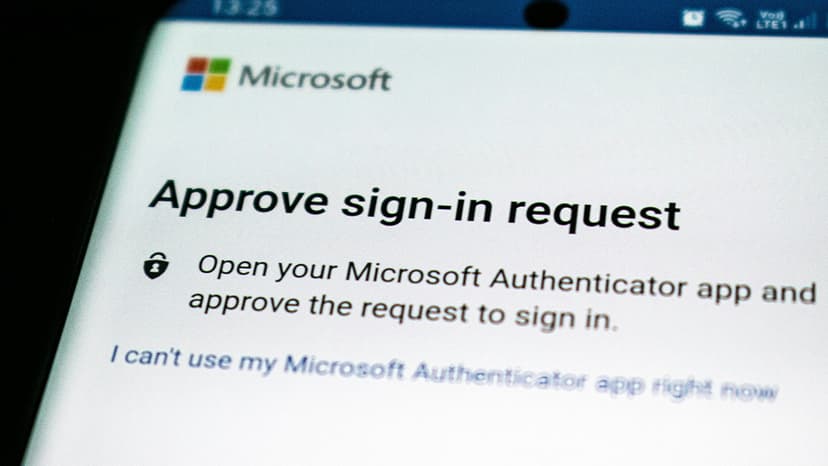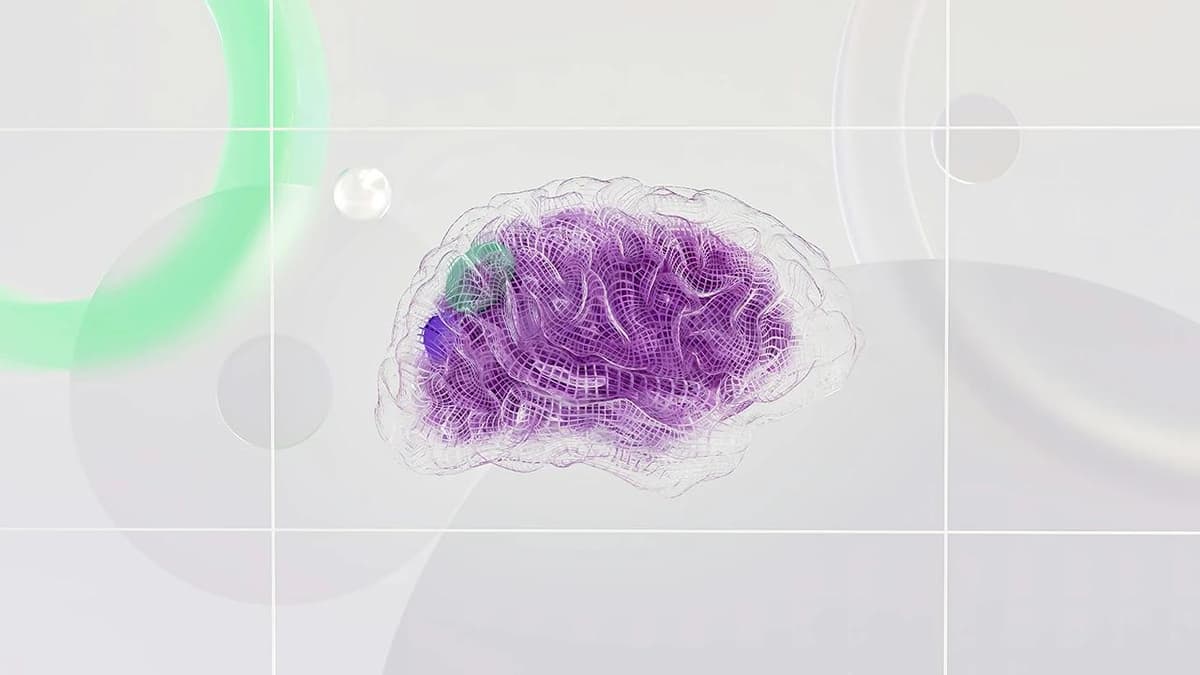How to Implement Autocomplete in React: A Comprehensive Guide
Are you struggling to implement autocomplete functionality in your React application? Look no further! In this guide, we will walk you through step-by-step on how to create a robust autocomplete feature using React. By the end of this article, you will have a clear understanding of how autocomplete works and be able to seamlessly integrate it into your projects.
Getting Started
Before we begin, let's define what autocomplete is. Autocomplete, also known as typeahead or search suggestion, is a feature commonly used in search bars or input fields to help users quickly find and select options as they type.
To implement autocomplete in React, we will be using a popular library called react-autosuggest. This library provides a flexible and customizable way to incorporate autocomplete functionality into your application.
Installation
First, let's install react-autosuggest by running the following command in your project directory:
Bash
Setting Up Autocomplete Component
Now that we have installed the necessary library, let's create an Autocomplete component. For demonstration purposes, we will create a simple autocomplete component that suggests fruits as the user types.
Jsx
In the Autocomplete component above, we import the necessary functions from react and react-autosuggest. We then define an array of fruits and set up the component state for the input value and suggestions.
Customizing Autocomplete
The Autosuggest component provides various callbacks and props that allow us to customize the behavior and appearance of the autocomplete feature. Here are some key props that you can utilize:
suggestions: An array of suggestions to display based on the user input.onSuggestionsFetchRequested: A function that fetches suggestions based on the user input.onSuggestionsClearRequested: A function that clears the suggestions when needed.getSuggestionValue: A function that determines the value to display in the input after a suggestion is selected.renderSuggestion: A function that defines how each suggestion should be rendered.
Styling Autocomplete
You can also style the autocomplete component to match the look and feel of your application. The react-autosuggest library provides CSS classes that you can target to customize the appearance. Here's an example of applying custom styles to the autocomplete component:
Css
In the CSS snippet above, we target the CSS classes provided by react-autosuggest to style the input field, suggestions container, and individual suggestion items.
Putting It All Together
Now that we have created the Autocomplete component, customized its behavior, and styled it to our liking, we can simply include it in our React application wherever we need autocomplete functionality:
Jsx
In the App component above, we import the Autocomplete component we created earlier and include it in our main application view.
Congratulations! You have successfully implemented autocomplete functionality in your React application using the react-autosuggest library. This comprehensive guide has equipped you with the knowledge and tools to enhance user experience by providing intelligent search suggestions in your projects.
Feel free to explore more options and configurations available in the react-autosuggest documentation to further customize your autocomplete feature. Happy coding!
That's all for now. Stay tuned for more helpful guides and tips for your React development journey!