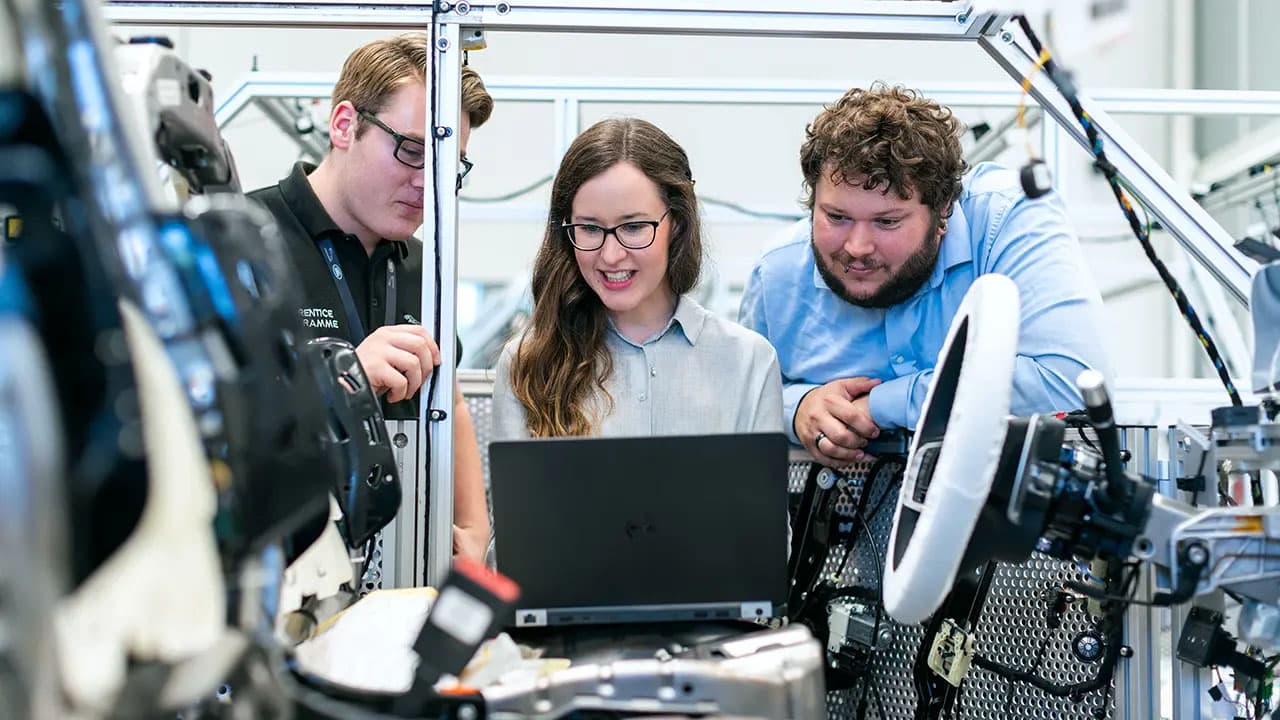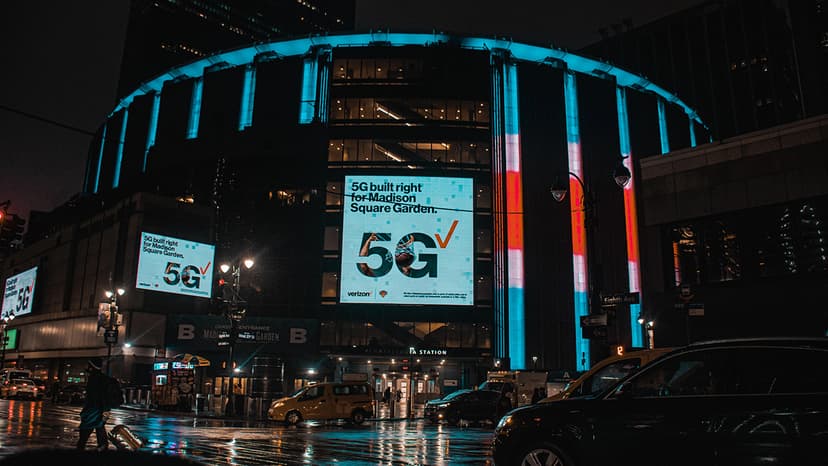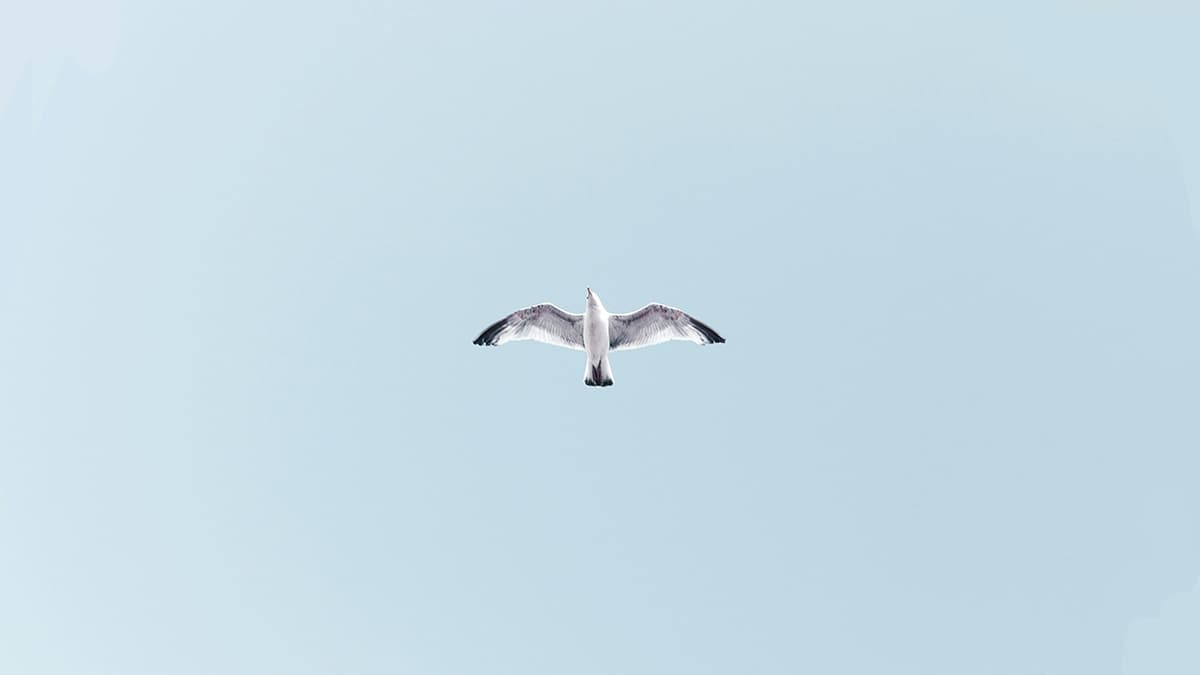How to Implement Auth0 with Next.js
Are you looking to seamlessly integrate Auth0 authentication into your Next.js application? Look no further! In this article, we will guide you through the process of setting up Auth0 with Next.js, allowing you to easily add secure authentication capabilities to your web application.
What is Auth0?
Auth0 is a flexible, easy-to-use authentication and authorization platform that allows developers to add authentication to their applications quickly and securely. With Auth0, you can authenticate users through various methods, including social login, username/password, and multi-factor authentication. It also provides features such as user management, single sign-on, and secure access control.
Why Choose Next.js for Your Application?
Next.js is a popular React framework that enables you to build server-rendered React applications with ease. It provides features like automatic code splitting, hot module replacement, and server-side rendering out of the box. Next.js is known for its performance, scalability, and developer experience, making it an excellent choice for building modern web applications.
Integrating Auth0 with Next.js
To integrate Auth0 with your Next.js application, follow these steps:
Step 1: Create an Auth0 Account
If you haven't already, sign up for an Auth0 account at Auth0's website. Once you have created an account, log in to the Auth0 dashboard to set up your application.
Step 2: Set Up an Auth0 Application
In the Auth0 dashboard, navigate to the "Applications" section and click on "Create Application." Choose "Regular Web Application" as the application type, configure the settings as needed, and save your changes. Make note of your Auth0 domain, client ID, and client secret, as you will need these in the next steps.
Step 3: Install the Auth0 SDK
In your Next.js project directory, install the Auth0 SDK by running the following command:
Bash
Step 4: Configure Auth0Provider in Your Next.js App
Create a new file called auth0Provider.js in your project and add the following code:
Js
Replace YOUR_AUTH0_DOMAIN and YOUR_AUTH0_CLIENT_ID with your Auth0 domain and client ID obtained in Step 2.
Step 5: Wrap Your Next.js App with the Auth0Provider
In your _app.js file, wrap your Next.js app component with the Auth0ProviderWithHistory component:
Js
Step 6: Add Authentication to Your Pages
Now that you have set up the Auth0Provider, you can add authentication to your pages by using the useAuth0 hook provided by the Auth0 SDK. Here is an example of how you can create a login button in your Next.js app:
Js
Step 7: Protect Your Routes
To protect certain routes in your Next.js app and allow only authenticated users to access them, you can use the withAuthenticationRequired higher-order component from the Auth0 SDK. Here is an example of how you can protect a route:
Js
Congratulations! You have successfully integrated Auth0 authentication with your Next.js application. With Auth0's powerful features and Next.js's capabilities, you can now provide a secure and seamless authentication experience for your users. Start building secure web applications with ease using Auth0 and Next.js today!