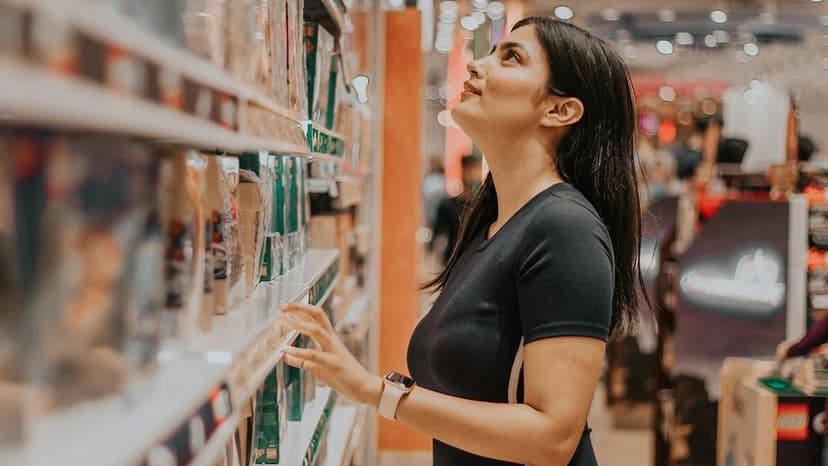How to Go Live on Facebook
Going live on Facebook allows you to connect with family, friends, and a broader audience instantly. Whether sharing personal moments or engaging in discussions, this feature makes live broadcasting accessible and straightforward.
Getting Started
To start broadcasting live on Facebook, you need an active account. If you don’t have one, sign up by visiting Facebook's website and completing the registration process.
With your Facebook account ready, you can explore live broadcasting!
From Desktop
-
Open Facebook
Launch your web browser and go to the Facebook website. Log in with your account credentials. -
Find the Live Button
Locate the "Live" button below the text field for posts. It shows an icon of a person and a broadcast signal. -
Configure Privacy Settings
Adjust your privacy settings to determine who can view your live video. Options include "Public," "Friends," or specific custom audiences. -
Create an Engaging Description
Write a catchy description for your live video. This will attract viewers and inform them about your broadcast. -
Set Up Your Camera and Audio
Ensure your camera and audio devices are connected and functioning. Choose between built-in or external devices. Consider using an external microphone for improved audio quality. -
Preview and Go Live
Preview your video to check appearance, lighting, and audio levels. When everything is ready, click the "Go Live" button to start your broadcast.
From Mobile Devices
-
Launch the Facebook App
Open the Facebook app on your mobile device. If not installed, download it from your device's app store. -
Locate the Live Button
Find the "Live" button on the main screen of the app, represented by the same icon as in the desktop version. Tap on it. -
Configure Privacy Settings
Set your privacy preferences before going live to control visibility for your video. -
Write a Captivating Description
Compose a concise yet engaging description for your broadcast to capture viewers' attention. -
Verify Camera and Audio Settings
Check that your device’s camera and audio are working properly. Clean the camera lens if needed and consider using headphones with a built-in microphone for better audio clarity. -
Preview and Go Live
Use the preview screen to ensure satisfactory lighting, framing, and audio quality. Once ready, tap the "Go Live" button to broadcast in real-time.
Engaging with Your Audience
Engaging with viewers during a live broadcast enhances the experience. Encourage comments, questions, and reactions in real time.
To foster interaction:
-
Address Viewers by Name
Acknowledge comments by naming the viewers. This personal touch establishes a connection. -
Respond to Comments
Stay engaged by responding to audience interactions. This builds community and keeps viewers participating. -
Plan Q&A Sessions
Allocate time for audience questions. Inform your audience in advance to prepare their inquiries, creating a more interactive experience. -
Use Props or Visual Aids
Incorporate props or visual aids to enhance your broadcast. Depending on your topic, use physical items, slides, or live demonstrations.
You are now equipped to go live on Facebook. Embrace this opportunity to engage with your audience in real-time. Follow the steps, be yourself, and enjoy creating captivating live content.