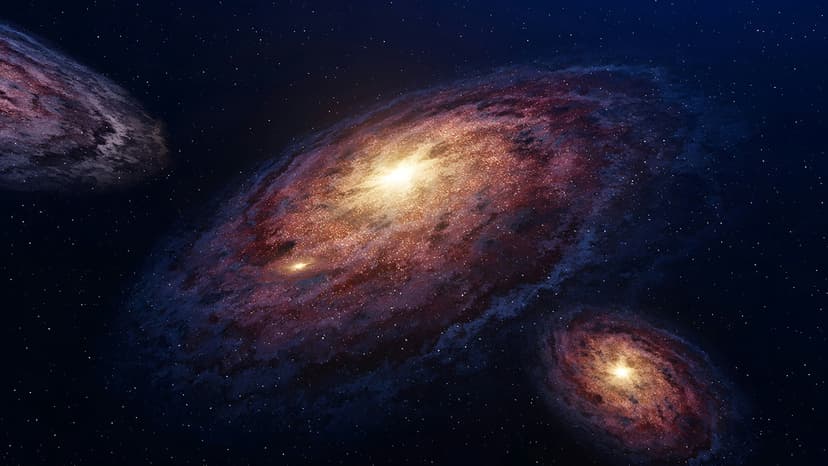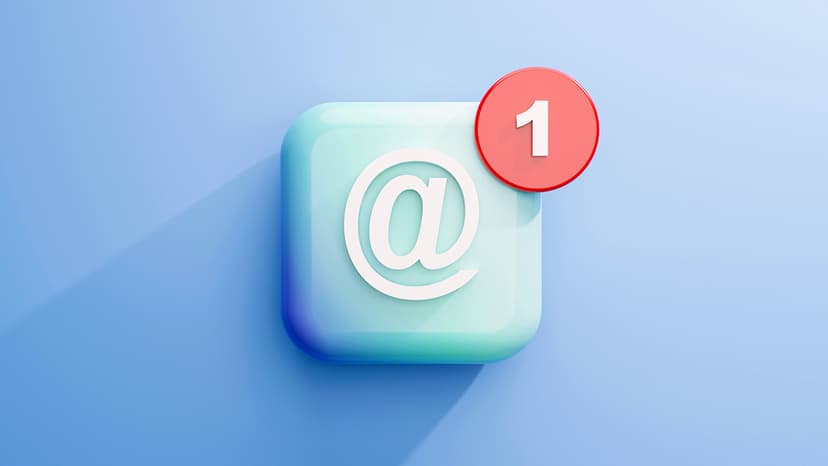Unlocking the Power of YouTube Data with an API Key
Do you want to access the vast resources of YouTube to enhance your website or application? You can integrate video content, work with user statistics, and utilize YouTube's features in your project using a YouTube API key.
An API key allows you to connect to YouTube's database, fetch data, and interact with its platform programmatically. Here’s a clear guide to help you get your API key.
Step by Step: Acquiring Your YouTube API Key
Setting the Stage
Before obtaining an API key, you need a Google account, as YouTube is part of Google. If you don’t have an account, create one through the Google signup page.
Visit Google Developers Console
Start at the Google Developers Console. This is where you can manage all Google APIs and services. Sign in with your Google account to access the console.
Creating a New Project
You will need to create a new project in the Developers Console. Click on the "Select a project" dropdown, then click the “NEW PROJECT” button. Give your project a unique name and click "Create."
Enabling YouTube Data API
Now, add the YouTube Data API to your project. On the dashboard, click the + Enable APIs and Services button. This will direct you to the API library. Search for the YouTube Data API v3 and click the blue "Enable" button.
Credentials, Please
Next, you will obtain your YouTube API key. Click on the "Credentials" side menu. Click on "Create credentials" at the top of the page. From the menu, select "API Key." Your API key is now generated.
Copy and Keep Safe
Your new API key will appear in a pop-up window. Copy this string of characters as it is vital for your integration. Keep this API key confidential, as it is essential for accessing YouTube’s resources.
API Quotas and Restrictions
The YouTube API comes with quotas to prevent misuse. Check the "Quotas" tab to see your limits. If you wish to set boundaries for your key, visit the "Restrictions" tab. You can define referrers, restrict it to specific applications, and more. While this step is optional, it is a good practice to enhance security.
Ready, Set, Integrate!
With your API key and any restrictions set, it's time to start using it! Integrate the API key into your code to access YouTube data. Whether you want to showcase videos, create playlists, or gather analytics, your key opens the door to numerous possibilities.
This guide has taken you from Google account creation to securing your YouTube API key. You are now prepared to incorporate YouTube’s features into your application efficiently. Use your API key wisely and within the provided guidelines.