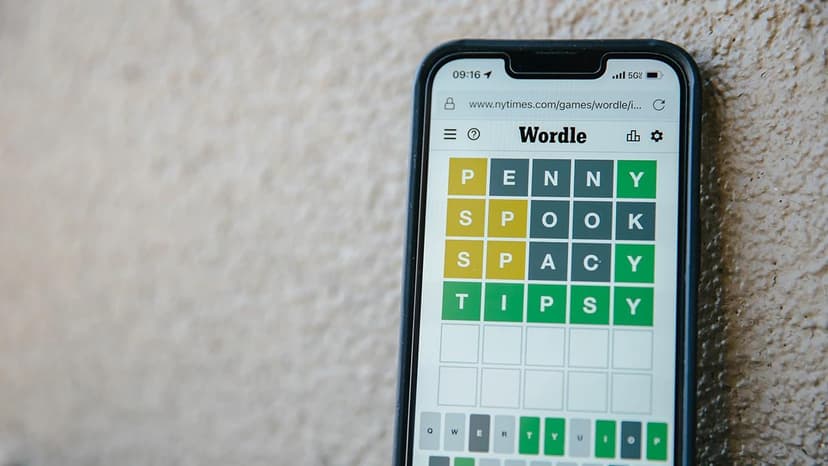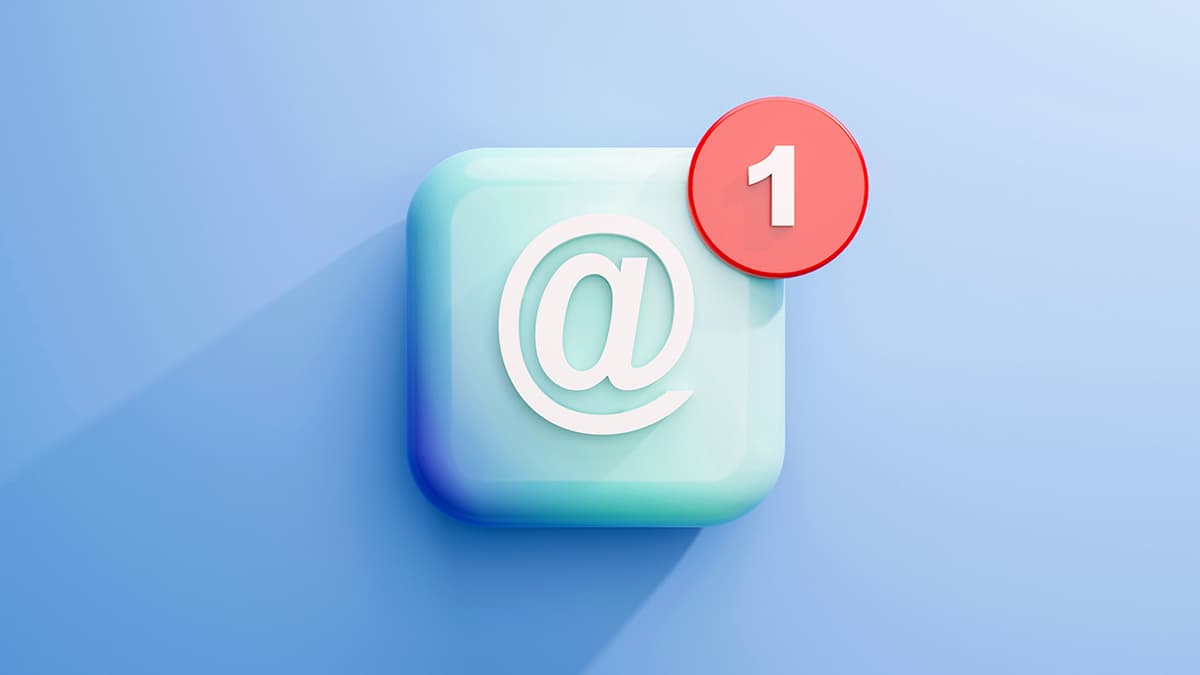How to Fix Common Composer Install Errors and Run Your PHP Project Successfully
Are you facing issues while trying to install packages using Composer for your PHP project? Don't worry; you're not alone. Composer is a powerful dependency management tool, but it can sometimes be tricky to troubleshoot errors that arise during the installation process. In this guide, we'll explore some common Composer install errors and provide step-by-step solutions to help you overcome these obstacles and get your project up and running smoothly.
Issue 1: Composer Timed Out During Installation
If you encounter a timeout error while running composer install or composer update, it can be frustrating. This issue often occurs when Composer takes too long to download dependencies due to a slow internet connection or issues with the packagist.org server.
To resolve this problem, you can increase the timeout limit by adding the following line to your composer.json file:
Json
By adjusting the timeout value, you give Composer more time to fetch the required packages without interruptions.
Issue 2: Composer Autoload Files Not Updating
Sometimes, after installing new packages or updating existing ones, the autoloading files aren't updated properly. This can lead to class not found errors or other autoload-related issues in your PHP project.
To fix this, you can try running the following command in your terminal:
Bash
This command regenerates the Composer autoloading files, ensuring that all classes are autoloaded correctly. After executing this command, try running your project again to see if the autoload issues have been resolved.
Issue 3: Composer Update Pulls in Breaking Changes
When you run composer update to update your project's dependencies, Composer may pull in new versions that introduce breaking changes. This can result in compatibility issues with your existing codebase and cause unexpected errors.
To prevent this from happening, you can specify a version constraint for each package in your composer.json file. For example:
Json
By setting version constraints, you ensure that Composer only pulls in updates that are compatible with your current codebase, reducing the risk of introducing breaking changes.
Issue 4: Composer Authentication Failed
If you're trying to install a package from a private repository or require authentication for a specific package, you may encounter authentication errors during the installation process.
To resolve this, you can add your authentication credentials to Composer using the following command:
Bash
By configuring the repository with your credentials or providing authentication tokens, Composer can authenticate and access the required packages successfully.
Issue 5: Composer Lock File Conflicts
The composer.lock file plays a crucial role in ensuring that your project's dependencies remain consistent across different environments. However, conflicts can occur when multiple team members work on the same project and push changes to the repository.
To resolve lock file conflicts, you can ask your team members to run the following command before updating dependencies:
Bash
By running composer install instead of composer update, Composer uses the existing lock file to install the exact versions specified, maintaining consistency across all environments.
Issue 6: Composer Package Not Found
If Composer fails to find a required package, you may encounter errors indicating that the package could not be located. This issue often occurs when the package name is misspelled or the repository URL is incorrect.
To address this problem, double-check the package name and repository URL in your composer.json file. Ensure that the package you're trying to install exists and that the repository URL is correct.
Issue 7: Composer Install Hangs or Freezes
In some cases, the Composer installation process may hang or freeze, leaving you stuck with a partially installed project. This can happen due to network issues, server timeouts, or conflicts with existing processes on your system.
To resolve this, try running the following command in a new terminal window:
Bash
The --no-progress flag disables the progress bar during installation, which can sometimes cause Composer to freeze. By avoiding the progress display, you may be able to complete the installation without encountering any hangs.
Issue 8: Composer Memory Limit Exhausted
If you see an error message indicating that Composer has exhausted the memory limit during installation, you can increase the memory limit by modifying your php.ini file or running Composer commands with a higher memory allocation.
To adjust the memory limit for Composer, you can run the following command:
Bash
Setting the memory limit to -1 removes any restrictions on memory allocation, allowing Composer to use as much memory as needed to complete the installation process successfully.
Wrapping Up
By addressing these common Composer install errors with the provided solutions, you can troubleshoot issues efficiently and ensure that your PHP project runs smoothly without any hiccups. Remember to stay patient and methodical when resolving errors, as troubleshooting Composer-related problems is an essential skill for any PHP developer.
Now that you have the tools and knowledge to tackle these challenges head-on, go ahead and give your Composer installation another try.