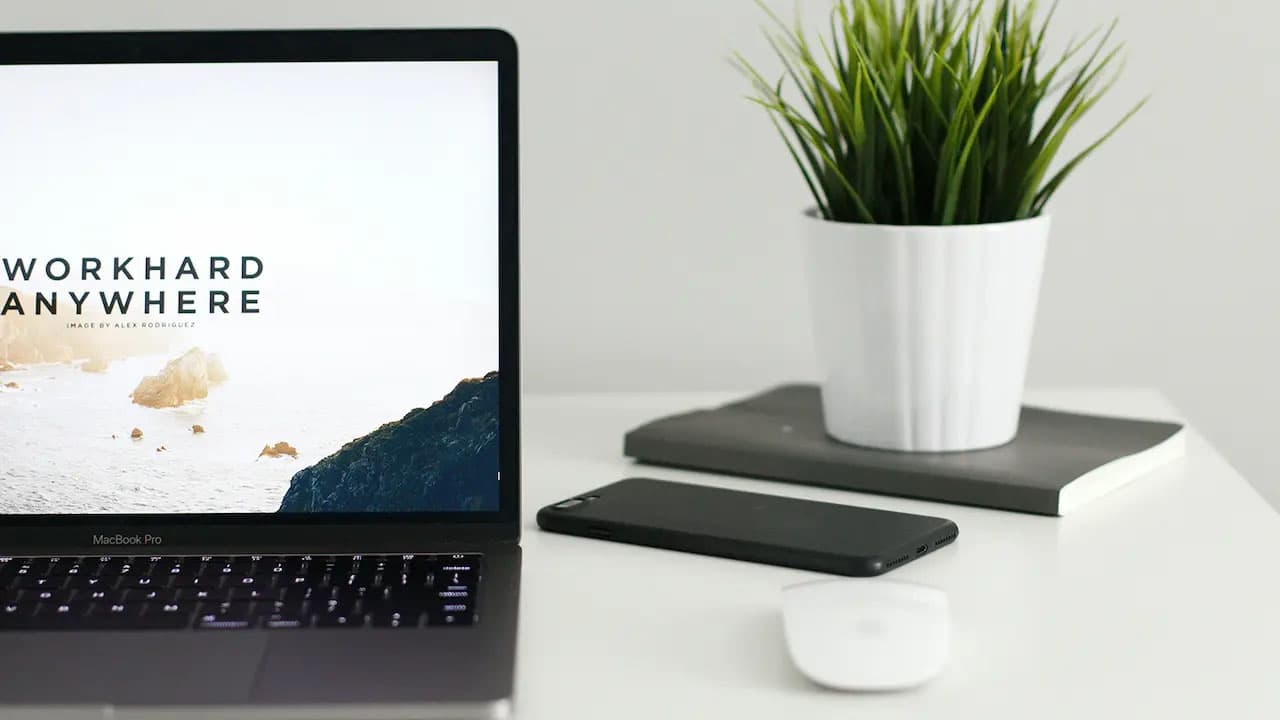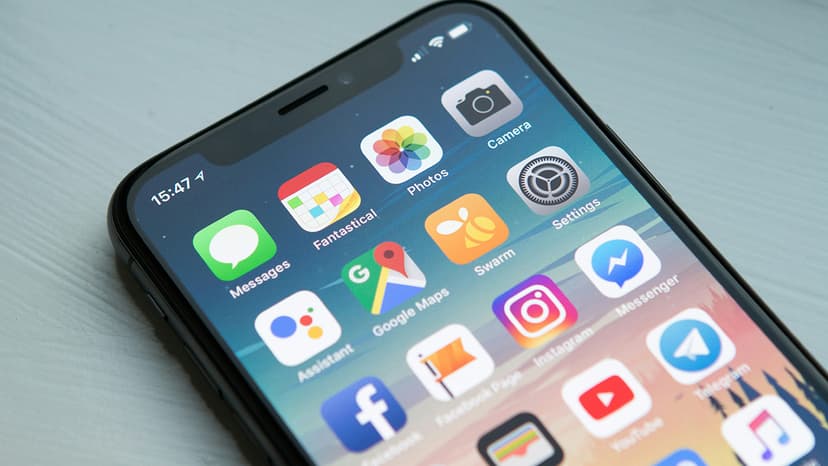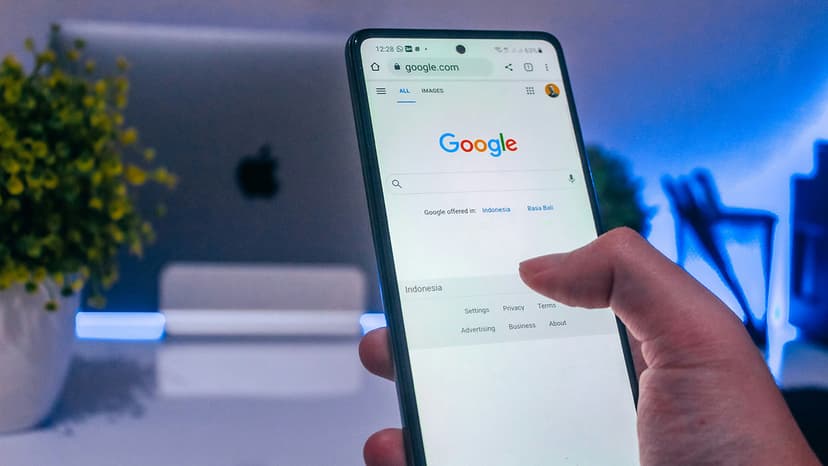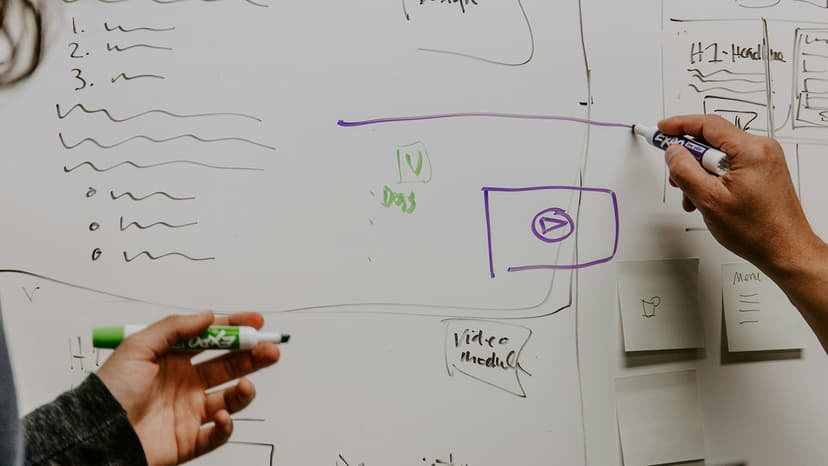How to Gracefully Edit a PDF - From Mac to Online Magic
Editing a PDF once seemed like a task designated for the tech-savvy or those armed with professional software. But times have changed, and now, with a few clicks and a sprinkle of digital know-how, anyone can transform a dull PDF into a dazzling document, whether you're cozying up with a Mac or connected to the vast world of the internet.
Editing PDF Files on Your Mac
Mac users, rejoice! Apple's built-in Preview app not only lets you view PDF files but also provides some basic editing options. Let's take a journey through the steps:
-
Getting Started: Find the PDF file you want to edit and open it. Simply double-click on your document and by default, it should launch in Preview. If it doesn't, right-click (or Ctrl-click) your file, hover over "Open with," and select "Preview.app."
-
Text Tweaks: Need to update some text? No problem. Click on the "Show Markup Toolbar" button—it looks like a little toolbox—and then select the 'Text' tool (it has a T icon). Click where you want to insert text in your PDF and type away. Adjust the font and color to match your document's style right from the toolbar.
-
Signature Moves: Sometimes, you need to add a personal touch, say, your signature. Again, click on the "Show Markup Toolbar" button. Look for the "Sign" tool—you'll recognize it by the signature icon. If you've already saved a signature in Preview, just select it. If not, you can create one using your trackpad, or by signing a piece of white paper and holding it up to your Mac's camera.
-
Image Insertions: Add images with a simple drag-and-drop action. Or, use the "Show Markup Toolbar" and click the "Add image" icon to browse for the picture you want to include.
-
Save Your Work: After you've made all your edits, hit Command + S to save your document. If you want to keep the original file untouched, opt for "Export as PDF" from the "File" menu, which allows you to save an edited copy while the original stays pristine.
Editing PDF Files Online
Perhaps you're not on a Mac or you need more sophisticated editing than Preview can provide. Fear not; the internet is brimming with free online tools to get the job done.
Simple Edits With Online Tools
Online PDF editors like Sejda, PDFescape, and Smallpdf are lifesavers. These browser-based tools allow you to edit, annotate, add or remove pages, and sometimes even convert PDFs to other formats. Here's the general process:
-
Upload and Go: Visit one of the online editor's websites, look for an "Upload" option, and select your PDF. The file will load in their online editor.
-
Text Editing: Look for a 'Text' tool to add or edit text. You can usually pick different fonts and sizes to ensure your edit blends seamlessly with the original content.
-
Enhance With Images: These online tools often offer the ability to upload images that you can place onto your PDF pages.
-
Craft a Signature: Some platforms give you the ability to create a digital signature right then and there, or to upload an image of your signature to add to your document.
-
Save and Download: Once you're done with your edits, save your work—usually with a dedicated "Save" or "Apply changes" button. Finally, download your spiffy, edited PDF to your computer.
Totally Free Online PDF Editing
If you're after a no-cost solution, websites like PDF2Go or FormSwift offer basic PDF editing for the price of zero dollars. With these, you won't even need to create an account most times. Simply upload your file, make the necessary changes, and then download the edited version. Just be aware that free versions might limit the size of the file you can edit or how many edits you can make in a day.
Whether you're polishing a professional document on your Mac or tweaking a PDF online, the magic of modern technology has made what was once specialist knowledge accessible to all. Gone are the days of being locked out of your own files; now you can edit with ease and confidence.
So next time you're facing a PDF conundrum, remember these tools at your disposal. The power to perfect your PDFs is merely a few clicks away, so go forth and edit boldly!