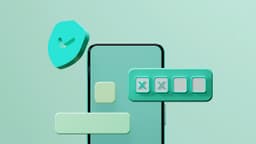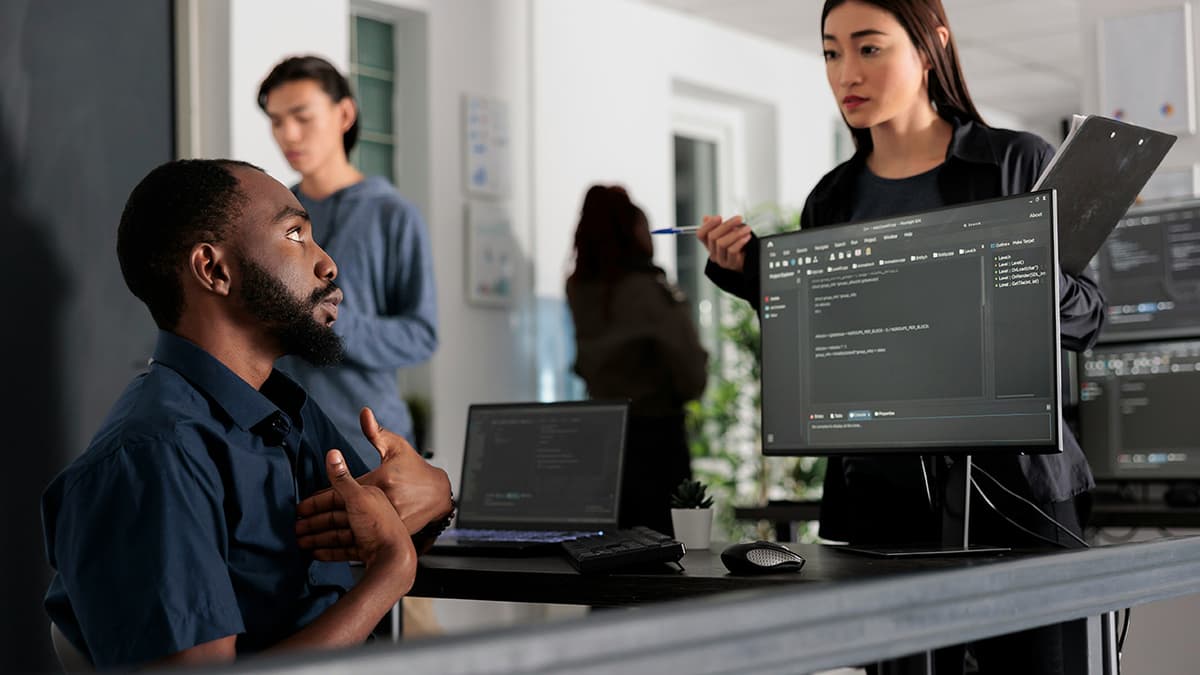Easy Steps to Download from GitHub
GitHub is a popular platform for software development where coders and developers share and manage their projects. It is owned by Microsoft. Downloading projects or files from GitHub is straightforward. Follow these simple steps to start using GitHub resources.
Step 1: Find What You Want to Download
Locate the repository (repo) you want to download. A repository is where all the files of a project are stored. Click on the project to open its repository.
Step 2: Locate the 'Code' Button
In the repository view, look for the green button labeled 'Code' above the list of files at the top of the page. This button allows you to download the repository.
Step 3: Choose Your Download Method
After clicking the 'Code' button, you will see a few options. Here are two main ways to download the repo:
-
Download ZIP: This method is best if you are not familiar with Git or prefer a quick download. Clicking 'Download ZIP' will package the repository into a single .zip file for download.
-
Using Git: For users comfortable with the command line who plan to contribute, cloning the repository using Git is advisable. Ensure you have Git installed on your computer. Copy the URL provided and use the following command in your terminal:
Sh
Replace https://github.com/username/repository.git with the repository URL.
Step 4: Let the Download Happen
If you chose the 'Download ZIP' method, your browser will download the ZIP file to your default downloads folder. Unzip the file to access the contents.
For users cloning with Git, after entering the clone command, Git will download all the files to your local machine. Wait for the process to finish, then navigate to the directory where you cloned the repo.
Step 5: Start Using Your Downloaded Files
With the files saved, you can start using them. If it’s a software program, look for an install file. If it’s a library, check for documentation on how to integrate it with your projects. Read any 'README' or 'INSTALLATION' files provided for important details about the project.
Extra Tips for Smooth Sailing
- Stay Updated: If you cloned a repo using Git, keep your local copy up to date with this command:
Sh
Ensure you’re in the repository's directory in your terminal.
-
GitHub Desktop: Consider using the GitHub Desktop app for a graphical interface, which can simplify cloning, committing, and pushing changes.
-
Explore Further: If you're ready to contribute, learn about 'forking' a repository and submitting 'pull requests'.
-
Issues and Contributions: For any problems or bugs, you can open an 'issue' in the repo. If you fix something, consider submitting a 'pull request' to assist the original developers.
These steps will help you effectively download from GitHub. Whether you’re grabbing a project or specific files, GitHub offers many resources for collaboration and development.