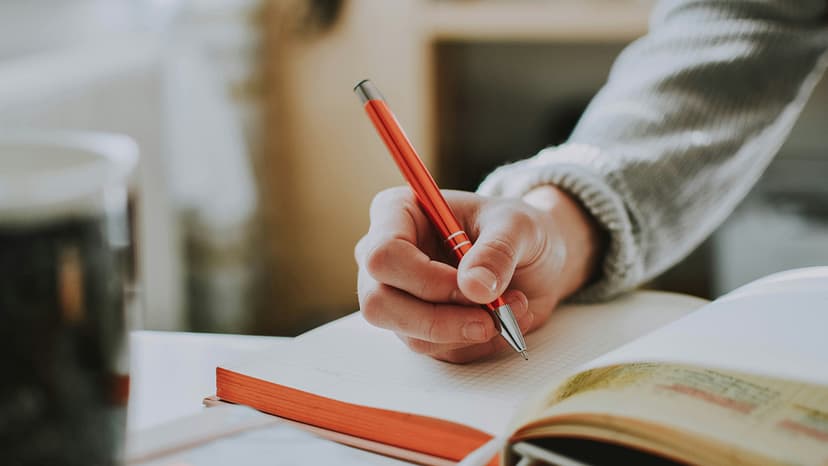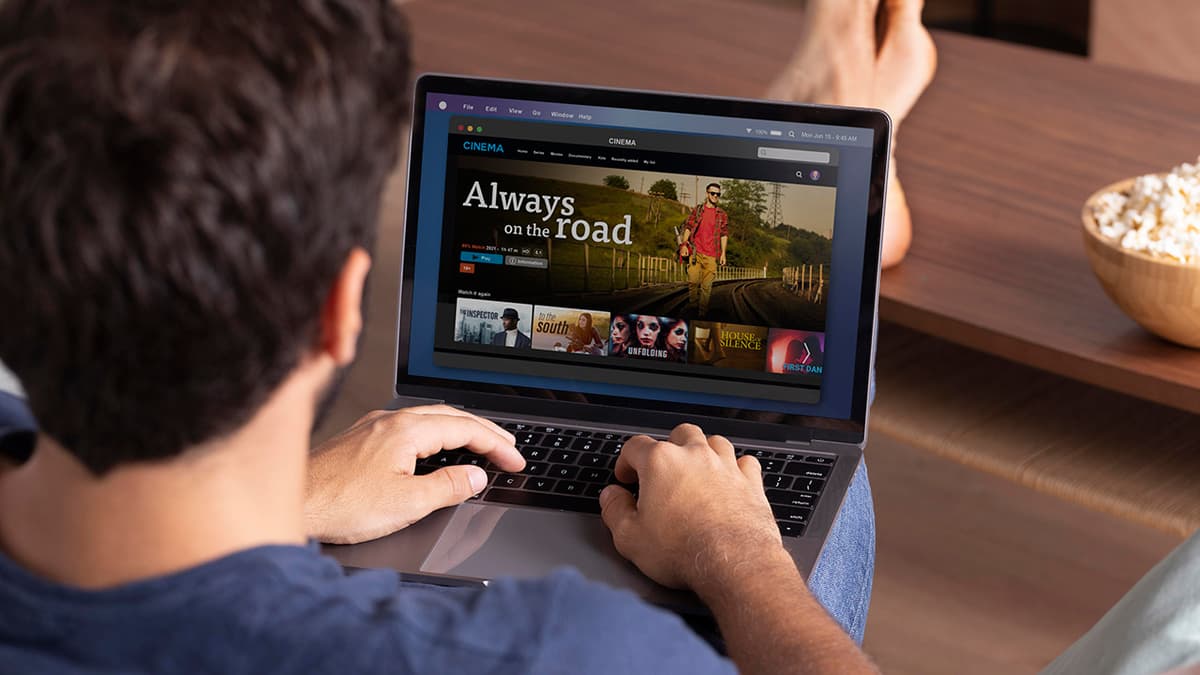How to Customize Themes in React Monaco Editor
Are you looking to give your React Monaco Editor a personalized touch by customizing its theme? If so, you've come to the right place. Customizing the theme of the Monaco Editor in a React application can enhance the editor's appearance and improve the overall user experience. In this article, we will walk you through the process of customizing themes in React Monaco Editor step by step.
Getting Started
Before we delve into the customization process, it's important to ensure that you have the React Monaco Editor component set up in your project. If you haven't already done so, you can easily install it using npm or yarn:
Bash
Once you have the React Monaco Editor installed, you can import it into your component:
Javascript
Customizing Themes
React Monaco Editor comes with a default theme that you can easily customize to match the look and feel of your application. To customize the theme, follow these simple steps:
Step 1: Define a Theme
The first step is to define a custom theme for your Monaco Editor instance. You can create a new JSON file that contains the theme settings. Here is an example of a custom theme file named custom-theme.json:
Json
In this example, we have defined custom colors for the comment, keyword, and string tokens in the editor.
Step 2: Load the Custom Theme
Next, you need to load the custom theme file and apply it to the Monaco Editor instance. You can achieve this by setting the theme prop of the Monaco Editor component:
Javascript
In this code snippet, we are loading the custom theme named custom-theme and setting the language to JavaScript with an initial value.
Step 3: Apply the Custom Theme
Finally, you can apply the custom theme to the Monaco Editor by using the editorWillMount prop of the Monaco Editor component. This prop allows you to customize the editor instance before it is mounted. Here is an example of how you can apply the custom theme:
Javascript
In the above code snippet, we are defining the custom theme using the editorWillMount prop and passing the custom theme object to the defineTheme method.
By following these steps, you can easily customize the theme of your React Monaco Editor to achieve a unique and visually appealing editor experience.
Additional Tips
Here are some additional tips to help you get the most out of customizing themes in React Monaco Editor:
Tip 1: Experiment with Different Colors
Don't be afraid to experiment with different color combinations to find a theme that best suits your application. You can adjust the colors of various editor elements to create a visually appealing and user-friendly interface.
Tip 2: Use Theme Extensions
Monaco Editor supports theme extensions, which allow you to further customize the appearance of the editor. You can add custom rules and styles to extend the default theme and create a more personalized look.
Tip 3: Share Your Themes
If you create a custom theme that you're particularly proud of, consider sharing it with the community! Sharing your themes can inspire others and contribute to the overall development of Monaco Editor themes.
Customizing themes in React Monaco Editor is a fun and easy way to enhance the visual appeal of your editor and provide a more personalized experience for your users. By following the steps outlined in this article and experimenting with different color combinations, you can create a unique and visually appealing theme that sets your editor apart. So go ahead and unleash your creativity to customize the theme of your React Monaco Editor today!