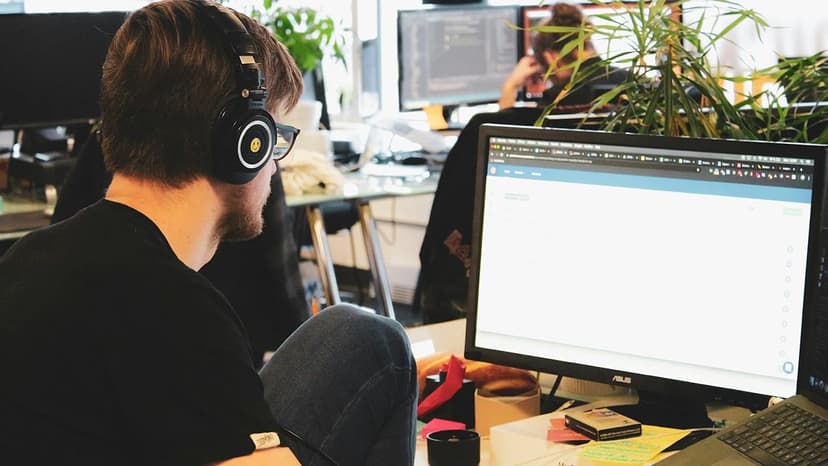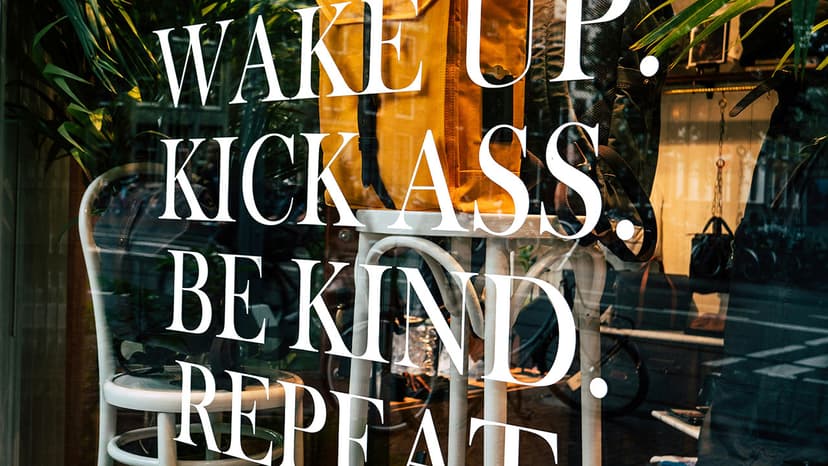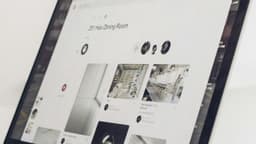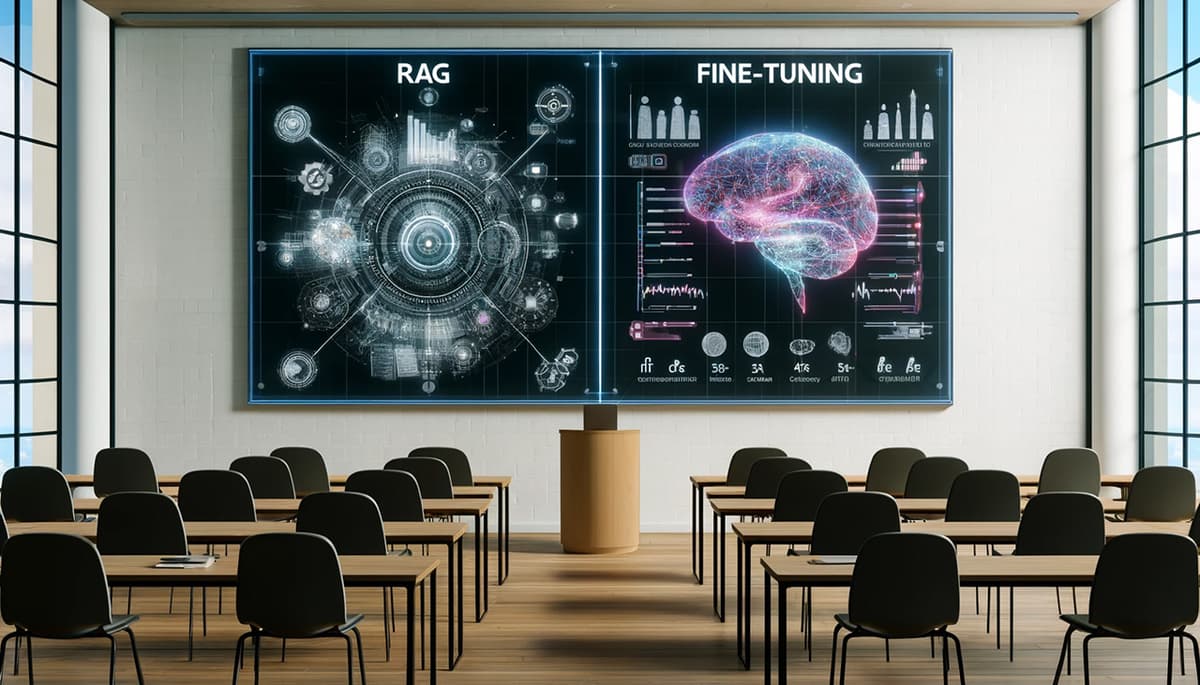How to Customize React Bootstrap Table and Enhance User Experience
Are you struggling to make your React Bootstrap table look and function exactly how you want it to? Customizing a table can be a challenging task, but with the right guidance, you can easily enhance the user experience and create a visually appealing table that fits your project's requirements.
Understanding React Bootstrap Table
Before diving into customization, it's essential to understand the basics of React Bootstrap tables. React Bootstrap Table is a versatile and powerful component that allows you to display data in a structured format. It offers various features such as sorting, pagination, filtering, and more, making it a popular choice for displaying tabular data in React applications.
To get started, you need to install the React Bootstrap Table package by running the following command:
Bash
Once you have the package installed, you can import the necessary components into your project and start building your table.
Customizing the Table Appearance
One of the most common customization tasks is to change the appearance of the table to match your project's design. You can easily achieve this by using custom CSS styles or Bootstrap classes. Here's an example of how you can customize the table header background color:
Jsx
In the above code snippet, we set the headerClasses prop to "custom-header" to apply a custom CSS class to the table header. You can define the styles for the "custom-header" class in your CSS file to change the background color, font size, or any other styles you want.
Enhancing User Interaction
Aside from changing the appearance, you can also enhance user interaction by adding features like sorting, filtering, and pagination. React Bootstrap Table provides built-in support for these functionalities, allowing you to enable them with just a few lines of code.
For instance, you can enable sorting on a column by setting the sort property in the column configuration:
Jsx
With the sort: true configuration, users can click on the column header to sort the table data based on the values in that column.
Adding Custom Functionality
If you need to implement custom functionality, such as exporting table data to a CSV file or adding a search feature, React Bootstrap Table allows you to do so with ease. You can use custom components and event handlers to create a fully customized table experience.
For example, you can add a search bar above the table to allow users to filter the data based on their search query:
Jsx
In the above code snippet, we create a basic search input field and attach an onChange event handler to filter the table data based on the user's search query.
Advanced Customization Techniques
For more advanced customization, you can take advantage of React Bootstrap Table's extensive API and plugins. There are several plugins available that provide additional functionalities such as selection, editing, and cell formatting.
To use a plugin, you can import it into your project and include it in the table configuration:
Jsx
In this example, we use the react-bootstrap-table2-editor plugin to enable cell editing in the table. The cellEdit configuration allows you to specify the editing mode and behavior.
Customizing a React Bootstrap table can seem like a daunting task at first, but with the right approach and understanding of the components and features available, you can easily create a tailored table that meets your project's needs. By following the tips and techniques outlined in this article, you can enhance the user experience and make your table an integral part of your React application.