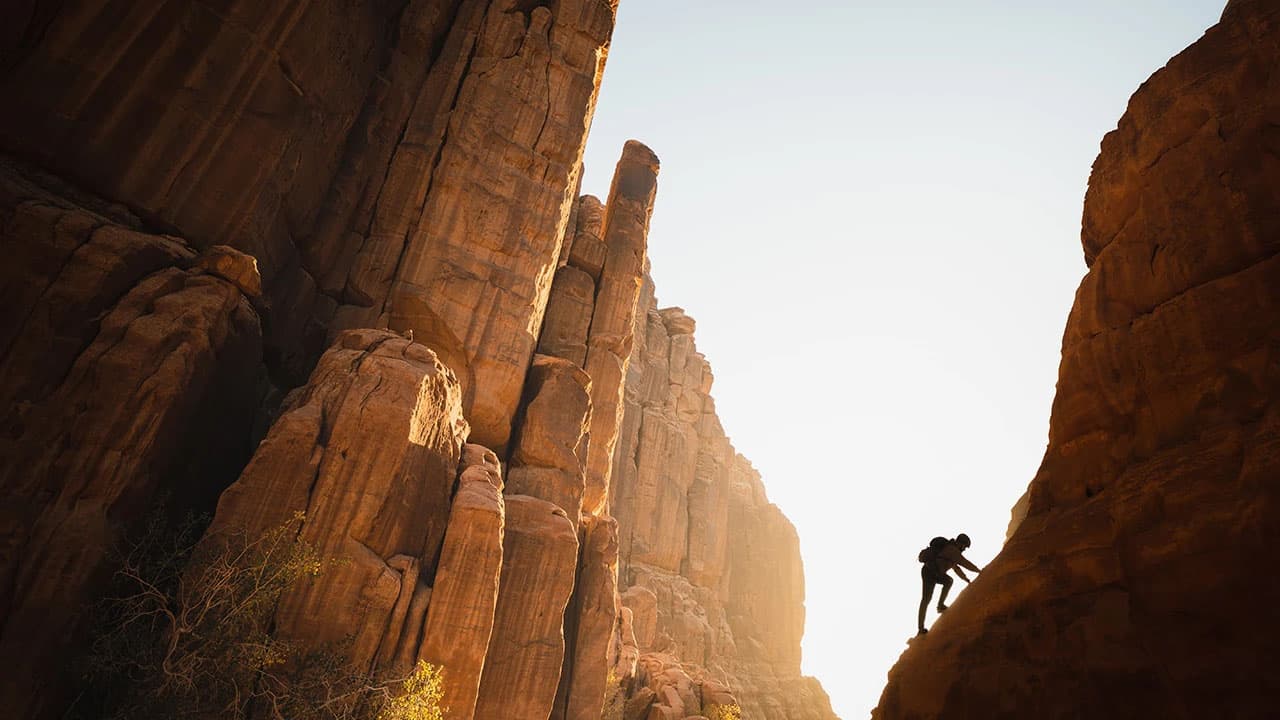How to Create a Venmo Account
Venmo is a popular platform for sending and receiving money easily. It serves as a practical tool to split bills while also allowing users to share transactions socially. Follow this guide to set up your Venmo account.
Step 1: Download the Venmo App
To begin, download the Venmo app on your smartphone. It is available for free on both iOS and Android devices:
- For iOS users, go to the Apple App Store and search for "Venmo."
- For Android users, open the Google Play Store and find "Venmo."
Tap “Install” or “Get” to download the app.
Step 2: Open the App and Sign Up
After installing the Venmo app:
- Open the app on your device.
- Choose to sign up using either Facebook or your email address.
- If you sign up with Facebook, Venmo will collect your name and friend list with your permission.
- If you prefer email, manually enter your name, email, and create a password.
Step 3: Verify Your Phone Number
Next, Venmo will prompt you to verify your phone number:
- Enter your mobile phone number.
- You will receive a text with a verification code.
- Enter the code in the app to confirm your phone number.
- If you do not receive the code, check the number for accuracy, and you can request a new code.
Step 4: Add and Verify Your Bank Account
To send money, connect your Venmo account to a bank account or debit/credit card:
- Go to the “You” tab by tapping the single person icon.
- Tap the “Settings” gear in the top right, then select “Payment Methods.”
- Choose “Add a bank or card...” and select “Bank.”
- You can add your bank via instant verification (recommended) or manual entry where you input routing and account numbers.
Step 5: Add Friends to Your Venmo Account
To connect with friends on Venmo:
- Tap the “☰” icon on your main screen.
- Select “Search People” to find friends.
- Search by name, username, phone number, or email.
- Once you find a person, tap “Add” next to their name to send a request.
Step 6: Setting Your Privacy
Control who can see your transactions by adjusting your privacy settings:
- Return to the “Settings” menu.
- Tap “Privacy.”
- Choose your default privacy setting for payments and requests: Public, Friends, or Private.
Step 7: Verify Your Identity
For enhanced security and higher spending limits, Venmo requires identity verification:
- Tap the “☰” menu icon.
- Scroll to “Settings” and select “Identity Verification.”
- Follow the steps, which may include providing your name, address, date of birth, and Social Security Number.
Step 8: Personalize Your Account
Customize your Venmo profile:
- Go to “Settings” and select “Edit Profile.”
- Change your profile picture, add a bio, and update personal information as desired.
Ready to Transact
You are now prepared to send and receive money on Venmo. Always ensure you know the person you are transacting with, keep your app updated, and regularly check your settings.
For assistance, contact Venmo’s support through the app. Stay vigilant about sharing private details like your sign-in code or password. Enjoy the convenience of mobile payments with Venmo.