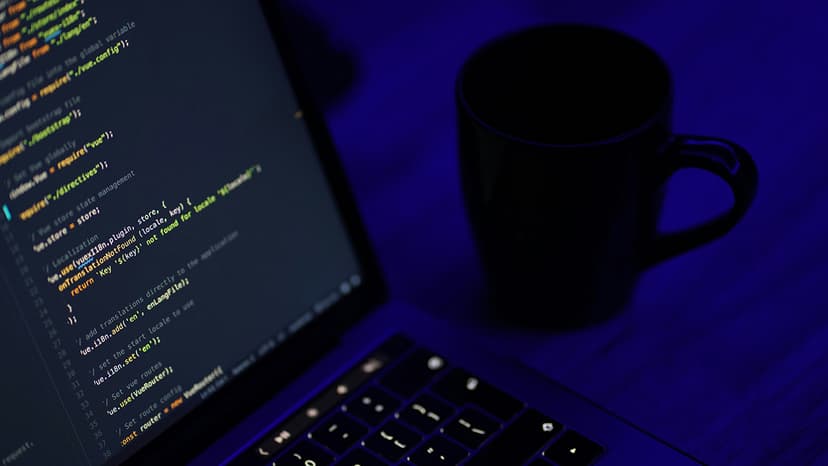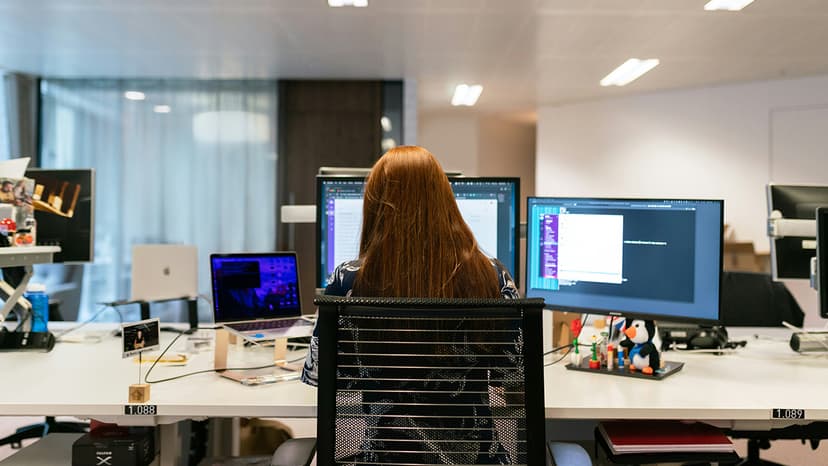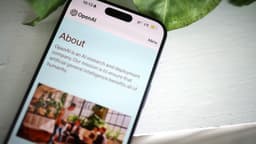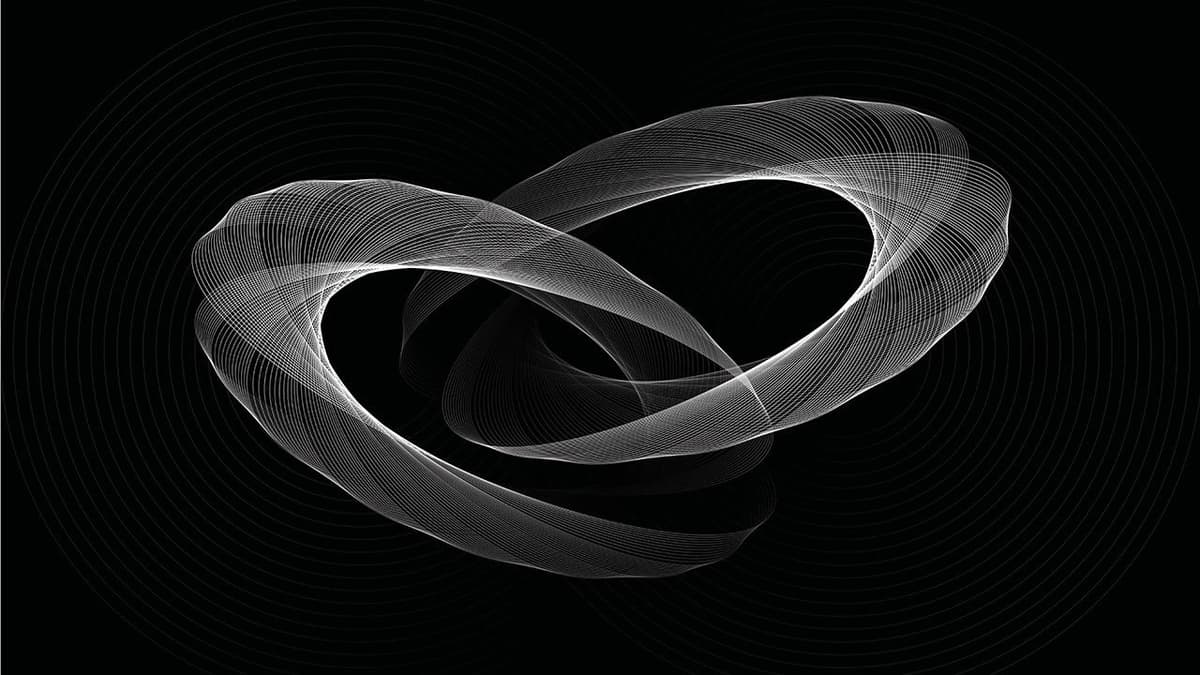How to Create Interactive Graphics with Processing.js
Are you a developer looking to add interactivity and creativity to your website or web application? If so, you may have come across Processing.js, a JavaScript library that makes it easy to create compelling visualizations and interactive graphics directly in the browser. One frequently asked question among beginners is how to get started and create their own projects using Processing.js. In this article, we will walk you through the steps to begin creating your own interactive graphics with Processing.js.
What is Processing.js?
Before we delve into the details of creating interactive graphics with Processing.js, let's first understand what Processing.js is. Developed by John Resig, Processing.js is an open-source JavaScript library that brings the power of the Java-based Processing language to the web. It allows developers to create visual programs by drawing shapes, images, and animations directly on the web page using JavaScript.
Setting Up Processing.js
To get started with Processing.js, the first step is to include the library in your HTML file. You can either download the Processing.js library from the official website or include it directly from a content delivery network (CDN). Here is an example of how to include Processing.js from the CDN:
Html
Next, you need to create a canvas element in your HTML document where you will display your interactive graphics. For example:
Html
Writing Your First Processing.js Sketch
Now that you have set up Processing.js in your project, it's time to start writing your first interactive sketch. Processing.js follows the same syntax as the Processing language, making it easy for beginners to get started. Let's create a simple sketch that draws a circle on the canvas and changes its color when the mouse moves over it:
Javascript
In the code snippet above, we define a sketch object with a draw function that is called repeatedly to draw the circle on the canvas. The dist function is used to calculate the distance between the mouse cursor and the center of the circle, changing the fill color based on the mouse position. Finally, we create a new Processing instance and bind it to our canvas element.
Adding Interactivity
One of the key features of Processing.js is its ability to create interactive graphics that respond to user input. You can easily add interactivity to your sketches by detecting mouse events, keyboard input, and touch gestures. Let's enhance our previous example by adding a mouse click event that changes the size of the circle:
Javascript
By defining the mouseClicked function in our sketch, we can resize the circle when the user clicks on the canvas. This simple interaction adds a dynamic element to our graphic and engages the user in the experience.
Advanced Graphics and Animation
As you become more comfortable with Processing.js, you can start exploring advanced graphics techniques and animations to create more dynamic and visually appealing projects. For example, you can experiment with drawing complex geometric shapes, creating particle systems, or simulating physics effects.
Here is an example of an animated sketch that creates a bouncing ball effect on the canvas:
Javascript
In this example, we initialize variables to track the position and velocity of the ball and update them in the draw function to create a bouncing effect. By combining simple physics and animation principles, you can bring your graphics to life and captivate your audience.
Resources and Further Learning
To continue your journey with Processing.js and expand your skills in creating interactive graphics, there are many resources available online to help you learn and experiment with the library:
- Official Processing.js website: Processing.js
- Processing.js tutorials and examples: OpenProcessing
- Processing.js GitHub repository: GitHub
By exploring these resources and building on the examples provided, you can unlock the full potential of Processing.js and unleash your creativity in developing stunning visual projects for the web.
Processing.js offers a versatile and beginner-friendly platform for creating interactive graphics and visualizations on the web. By following the steps outlined in this article and experimenting with the code examples provided, you can kickstart your journey into the exciting world of creative coding with Processing.js. Let your imagination soar and make your web projects come to life with engaging and dynamic visual experiences.